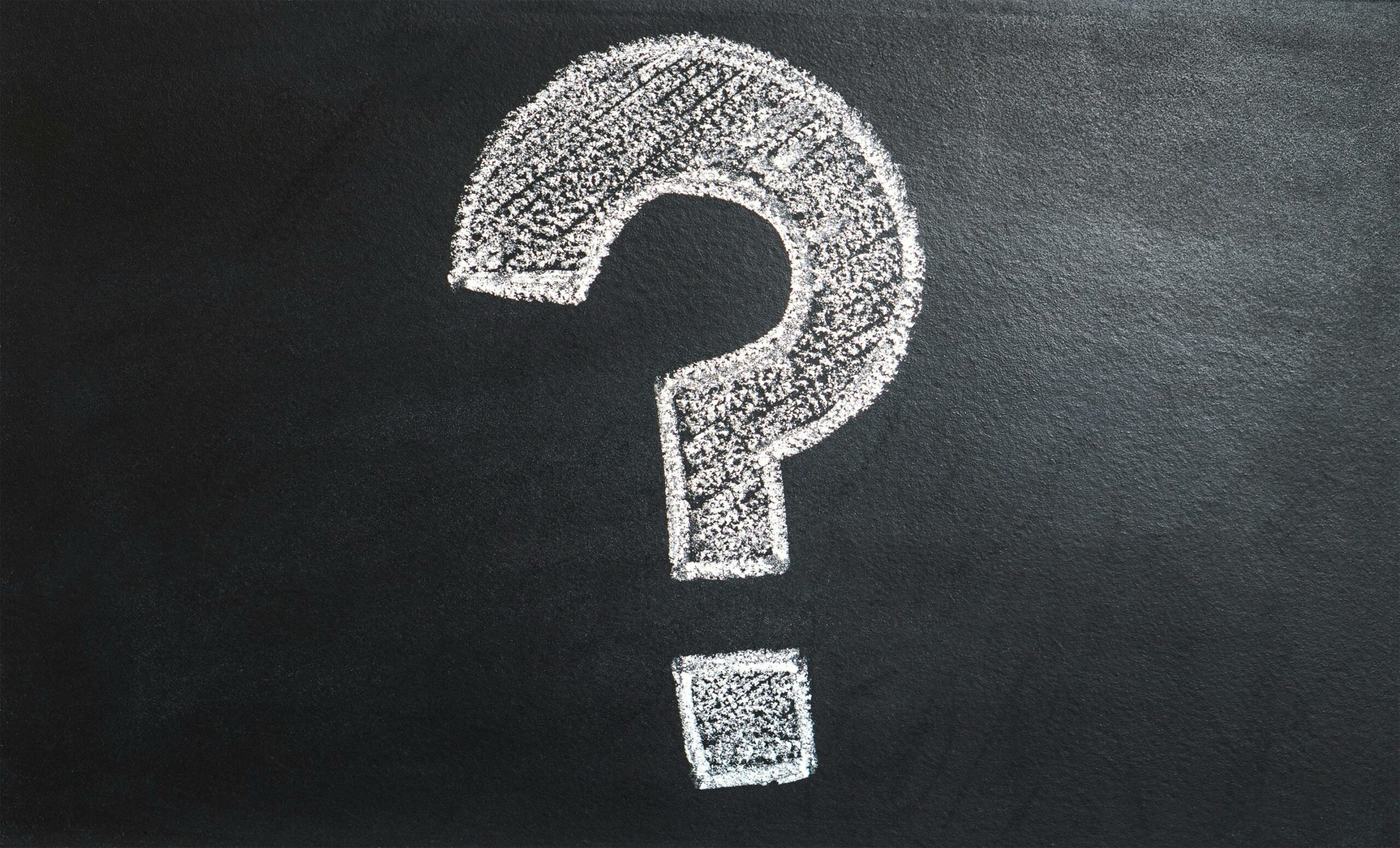
FAQs
No. You must not use the University logo or branding in your project without prior written consent. This includes wearing UoM-issued uniforms (scrubs, I.D. badges etc). The official statement on this is included below.
“On social platforms, including YouTube, you must not use the University of Manchester logo and branding without prior written consent or agreement. It is inappropriate, and unlawful, for you to use this without the University’s prior consent. Similarly, material including students wearing UoM scrubs and advertises you being a UoM student is not acceptable. These actions result in the impression of advocacy and content endorsed by the University.”
To aid you in using social media appropriately, there is the University of Manchester social media policy available for guidance.
This depends entirely on the terms of the service or site you found it on. The answer could be anything from “Yes” to “Absolutely not” depending on the terms imposed by the original producer of the item. Some things are available for use without limitation, others are restricted completely. If you’re not sure, the best place for you to look for guidance would be the Copyright section of this course.
You certainly can use BioRender images, but you must make sure you use an appropriate attribution. BioRender has a useful page with guidance on how to cite their images in different circumstances.
The eLearning team will set up a Wix website for you and then invite you as an editor. What you need to do is:
1. Sign up to Wix using your university email.
2. Check out the site templates and pick one that you want to start with. You can view them and have a mess around with them. Bear in mind you can’t change this once the website is set up
3. Decide on your site name – you just need to pick the end part of this URL – scpprojects.wixsite.com/[SITENAME]. This has to be 20 characters or less!
4. Once you’ve decided on a template, contact a member of the eLearning support team with your chosen template and site name and we will set it up for you.
Yes, but you must be aware that the eLearning team may not be able to fix any problems that you experience. You also need to be sure (before you start building) that the software will allow you to download your files in a way that enables you to submit them at the end of the year.
We have had a few questions about embedding public YouTube videos from other creators within your projects. Whilst this is entirely possible, please be careful. Take a look at the video description and any copyright rules – make sure you are legally able to share the video on other sites. If you do this, you must link back to the original and credit the author. Take a look at the copyright section on Blackboard for some pointers. If you are not sure, don’t do it!
Adobe products are not listed in our supported software. We don’t recommend them because they are designed for professionals and take a lot of time to learn to use effectively. However, Humanities Bridgeford Street (HBS) 2.1 and 2.2 has Adobe Creative Cloud installed. Students should be able to access it on any PC in either of the rooms (they’re conjoined, but separable). Please be aware that as we do not support this software, we may not be able to help you should things go wrong.
First, you will need to upload your video to the Video Portal, if you haven’t done so already.
Once uploaded, as per the last step in the upload instructions, you will have an embed code. Copy the embed code (highlight all of the text in the embed code box, and use Ctrl+C/Cmd+C).
Then, open up the Wix page you want to embed your video into. Click Add Element > Embed Code > Popular Embeds. From there you select the Embed HTML option (not Video). Then, click Enter Code, and paste in the embed you copied earlier into Add your code here. Wix have a help page with step by step instructions for how to do this.
Yes! If you don’t mind SCP students being part of your final data for your project, feel free to post the link to your resource on teams. This would also mean that you could help other students out too.
The simple answer is that you probably can’t to any meaningful extent. Although it may be possible, for example, to prevent access to your resource until your user has completed a pre-course survey, you can’t prevent them leaving your resource before completing a post-course survey as they can always just close the window.
Ask what you’d do in your user’s position. If you’re forced to answer a quiz before you can even access a resource, what would make you answer truthfully rather than either giving the fastest possible answers just to get through it, or even just quitting before you begin? What would you do if you found your progress through a resource to be frustrated by locked pathways and awkward interactions? What would encourage you to answer a post-course survey rather than skipping it or providing nonsense answers? Think also about the way you have experienced similar resources in the past, and the ways that you have answered surveys such as Unit Surveys in the past.
Rather than trying to force your users to do what you want, the best advice would probably be to try to create an engaging, interesting, and easy to use resource that your users will enjoy completing.
In Qualtrics, go to your survey and click “Preview Survey”. Then, when you are in the preview, copy the web address for that page to include on your cover page for final submission. It will give markers the ability to see your survey without it actually being open.
The NS or ALR is solely uploaded in the report – placed after the introduction. There is no requirement for it to be uploaded separately.
In rare cases, your project may involve a personal account for example on WordPress or a social media site. To be able to use these as part of your project, eLearning MUST create the account for you so that we are able to stop any changes being made after the deadline. You will not be able to keep the account afterwards. If this applies to your project, please talk to us at one of the workshops.
