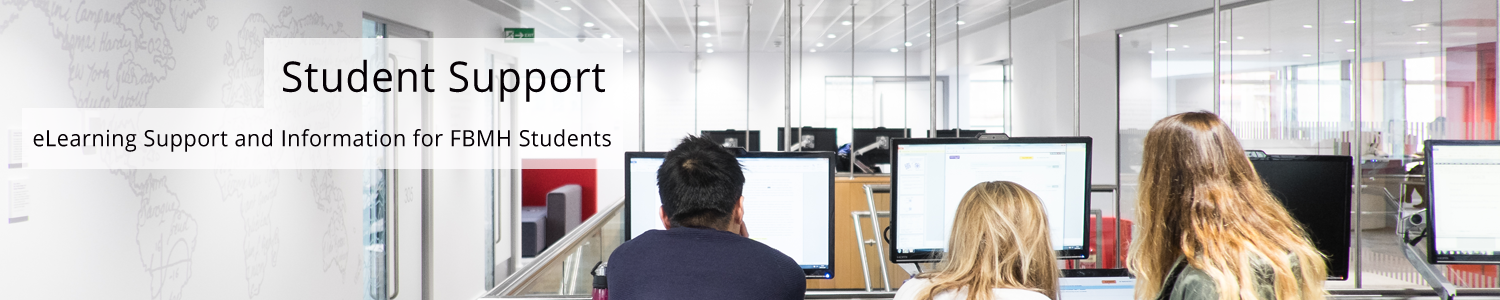The Blackboard system will send you a “Daily Notifications” email to warn you of any changes made to your Blackboard course units that have occurred in the last 24 hours.
We advise that as a student, you keep these settings “on” so that you can be made aware of any updates to your courses, as well as any assessments that may have been made available to you.
If you have made other arrangements to ensure that you never miss an assessment or update and you no longer wish to receive these automatic notifications, then you can choose to switch the notifications off for all courses that you are currently enrolled on.
PLEASE NOTE: It is your responsibility to complete all work assigned to you. If you think that switching off these notifications will hinder your ability to complete your work, then you should NOT make the change.
This settings change will have no effect on the delivery of emails and announcements from your Blackboard course units.
Video Guide
Text Guide:
- Click this link to access your Blackboard notification settings page (please note do not click the link in the emails as this sometimes sends you to the wrong page), you may need to log in.
- On the right hand side of the page, locate the section “Bulk Edit Notification Settings” and choose “Courses I am taking”. (NOTE: the following instructions can also be applied to organisations/communities you are involved in.
- Scroll down to “Settings”, you should see that a list of notifications are ticked. Remove the tick from all the notifications you do not want to receive.
- Click submit.
- If your settings have successfully been altered, you should see small warning signs next to each course when you are returned to the “Edit notification settings” page.
- You should no longer get emails from the system for the courses you are currently enrolled on, however you may get them again when you enrol on new courses.