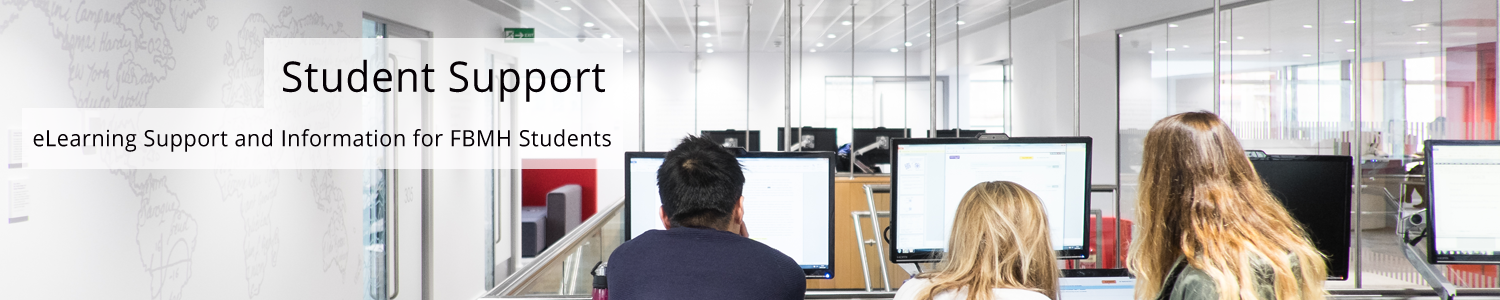Reviewed: 14/07/2022
Uploading images to an online platform is not always as easy as clicking the “Upload” button. Digital cameras and scanners provide you with images of an extremely high quality that could be used for large posters without compromising clarity. However, these files also tend to have a very large file size. This presents problems when uploading your images online directly from your scanner or camera, as those with slower internet connections will spend a long time trying to view your image, or alternatively, the image will over-fill the screen and become virtually un-viewable.
To avoid this, you should always resize your image before putting it online. This short guide will demonstrate how to do this using Pixlr: http://pixlr.com/editor/
Pixlr is a cross platform web based image manipulation tool that runs in a web browser. To use the basic process to reduce the image:
- Open http://pixlr.com/editor/, then click open from My Computer. Find your file.
- Click on the “Image” menu icon within Pixlr, then click Image Size.
- Chose an appropriate size; between 200 and 600 on the longest edge is good for online reproduction.
- File > Save.