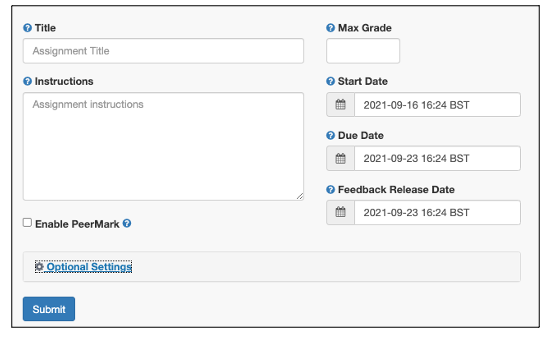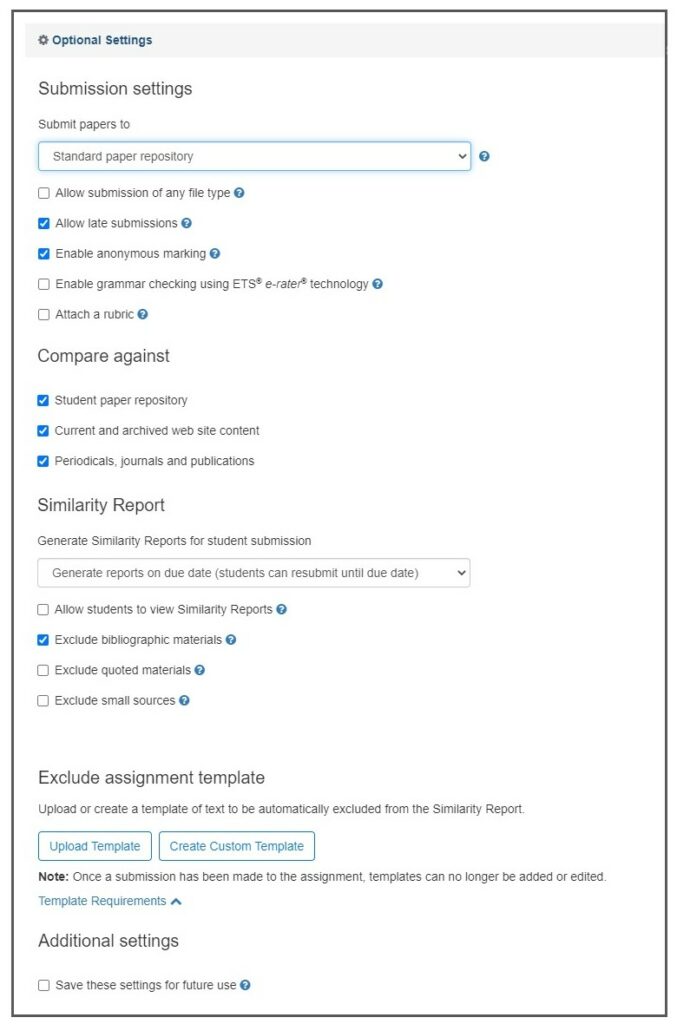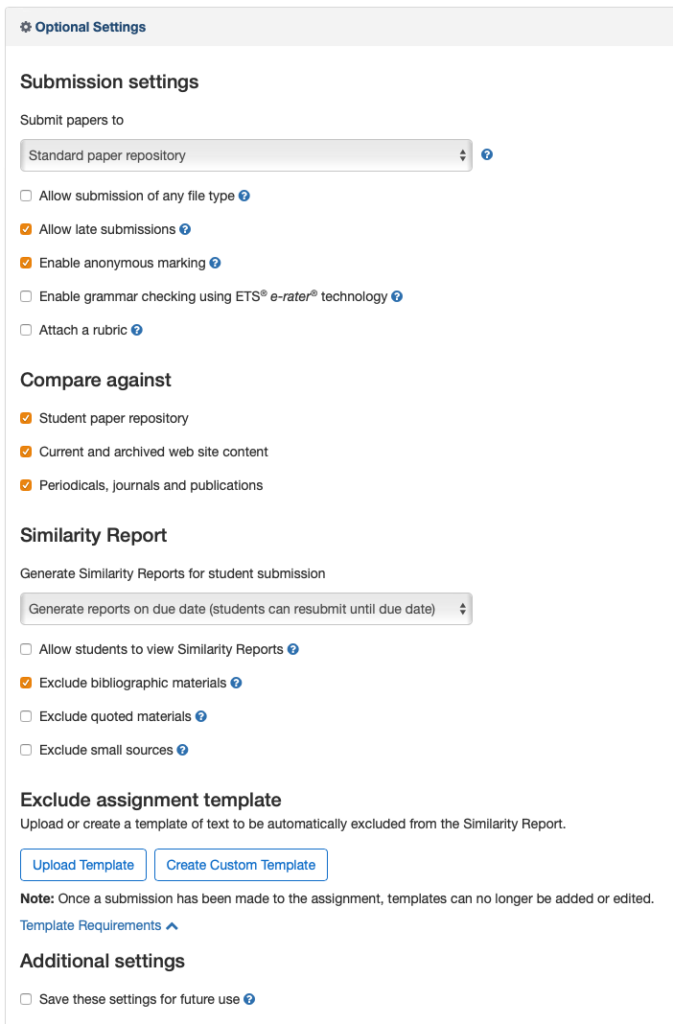These are instructions on how to create TII submissions using the Turnitin Assignment pathway. This is the default pathway going forward for the creation of TII submissions.
Turnitin (TII) is a tool that allows students to submit their written work in the form of a .pdf or .doc to Blackboard. TII then automatically scans the document for signs of plagiarism. These plagiarism scores should be treated as an indication that further investigation is required; the score should not be treated as absolute evidence that plagiarism has occurred.
Step 1 – Set up Turnitin Assignment
On the horizontal navigation bar within your Blackboard Content area, go to: Build Content > Turnitin Assignment.
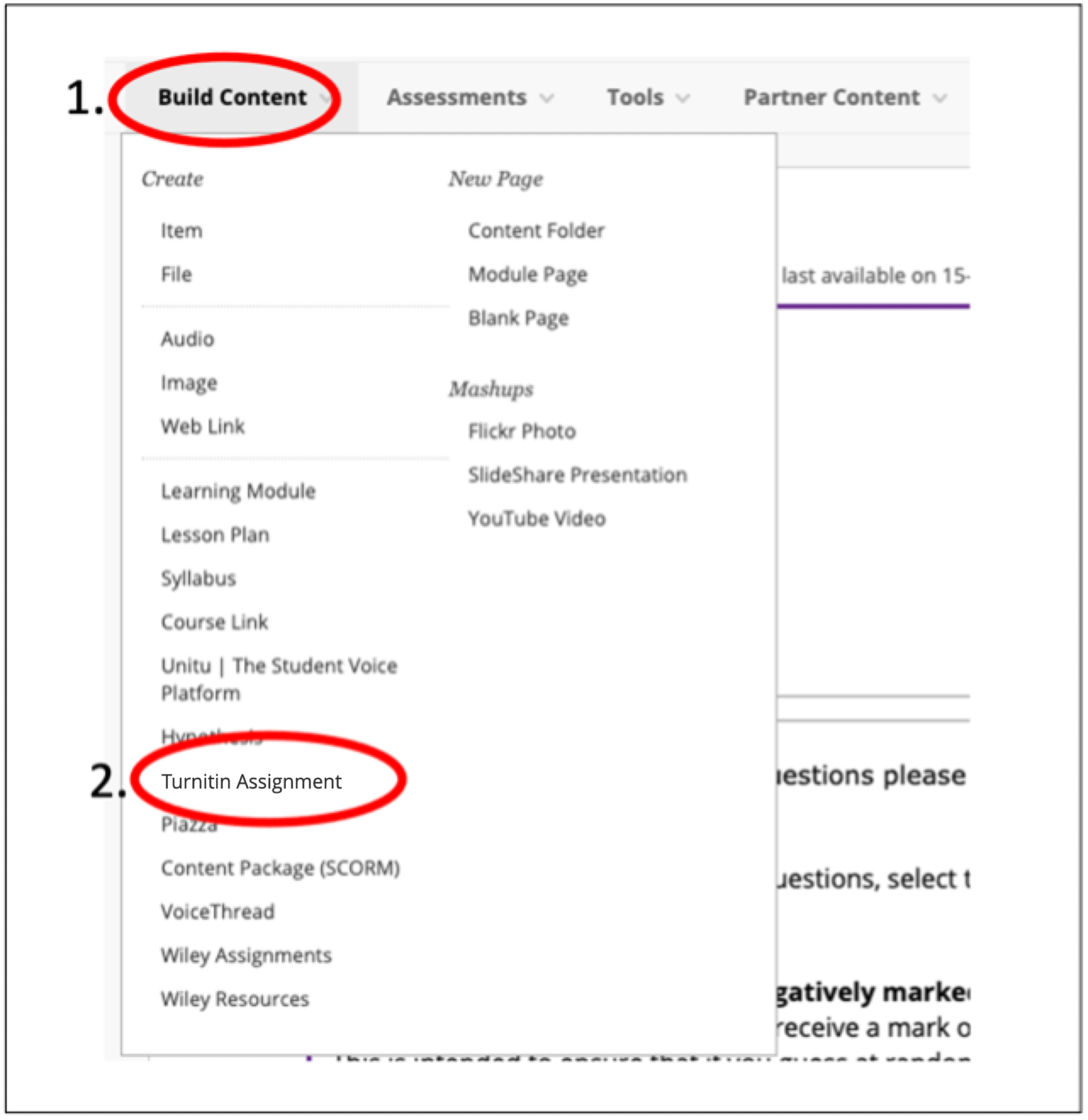
Step 2 – Enter Assignment Settings
Instructions: Be sure to add information about the standard naming convention in this box, as well as any other important instructions. All students should submit work with a title made of the following: Marker Surname, Student ID, BIOL code. E.g. HIGH7654321BIOL10000.
Feedback release date: This is the date and time students can begin viewing their comments and grades. In UoM, this will also be the date the results are transferred to the Blackboard Grade Centre.
NOTE: Enable Peermark will remain unchecked (unless specifically desired).
Step 3 – Optional Settings (aka Essential Settings)
To begin customising your Turnitin assignment, click on the ‘Optional Settings’ tab to display all submission settings.
You can hover your cursor over the icon in Turnitin to view more information about each individual setting.
The settings displayed below are the default settings for a Turnitin assignment.
FBMH Recommended Settings
Please click here to view recommended settings
Please click here to view recommended settings
Allow submission of any file type: If you decide to check this box, please be aware that TII can only generate similarity reports on DOC, DOCX, HTML, TXT, RTF, PDF, ODT, HWP, PPT, Adobe Postscript, Corel WordPerfect and Google Docs via Google Drive.
Attach a rubric: This may be a desirable option for some. There is a set of rubric templates and existing rubrics available in the rubric manager. If you wish to create your own rubric(s), please visit this link.
Step 4 – Don’t forget to Submit!
![]()
Extra Help:
- How to access and mark Turnitin assignments by group
- How to set up groups in preparation for marking Turnitin by groups
Last Modified: 06/01/2022