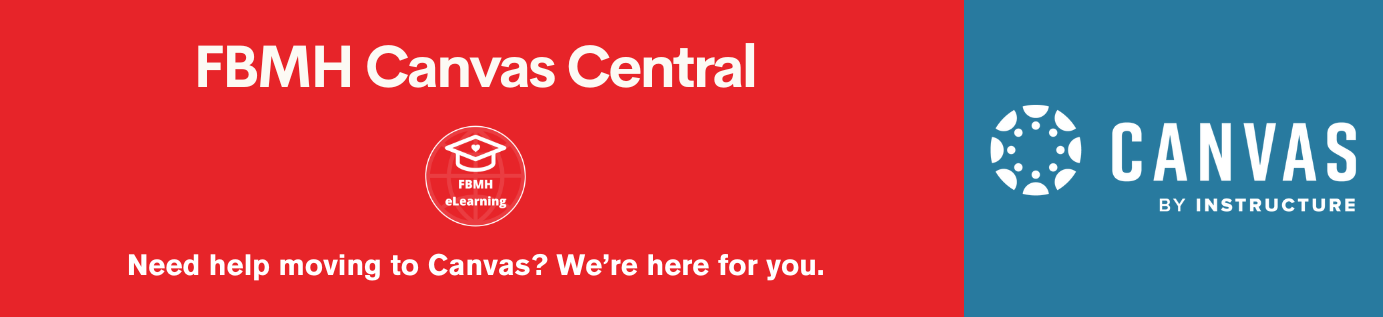What is Gradescope?
Gradescope is an online tool, accessed via Blackboard, that is particularly useful for instructors working with handwritten, paper-based assessments. In Gradescope, instructors can create, distribute, analyse and grade assignments; however, the tool also allows for efficient scanning of paper-based assignments and offers handwritten text recognition and automated AI-assisted marking.
The video below provides a brief introduction to the tool.
The following guides draw on content taken from both Gradescope’s Help Centre and the University of Manchester’s Gradescope guidance. You will need to enter your university credentials to access some of these resources.
Setup Guides
Accessing Gradescope and Linking Gradescope to Blackboard
The first stage in setting up Gradescope involves gaining access to the site. We do not recommend logging into Gradescope directly as it may cause syncing issues; instead, access should be gained via a Blackboard course unit. This will also ensure your Blackboard course is linked directly to Gradescope. The screencast below guides you through the steps.
Synching Blackboard Users to Gradescope
You next need to sync the Roster in Gradescope to the users enrolled on your Blackboard course unit. This will ensure that assessments/activities and roles are correctly allocated.
Creating a Test Student
You may wish to create a test student in Gradescope to see how your assignments will appear to students. The PDF documentation below will guide you through this process.
Assignment Types
Bubble Sheets
Bubble sheets can be used when the assignment consists entirely of multiple choice questions.
When working with bubble sheet assignments, instructors can pre-define the correct answers for up to 200 multiple choice questions. Instructors then distribute Gradescope’s bubble sheet answer template (either in digital or paper form) for students to enter their responses. Student submissions are automatically graded by Gradescope’s AI after either the student or instructor uploads the completed answer sheets.
In depth tutorials exploring all aspects of bubble sheet assignments are linked below:
Creating a bubble sheet assignment when you want students to upload their answer sheets individually
Checking and modifying Gradescope’s automated marking
Gradescope’s comprehensive guide to bubble sheet assignments.
Exams and Quizzes
The Gradescope exams and quizzes assignment option allows for a wide range of question types, including essay-length or paragraph-length answers, multiple choice questions, diagrams, fill-in-the-blanks, and true/false questions.
Instructors upload a PDF version of the exam/quiz paper that will be distributed to students. They then use the PDF to create an outline of the paper (including question titles, number of points per each question, and mapping the area of the page that students will write their answers on), which allows for a more streamlined digital marking process after submission. The instructor can subsequently either bulk upload scans of all answered papers or allow individual student submissions.
In depth tutorials exploring all aspects of exams and quizzes assignments are linked below:
Creating an Exam/Quiz when you want to bulk-upload all answer sheets yourself as the instructor
Creating an Exam/Quiz when you want students to upload their answer papers individually
Homework and Problem Sets
The Gradescope homework and problem sets option allows students (and groups of students) to upload their responses to a variety of question types. This type of assignment is typically set up so students upload a digital copy of their answers to the site and use the Gradescope tools to indicate where their final answers are positioned on their submission to make it easier for the instructor to grade their work. Students can either work individually or you can choose to enable group submissions.
In depth tutorials exploring all aspects of homework and problem set assignments are linked below:
Creating a homework/problem set assignment when you want groups of students to submit their responses
Gradescope’s comprehensive guide to homework and problem sets.
Online Assignments (Beta)
The Gradescope online assignment option allows instructors to create assignments, and students to log in and submit responses, entirely within the Gradescope interface. For certain question types (multiple choice, select all, and short answer), it is possible to enable automatic grading.
In depth tutorials exploring all aspects of online assignments are linked below:
Programming Assignments
The Gradescope programming assignment option can be used when students are required to submit code projects. Submissions can be automatically graded using the custom autograder options set by the instructor or they can be graded manually.
In depth tutorials exploring all aspects of programming assignments are linked below:
Creating and grading programming assignments
Gradescope’s comprehensive guide to programming assignments.
Synching and Analysing Grades
Synching Grades to the Blackboard Grade Centre
After instructors have reviewed the automated marking or finished the manual grading process, marks can be synched to the Blackboard grade centre using the method demonstrated in the screencast below.
Reviewing Assignment Statistics
Gradescope also provides assignment and question level statistics that allow instructors to gain further insights into students’ progress and aid with the evaluation of assessment materials. The resource linked below provides an overview exploring how to access statistical data regarding assessments.
Further information and extra support
Once you have explored the tutorials above, if you have further questions about any aspect of Gradescope, please contact the FBMH eLearning team.
You may also find Gradescope’s Help Centre to contain useful additional information.
Updated June 2024