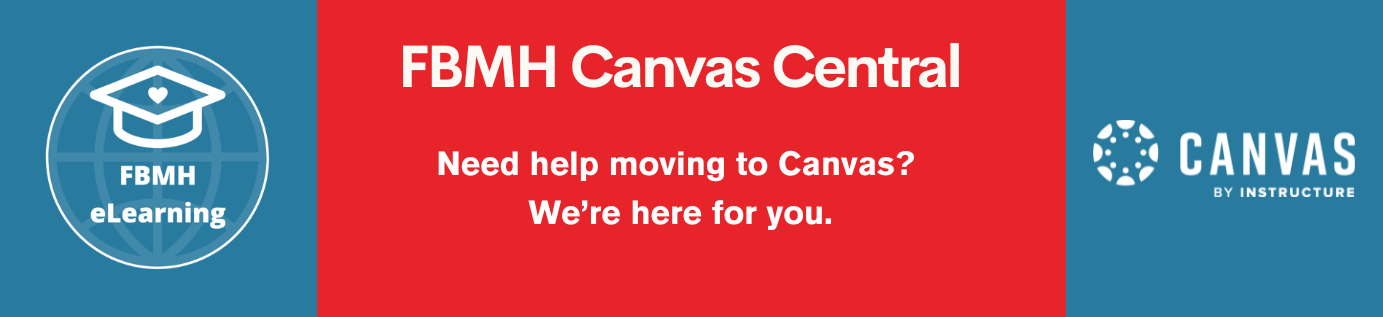What
This training is designed to introduce you to the “Groups” tools in Blackboard. These tools enable you to separate your students into “groups” in order to:
- Allow students to work together collaboratively OR
- Allow you to administrate students on your course OR
- Allow you to personalise the learning of your students using adaptive release settings.
Starting Point and Learning Outcomes
Before you start the training you should:
- Have access to Blackboard and know how to enter a course.
- Be enrolled on a Blackboard course which you can practice in or have a “sandpit” in which you can work.
- Be able to create content in Blackboard
- Know how to switch on your preview user and “keep the preview user data” in order to test your groups.
If you need training in any of these areas, please take a look at our Basic Blackboard Training Pages for more information.
Much of this training is based around your individual needs, meaning that you can choose the type of groups you need and watch training based around that activity.
By the end of this training you should be able to complete one or more of these tasks (based on your needs):
- Create a single group in order to release content specific to one subset of students within your course (for example; providing a re-sit assessment or providing additional support to DASS registered students).
- Create multiple groups (Group Sets) to allow many/all students on your course to collaborate together in small groups (for example; Tutorials, Group projects)
- Create multiple groups (Group Sets) for administrative purposes (for example; separating students into marking groups for TurnItIn, releasing content to cohorts taking live teaching sessions at multiple times)
Other relevant training and information:
If you will be releasing content based on adaptive release of content to your groups (e.g. DASS Registered Students or re-sit students), then you should also see our Adaptive Release training.
Post Training Support
For help with advice on how to use groups, come and ask someone on our chat service between 10am – 12pm and 2–4pm daily.
Before you start setting up your groups, you should know:
- While you can create the “Groups” with the appropriate tools and settings attached, you cannot add students to your groups until they are registered to your unit and are present on the Blackboard course space. Should you add students into groups before unit registration closes, you will have to return to your groups to add late-registering students to the relevant groups.
Introduction
The “Groups” tools in Blackboard are a set of tools designed to allow you to personalise the teaching and learning of your students online. The tools can be used in several different ways, but work on the premise that you create a “Group” in a similar way to creating a folder, and add your students into that Group folder.
Once part of a Group, you can provide bespoke resources/teaching aids and content to students in that group without releasing those same resources to the remainder of the class.
Please note that simply setting up “Groups” is only one stage of using them, as they are used in conjunction with other tools in Blackboard such as “Adaptive release”, “Tests”, “Turnitin”, “Discussion boards”, “Collaborate rooms” etc. For information on these other systems, please see the relevant training.
Introduction Video: All users
Now that you have seen the introduction video, choose the type of group that you would like to set up from the options below and view the appropriate training.
If you would like to learn everything about groups, watch all the videos. You will notice that the set-up options look very similar no matter what you are using groups for.
Single Groups
This single groups training video is designed to help you to learn how to focus on a single small cohort of your overall class so that you can provide additional resources to the small cohort.
Examples of this:
- You have a handful of DASS registered students to whom you would like to provide additional resources (via adaptive release of a folder), or provide additional time on a test (via test settings > test exceptions).
- You have a handful of students who you wish to release a quiz to, perhaps you have decided to give these students the option to complete an in-unit re-sit of a particular assessment.
- You wish to allow students to opt in to see additional content on a particular topic (e.g. cycling interest group) and you want them to sign up with a form (sign up sheet) and release a folder of content to only these students (adaptive release)
Multiple Groups for Collaborative Work
This type of group allows you to put all students on a Blackboard course into particular working groups in order to work collaboratively online.
Examples of this:
- Every student is registered to take a “tutorial” unit; however, once in the unit, you wish your students to communicate and work within smaller tutorial groups.
- You want your students to work on an assignment for submission (BB assignments only, not Turnitin), such as a poster and you wish to provide students with collaborative online tools.
Multiple Groups for Administrative Purposes
This type of group builds on the training earlier for “single groups”. In this video you are shown how to add all students on a Blackboard course to groups; however, the students are not aware that they have been placed in groups.
The training video focuses on using groups to assign specific students to specific markers in collaboration with Turnitin so that markers only see the students that they are assigned to mark. However, there are further uses for this functionality, for example:
- Splitting your students into groups based on when they are to attend an event (such as a lab practical). Here, you would use Advanced Adaptive Release settings to reveal content to students on either a Monday or Tuesday. In this case, your groups would be “Monday” and “Tuesday”.
- Splitting students into “Face to Face” or “remote” learners to tailor the experience.
- Releasing slightly different content to students across the course. For example: Every student must draft an essay plan based on a randomly assigned research paper – there are 100 students and 10 potential papers you want to use, as you do not want every student to create the same piece of work. You create 10 groups and adaptively release a paper to each group. Students are randomly assigned a group.
Multiple groups and very large units
Manually adding students into pre-assigned groupings (such as tutorial groups) can take some time, as you need to locate each student and assign them to their pre-assigned grouping.
For smaller units, this will take less than an hour. However, if you happen to be running a large unit (50 groups +), then this can take a long time and it runs the risk of random computer problems which could lose some of your work.
There is a method in Blackboard to allow for large batch uploads of students into groups based on student usernames in a spreadsheet. This methodology is much faster when dealing with large cohorts; however, spreadsheet and group preparation can take 30 minutes – 1 hour depending on your background in Excel, so often it is more time-effective to complete manually.
If you find yourself in the position of needing to create pre-assigned groups for over 50 groups or over 100 students, please contact the eLearning team to request help or bespoke training.