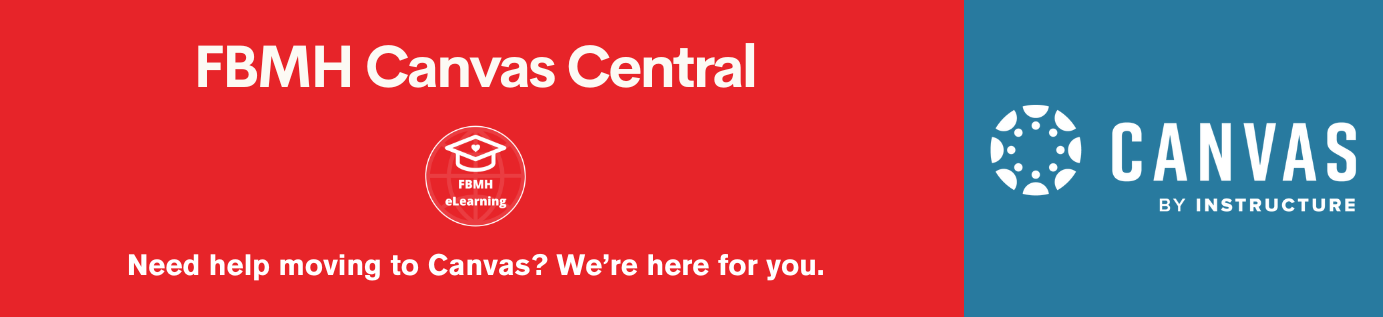What is Piazza?
Piazza is a collaboration tool that can be integrated into Blackboard – it incorporates a range of useful features, including polling. It follows a community-built wiki approach, encouraging collaborative interaction among students, and is an interesting alternative to the native discussion board tool in Blackboard.
Students collaborate on answers to create a single response to any question. Questions can be posed by both students and instructors, and answers can generate additional follow-up questions and answers, adding clarity to the original post.
Features include:
- Real-time updates – users can see answers develop as they are edited.
- LaTeX Equation Editor to add mathematical formulas to a question.
- A Rich Text Editor that allows you to paste or ‘drag and drop’ images.
- ‘Live Q&A’ feature, with real-time polling.
- Course statistics.
- Free downloadable iOS and Android mobile apps.
Pros
- There’s no need to answer the same question twice. You can append an instructor’s check-mark of approval (which acts like an endorsement) against good questions / answers or write the one response to provide clarification.
- The instructor will only need to intervene where necessary – for example, if the students can’t come to the correct answer themselves.
- You can create multiple sub-groups within the course and choose to make posts available to certain groups, individual students or just other instructors.
- There is a Pin feature that you can use to place important questions or comments at the top of everyone’s list.
Cons
- In general, Piazza works best when the questions require concise replies. For certain disciplines, where questions are likely to elicit more conceptual responses, the one-answer design could be unwieldy.
Handy tips
- As with all new tools, students will benefit from an introduction to Piazza, especially in the way you want them to use it.
- Avoid answering questions asked through email and refer to Piazza, to encourage student uptake.
- While the onus is on the students to understand and explain concepts to one another, bear in mind that you will still have to manage moderation.
- Use the ‘reward buttons’ (e.g. ‘good question’, ‘good note’, or ‘good answer’ to acknowledge student contributions.
- Create Folders for different types of questions.
- Make sure you indicate in Piazza’s email settings which emails you want to receive.
- If you are using sub-groups, make sure the students know how to control the visibility of their questions – do they want just their group to see it, or all the students?
Adding Piazza to your Blackboard Course
At the University of Manchester, Piazza has been integrated into Blackboard, so you don’t need to use it independently. The advantage of this is that instructors only need to add a link to Piazza in their Blackboard course to allow their students to go directly into Piazza without an additional sign-in.
You can add the link from your Content Area, using the Build Content option. Scrolling down the menu, you will see the link to Piazza towards the bottom of the list:
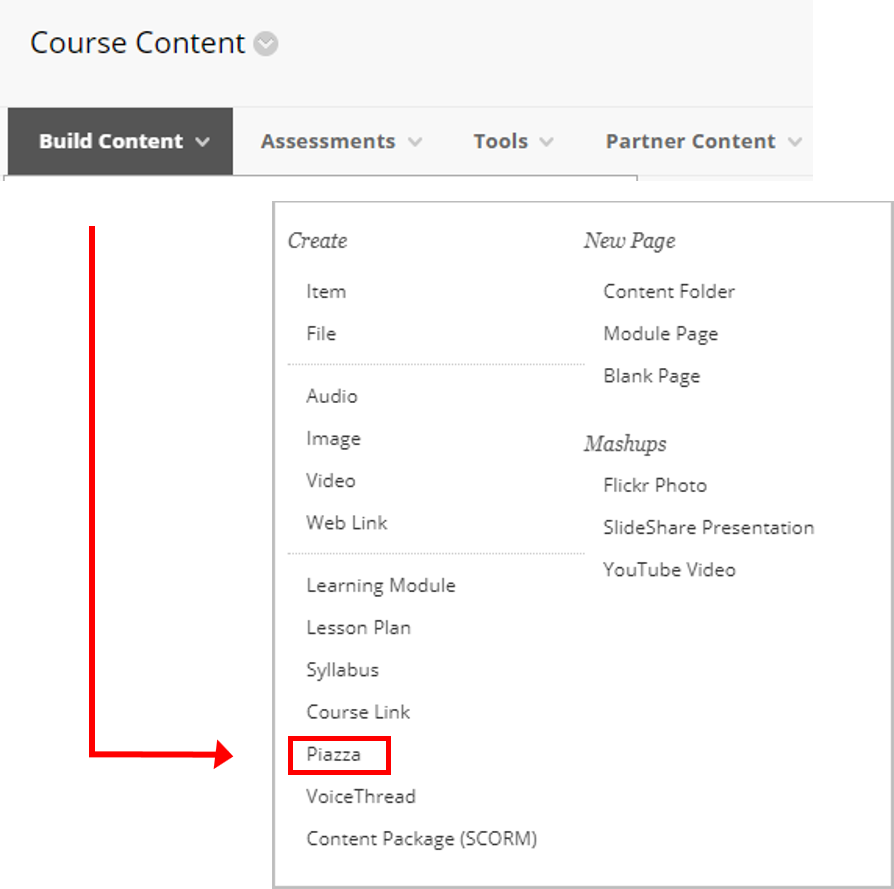
The options you are offered are similar to adding an Item or a File. Once you have submitted the details, the link will appear in your Content Area (at at the bottom).
You now need to click on your new link to set up the Piazza Discussion tool for your particular unit. A Piazza setup page will appear, confirming the name of your course and your University email address (as shown in the screenshot below).
Clicking on ‘Continue’ takes you through the setup process.
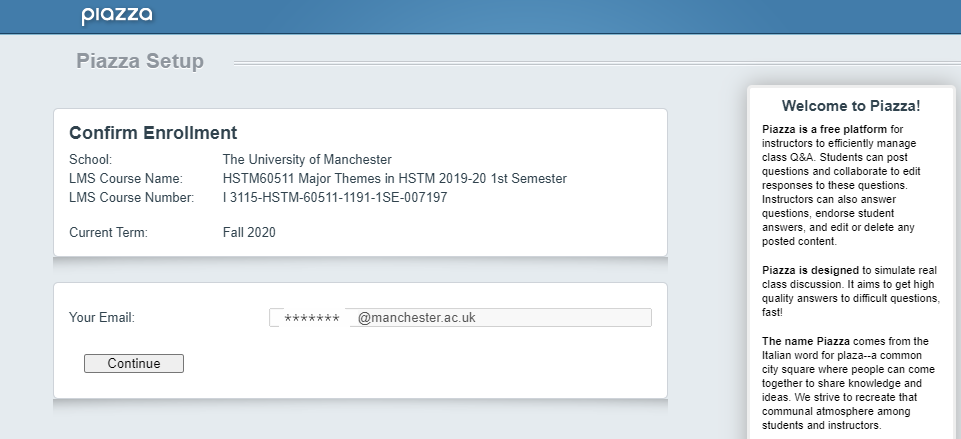
Use case: Experiences from Ralf Becker
Some of you will have seen me go on about discussion boards (DB). I have now a collection of resources I would like to share. Please feel free to use them in any way you want (well sensibly please).
An 8 min video summarising some findings of a Student Survey on the use of discussion boards.
A 20 min video on how to build a Piazza discussion board from within BB, including some basic usage tips (assumes that Piazza is tied in to Blackboard as it is in Manchester).
Here is a clip (8 min) discussing the role of TAs on discussion boards.
Cheat Sheets on the use of discussion boards: For Course Convenors/Directors, and for Teaching Assistants.
I am also happy to show up in departmental meetings you may have in which you want someone to chat about discussion boards. Just email me.
Any comments and suggestions for improving this material are greatly welcome.
Guide for Students: Using discussion boards for high quality discussions
We produced a simple Spark page to introduce students to the role of discussion boards. Feel free to use if appropriate for you. I am also happy to share the page so that you can copy and adapt to your own needs.
Embed code:
<script id="asp-embed-script" data-zindex="1000000" type="text/javascript" charset="utf-8" src="https://express.adobe.com/page-embed.js"></script><a class="asp-embed-link" href="https://express.adobe.com/page/SzGi1DcnaGR1V/" target="_blank"><img src="https://express.adobe.com/page/SzGi1DcnaGR1V/embed.jpg?buster=1601365484758" alt="Discussion Boards 101: Student Advice" style="width:100%" border="0" /></a>More information
Piazza support materials are available on the product website and there is also a YouTube channel offering ‘how to’ videos.
- Introduction to Piazza (PDF)
- Creating and configuring your class
- Announcing Piazza to students
- Posting your first note
- Organisational tips with folders
In addition, the following link to a demo course may help you visualise how you could use it with your students.