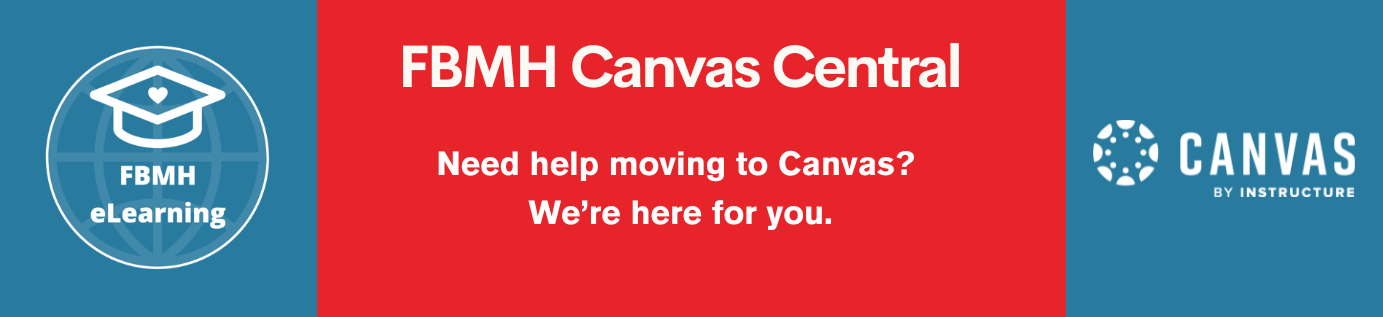What is Nearpod?
Nearpod helps make any lesson interactive, whether in the classroom or virtually. The concept is simple: interactive presentations that can contain interactive elements. You don’t have to start from scratch either; you can upload and make any of your favourite presentations interactive.
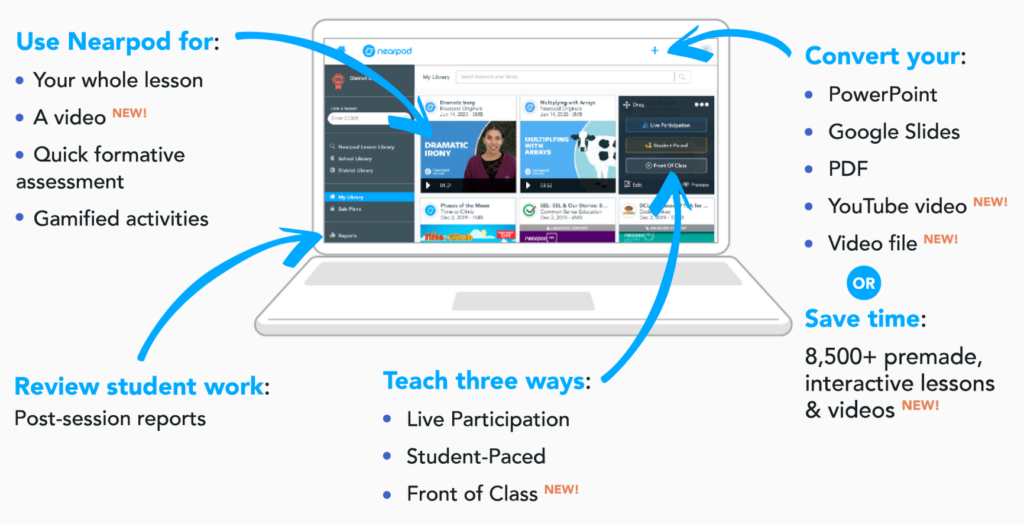
Collaborate Board
Collaborate Board is an interactive discussion board that allows students to post text and images to a shared class board. It’s a great way to spark class discussion, brainstorm, or check in on how students are feeling. When students arrive at a Collaborate Board during a lesson, they are able to post text and/or images in response to your prompt. They’ll see other student responses, and be able to “Like” responses that resonate with them by clicking the ♥ in the bottom corner of each post.
The MBChB Medicine programme has been exploring using Nearpod’s ‘Collaborate Board’ to create an embeddable discussion board for tutors and students. This is just one example of how you could utilise Nearpod within your blended learning programme.
Pros
- The Collaborate Board looks good; it’s engaging, modern and fresh, so it’s more likely to be used
- Nearpod is easy to use and employs familiar tools, so it’s easy to implement within teaching and learning activities
- For student participation, registration is not required and users can remain anonymous, which supports engagement
- Content can be saved or shared externally so students can maintain study notes
- Nearpod Lessons can be embedded into Blackboard or another webpage (as per the example)
Cons
- Discussion may be limited due to the poor screen real estate (limited space)
- You cannot enable notifications, so you will need to check the Nearpod lesson for any responses
- There are no organisations tools for contributions; items are posted in chronological order and it’s not clear who is contributing
- There are some accessibility issues in relation to screen readers and keyboard navigation
Handy Tips
Anyone can sign up for a free ‘Silver’ Nearpod account using their name and email address.
If you want to collaborate with other teachers, and share presentations, you can ask for your account to be linked with your school or district account.
- For the FBMH district account, please email FBMHContact@manchester.ac.uk
- For the MBChB Medicine Programme’s school account (including CBME), please email TELiM@manchester.ac.uk
How to create a Collaborate Board within a Nearpod Lesson
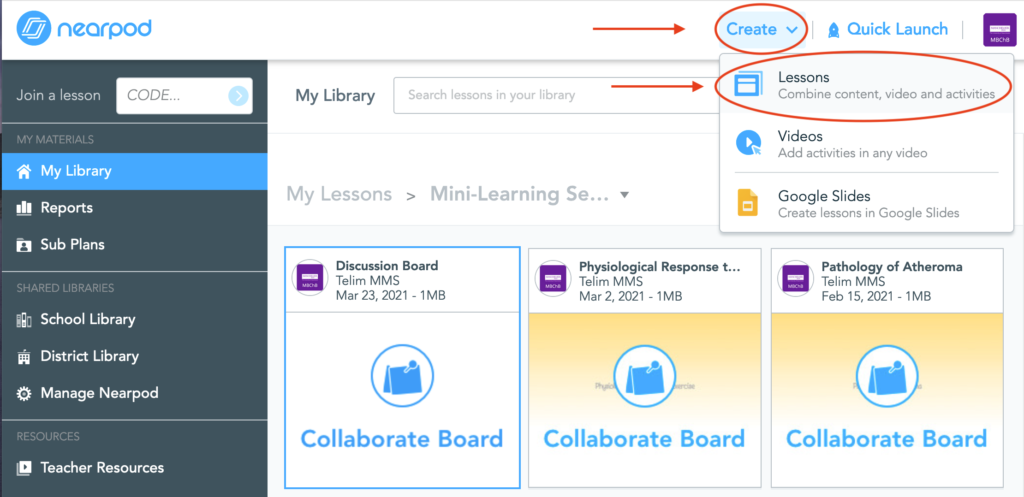
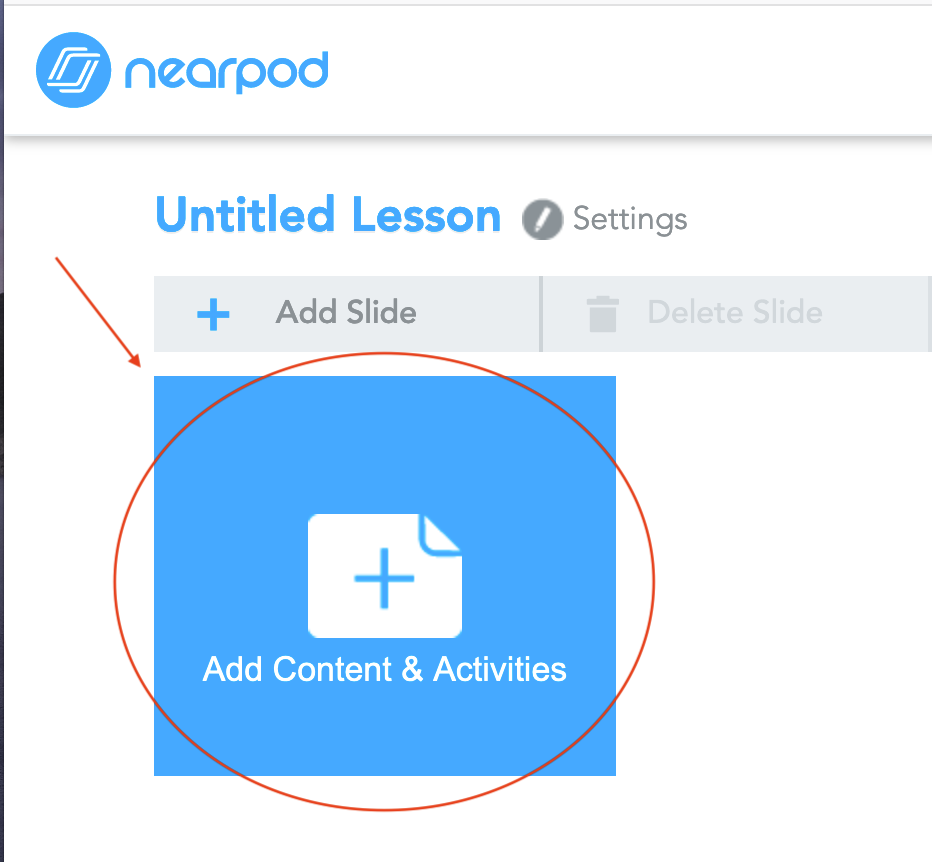
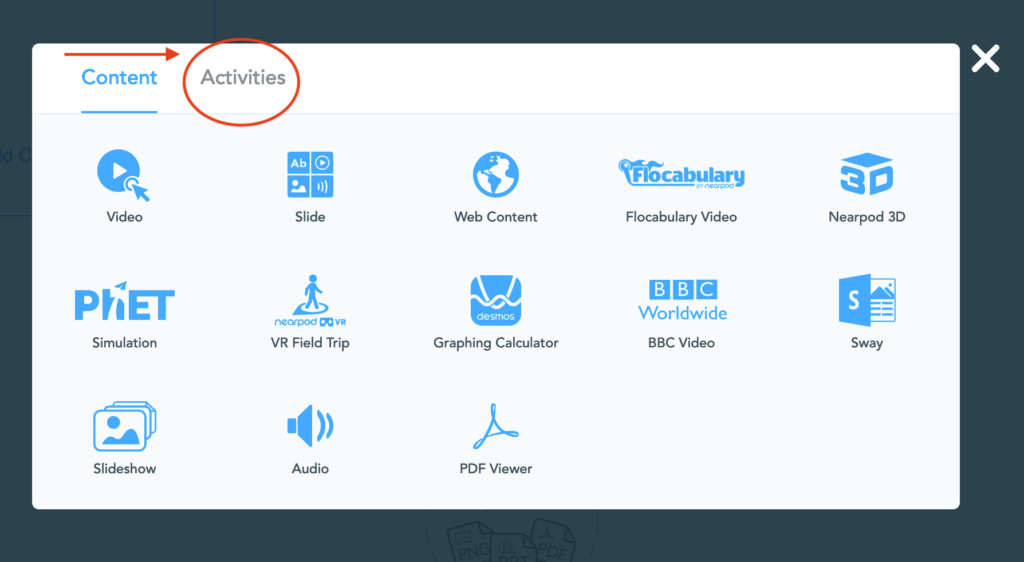
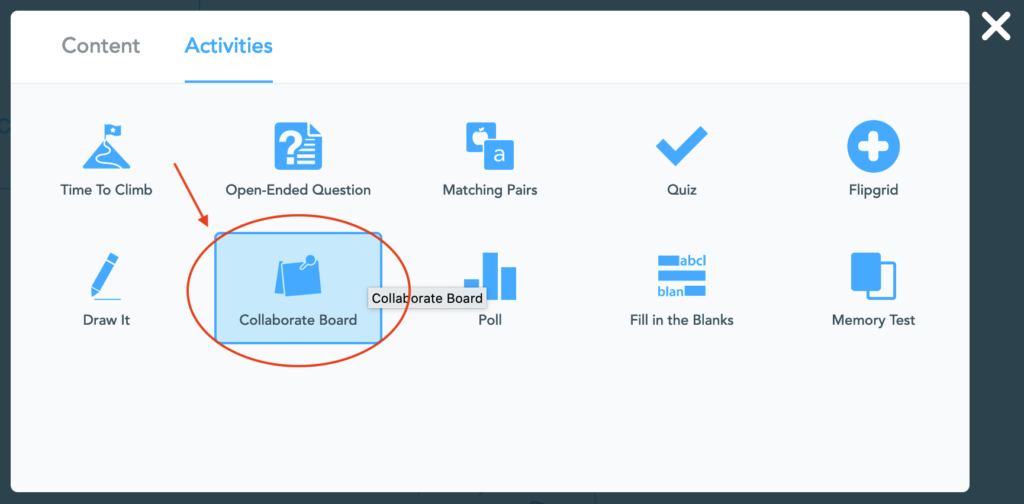
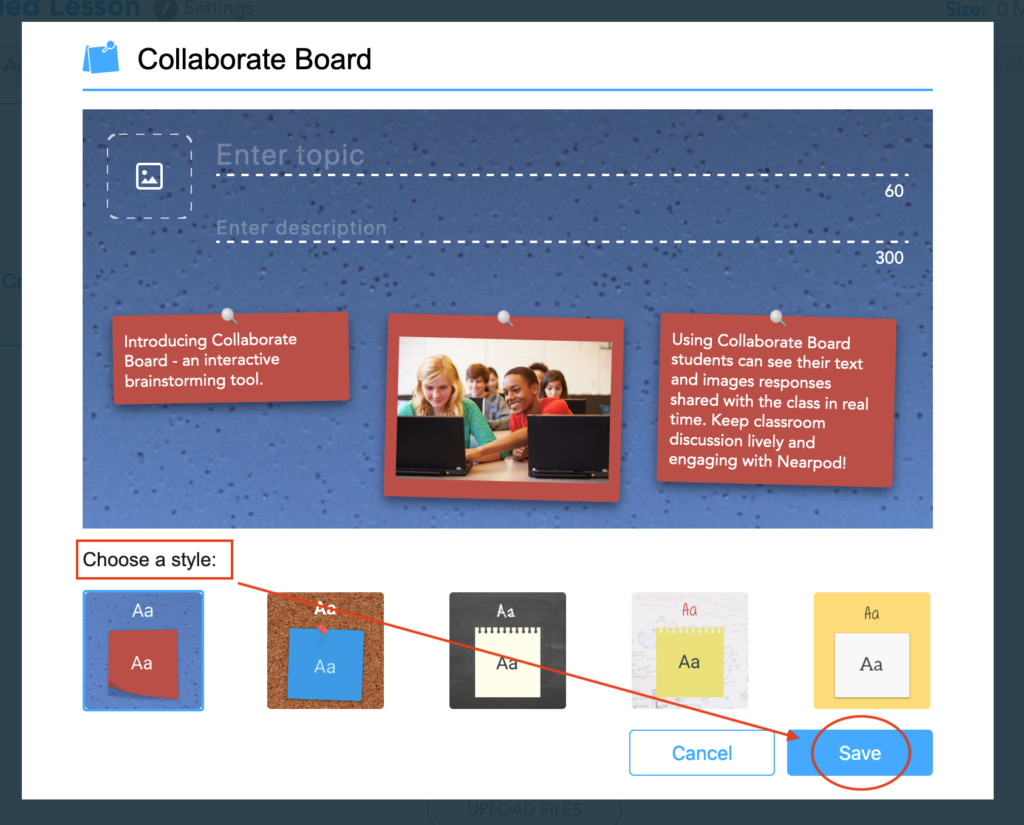
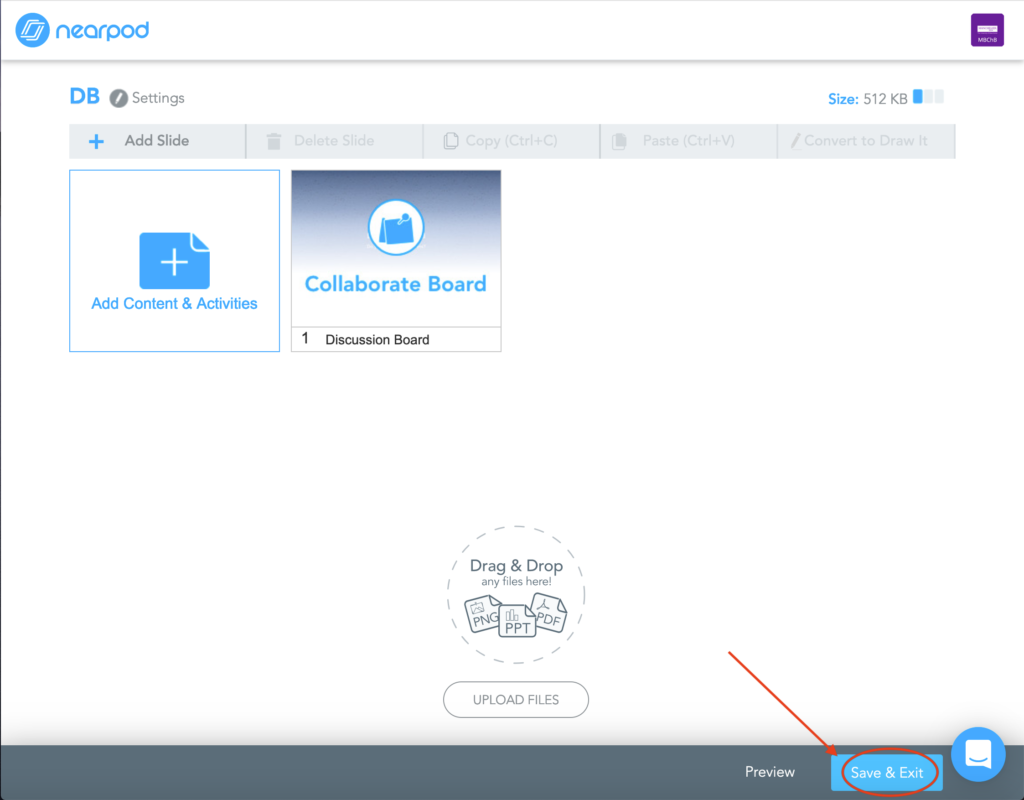
How to embed a Nearpod Lesson into Blackboard (or another website)
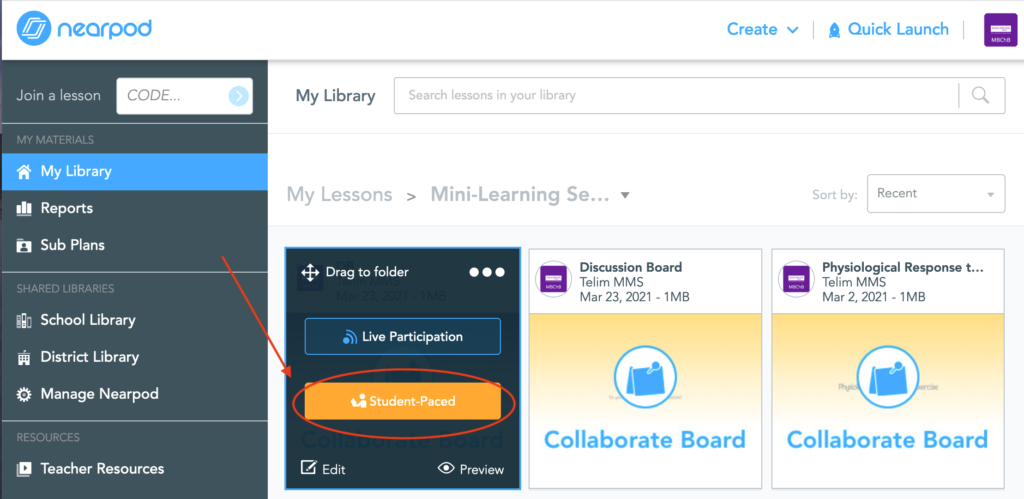
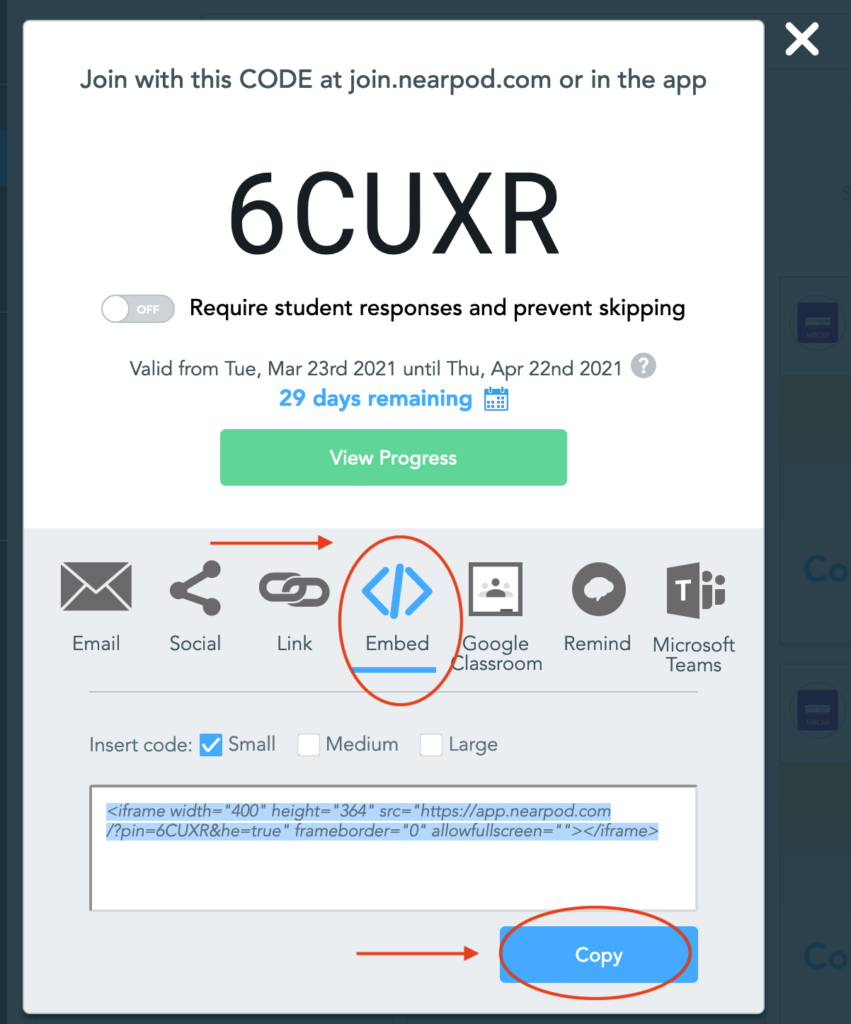
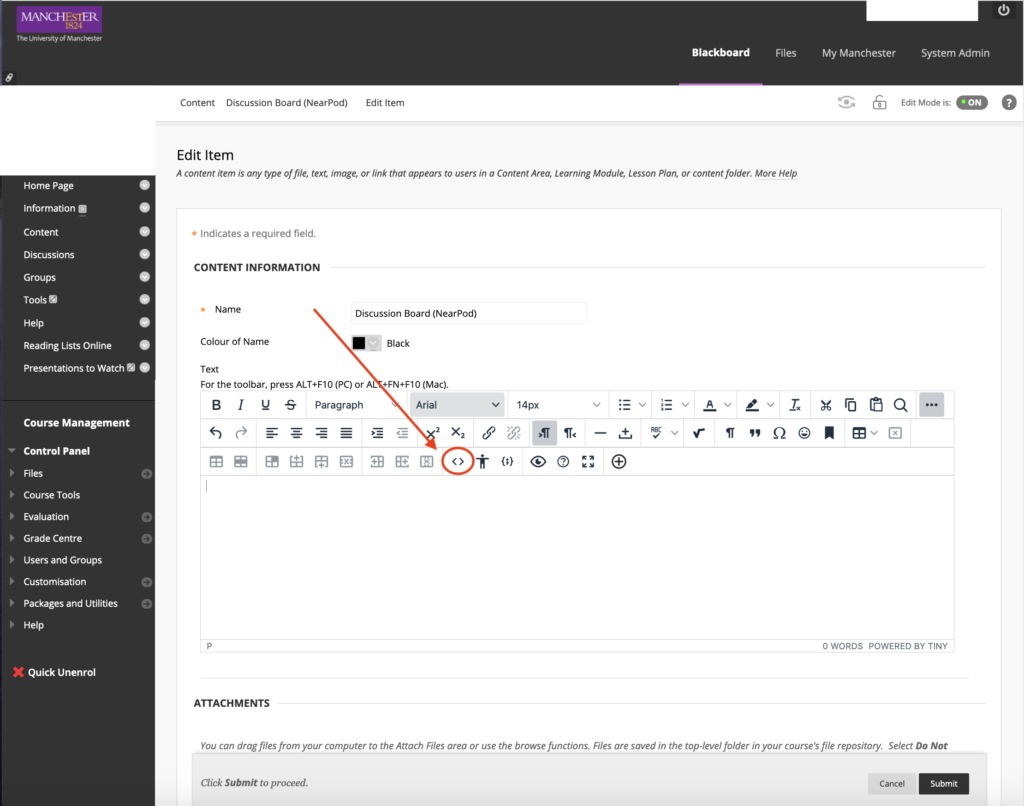
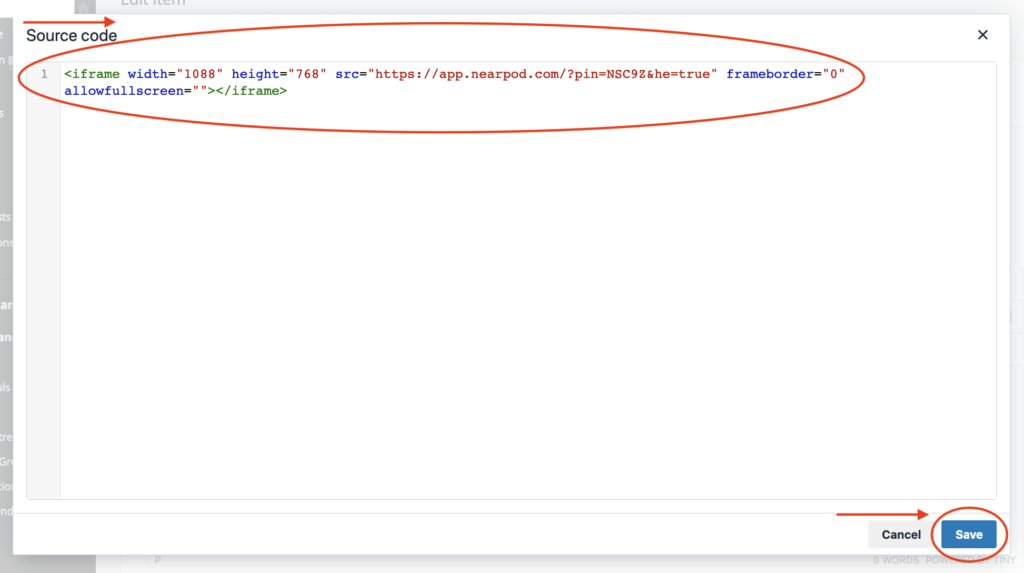
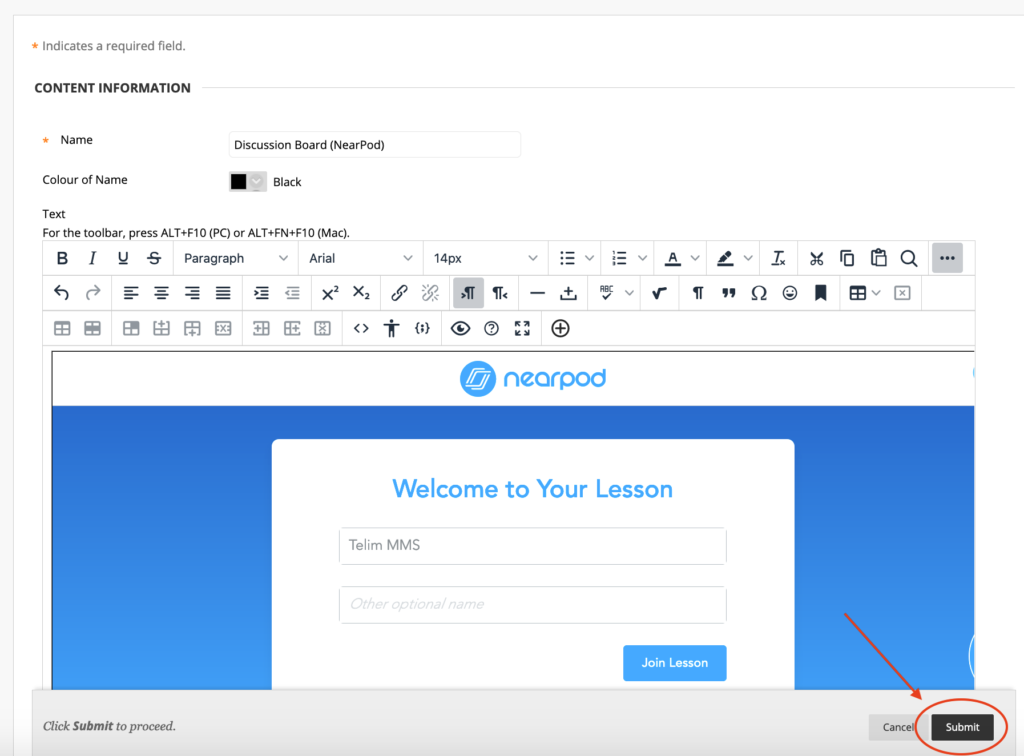
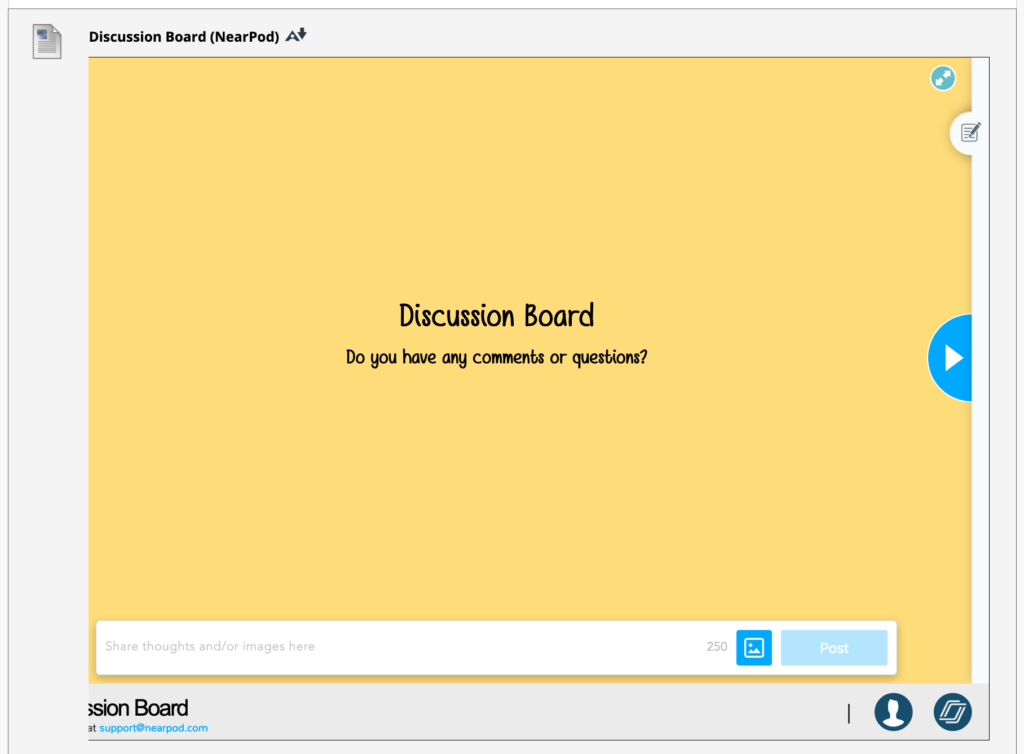
Using the Collaborate Board
Nearpod Help Center: How to use a Collaborate Board in a Nearpod lesson
Discussion Board
To participate in the discussion area through NearPod (you can choose to enter your name, or remain anonymous):
- Select ‘Join Lesson’ (Blue Box)
- Share your thoughts through the white text box area at the bottom right hand area of the page
- Select ‘Post’ (Blue Box)
NB: You can also ‘like’ comments
If you have any issues interacting via this website, you can open the discussion area via the Nearpod website by selecting the Nearpod icon link at the bottom right. You can also choose to save the comments as notes, using the ‘notepad’ link on the right to send via email, Google Drive or OneDrive.
More information
- Live webinars, videos and resources from Nearpod
- Nearpod Help Center
- Live Interactive Presentations Guide and Training from FBMH eLearning
Author: Rachel Heyes