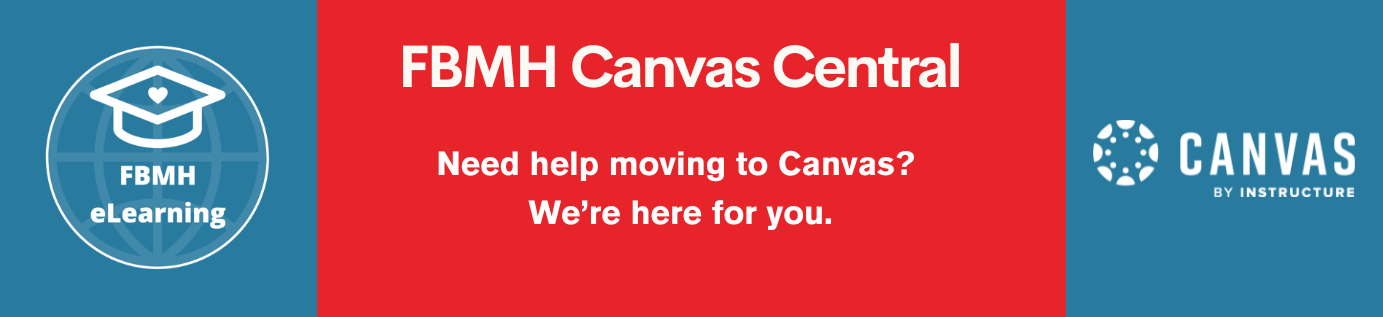What
The Blackboard system allows you to test almost all parts of your content via the use of a “Preview User” (known as “Student Preview”) which you can activate on your course. The 2-minute video below goes through how to use this part of the system.
Starting Point and Learning Outcomes
Before you start the training, you should:
- Have access to Blackboard and know how to enter a course
- Be enrolled on a Blackboard course where you can practice or have a “sandpit” you can work in
- Be able to create content in Blackboard.
If you need training in any of these areas, please take a look at our Basic Blackboard Training Pages for more information.
By the end of this video, you should be able to:
- Switch on a preview user
- Test most of your content as a student
- Switch off and delete a preview user
- Switch off a preview user while keeping it as a “student” in your Blackboard course.
Other relevant training and information
The preview user works alongside other tools in the Blackboard system which are not covered here, such as:
Post Training Support
For help with advice on the test user, come and ask someone on our chat service between 10am – 12pm and 2–4pm daily.
Introduction
The preview user allows you to access your course in the same way that a regular student would. This is extremely helpful for checking the content that you have created. You start by entering your Blackboard course and when you are ready, switching on the preview user (via “Enter Student Preview”).
Please note that testing Blackboard tools and setup will always function with this preview user; however, there are some external tools which will not function with this setting. This is because the preview is not a ‘real’ account.