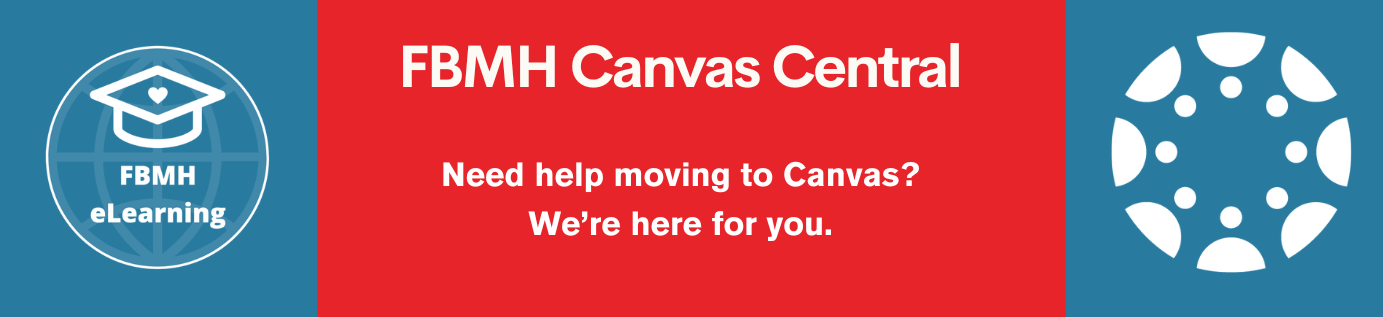What
This training is designed to demonstrate how to use the Blackboard “Tests” tools, either as part of a Summative Assessment or as a Formative exercise to enhance learning.
Blackboard views a “Test” as a list of questions which students must answer. Depending on the question types used, these tests can then be marked automatically (e.g. multiple choice questions) or be marked by input from a member of staff. The activities can be used to provide different levels of feedback to students to ensure that students can learn throughout the course and reflect on where they could improve.
Starting Point and Learning Outcomes
Before you start the training you should:
- Have access to Blackboard and know how to enter a course.
- Be enrolled on a Blackboard course which you can practice in or have a “sandpit” in which you can work (activate yours using these instructions: Blackboard Staff: Activate a playground space).
- Be able to use basic text editing within Blackboard.
By the end of this training, you should:
- Be able to create assessments in Blackboard using the “Tests” tool.
- Know how to create tests using question pools, to reduce opportunities for learners to share answers prior to submission.
- Know how to add feedback to test questions.
Post Training Support
For advice on the test user, talk to a member of our team via our Live Chat service, available between 10am – 12pm and 2–4pm on weekdays.
Before you start building tests
Before you start building tests in Blackboard, we advise that:
- You write your questions with feedback into a fully spell-checked text document (for example, in Notepad or TextEdit) and save it as a .txt file. This will ensure that no unexpected formatting appears within the Blackboard system that might inadvertently reveal answers.
- You create useful and informative feedback for students. To learn more about the learning value of good feedback, watch the following video:
Once you are ready to start learning more about constructing Blackboard tests, move to the next page.