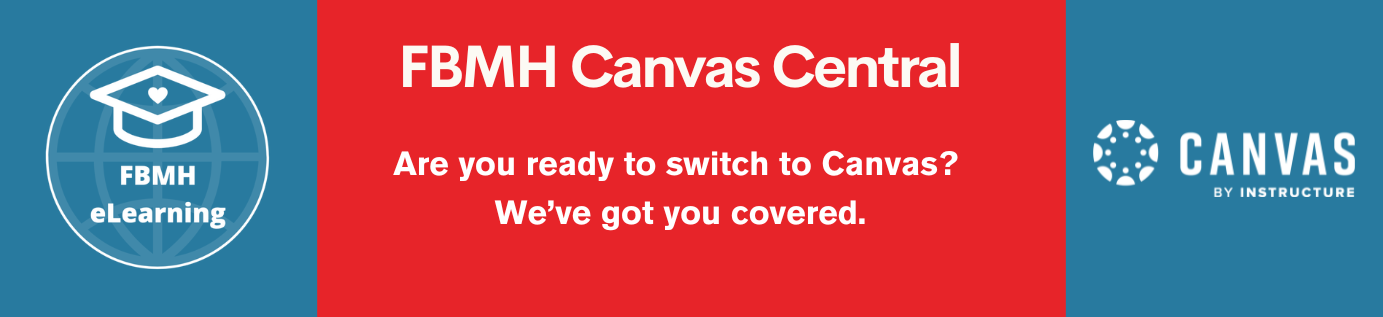What is this training about?
This page provides guidance on producing lecture-style content by recording narration over PowerPoint slides. By the end you will know:
- Where to get instructions on recording narration over slides
- Where to find help on making your content visually appealing and engaging
- How long your video lectures should be
- The options for using narrated PowerPoint shows for assessment and group work
- How to make your videos accessible
Who is this training for?
This training is aimed at instructors who wish to provide pre-recorded lecture-style content for their students. For those using the ABC curriculum design methodology, such content would be considered as a form of Acquisition. This method could also be used to allow Collaboration between students and Production of resources.
How do I get PowerPoint?
You should already have access to it on your University-managed computer, and when you are given access to Office 365 you will be able to install a copy on your own computer.
How do I record narration over my slides?
There are comprehensive instructions online for how to record narration in several versions of PowerPoint. Those instructions also show you how to record a thumbnail video of yourself if you are using PowerPoint 365. In older versions, this is not as simple to do.
When you have finished recording, the resulting file can be shared with students as a PowerPoint file. However, it may be better to export it as a video that can be uploaded to the podcast system for sharing with your students. Once exported, your video can also be edited as with any other video file. Our training pages on working with videos can help you with this process.
How do I save my slides as a video?
This is very simple, but it can take some time so prepare to be patient. There will be a progress bar at the bottom of your PowerPoint window, but it can be easily missed. Microsoft’s support site has a clip that shows how to export your slides as a video.
How do I make my content engaging?
If you don’t have much experience with using PowerPoint, there are numerous online tutorials to help you. Many short courses are available on LinkedIn Learning if you need something comprehensive. If you have a specific question about how to do something, a quick online search will usually provide many answers including video walkthroughs.
It’s often said that you, not your slides, are the presentation. This remains true in a pre-recorded lecture, but it is worth remembering that your presence will be less clearly felt than it is in person. If your only presence is your voice, your slides are much more important than they are if you are in the same room as your audience. Effective visual design is paramount in ensuring that your slides enhance learning rather than distracting your audience from your message.
Visme’s Making Information Beautiful series of videos is extremely helpful in understanding how to lay out slides, present information, and make effective font and colour choices. The earliest videos are probably most useful, as the list is starting to get a bit long and includes some irrelevant content.
This TEDx talk by David Phillips also provides some useful guidance on designing an effective slideshow.
In terms of your audio content, the decision to write a script or just prepare notes is a personal one, and there are benefits to each. A script would help to ensure you don’t miss any important points, and can be uploaded subsequently to provide a transcript or be used as the basis for video captions. However, it can lead to a somewhat less engaging delivery if you are not used to reading a script. Using notes can lead to a more natural-sounding delivery, but is more likely to lead to tangents and backtracking if you forget to mention something important and don’t want to re-record. It can also mean a heavy reliance on automatically generated captions, which may struggle with some terminology or acronyms. Whichever option you choose, the quality of the audio is of vital importance. Try to use the best mic you have access to, and do your best to avoid rustling paper, clicking the mouse while you talk, and so on.
How long should my videos be?
This is a very difficult question to answer. Studies show that engagement with recorded lectures drops off sharply after just a few minutes, so a shorter video would usually be a better option. However, some concepts will take time to communicate in this format, so a longer video may well be necessary in some circumstances. Perhaps the simplest advice is to make the video no longer than it needs to be, to avoid trying to squeeze too much into any one video, and to explore other options for delivering content. A face-to-face lecture does not have to be replaced with an equivalent length of online videos, for example. Discussion boards, guided reading, interactive resources and other options may present useful alternatives, and in some cases may have affordances that encourage deeper learning.
Can narrated PowerPoint shows be used for assessment or collaborative work?
Certainly. Students have access to Office 365 and are able to record narration over slides to produce a video. This can then be submitted to a Blackboard assignment, which can accept much larger files than Turnitin. Office 365 also has collaborative working options built in, so students are able to produce videos as a group.
How can I make my content accessible?
Captions or subtitles are very important for making your videos accessible. The video portal now features an automatic subtitling system that can take the pain out of this for you. If you prepared a script for your narration, you can also upload that to Blackboard. If you do, using formatted headers and a very clear structure will make it easier to follow.