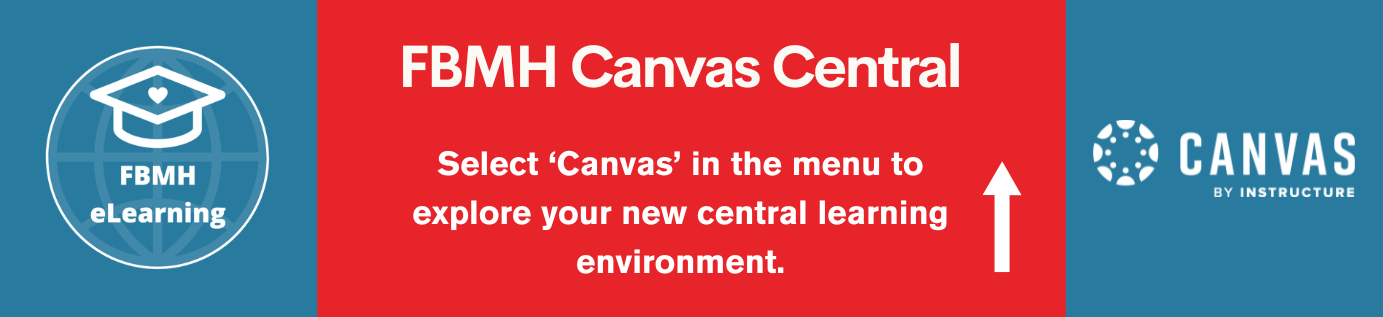Blackboard is the Virtual Learning Environment (VLE) used by the University to provide a dedicated online space for each course it offers. Most teaching-focused staff will be required to use it to support their students’ learning experience.
Training outline:
- Online self-study module (covered here)
- Optional: Attend a training workshop run by the eLearning Team (see our training events page)
- Optional: Peer Support via Viva Engage
Starting Point and Learning Outcomes
Before you start the training you should:
- Have access to Blackboard.
- Be enrolled on a Blackboard course, or have a Blackboard “playground” area in which you can practice.
After working through this training you should be able to:
- Access your Blackboard units and navigate the layout
- Understand how the ‘Edit’ and ‘Student Preview’ modes work
- Add folders, files, web links and visual media
- Enable discussion in your units
Starting Point
If you don’t yet have a Blackboard playground area, download the PDF below for instructions on how to activate it. You may be prompted to enter your username and password.
How to activate a Blackboard playground space (PDF)