How do I access my Blackboard courses?
Your courses (sometimes referred to as units) can be accessed via the My Manchester portal: my.manchester.ac.uk. Once there, click on the Blackboard link under the Teaching tab:
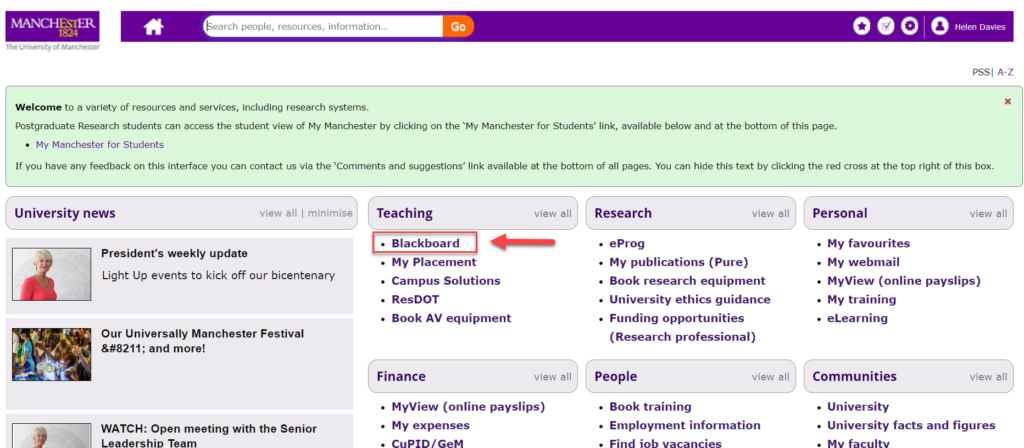
Once in Blackboard, you will see the home page (the Institution page):
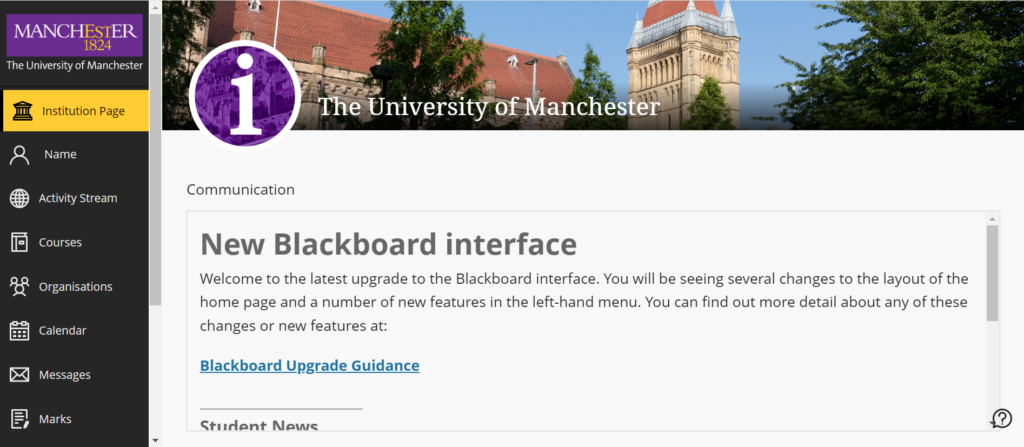
Left-hand menu
The options available on the left-hand menu provide a global view across all your courses:
- Profile: Make changes to your details.
- Activity Stream: Up-to-the-minute action for all your courses.
- Courses: Navigate to past, present, and future courses.
- Organisations: Access the organisations that you lead or are a participant of.
- Calendar: View course events and due dates for all your courses.
- Messages: View and send messages in any of your courses.
- Marks: See what needs marking across all your courses.
- Tools: Access global functions that are outside of your courses such as the Content Collection.
Your courses
Click the ‘Courses’ option in the left-hand menu to see a list of all the scheduled courses you are added to:
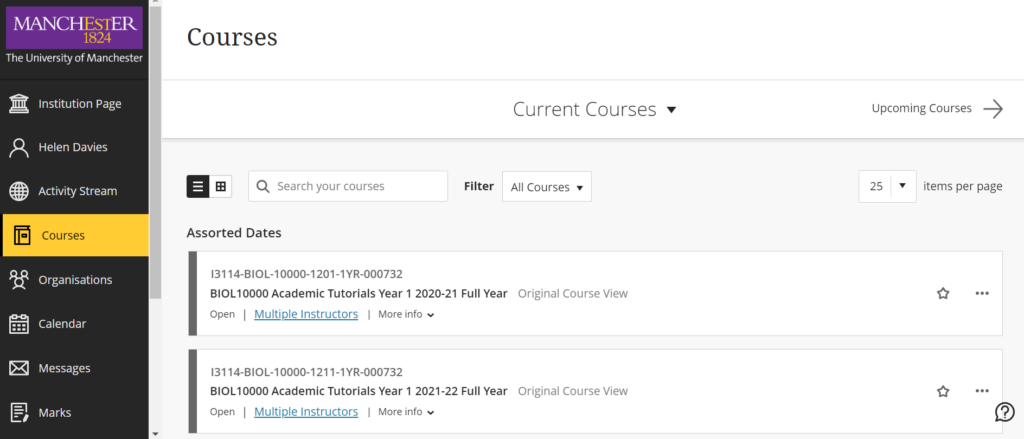
The default view is unsorted, so you will see past and present courses in no obvious order. If you are a new member of staff, you may not have many courses to view – however, in some cases, the list could be long. Finding a course by just scrolling through the list could take some time. This is where the ‘Search your courses‘ option can help you.
Search your courses is a fast way of filtering your list of courses – using any part of the course name, title or code. Once you locate a course of interest to you (steps 1 & 2), set it as a “favourite” (star symbol – step 3) and this will pin it to the top of your view:
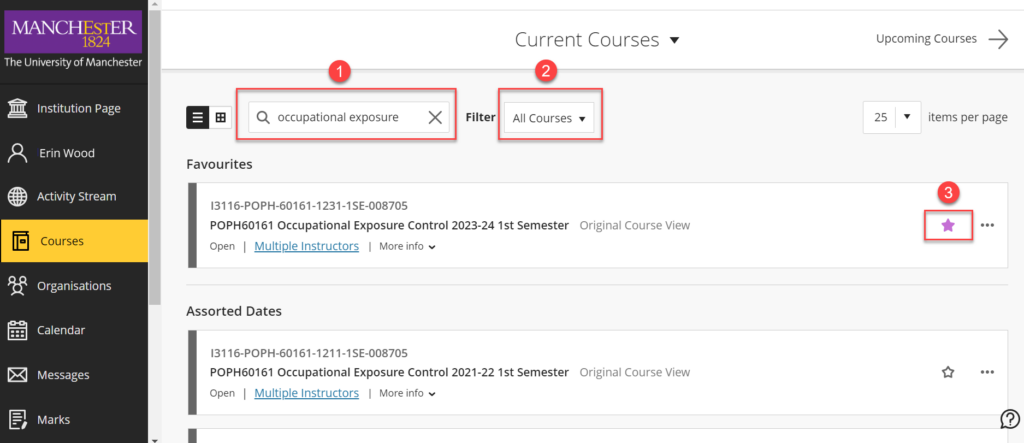
Once you have located the course you want, click on the title to enter it.
Note:
Below the Courses option of the menu is Organisations.
Blackboard organisations (or Communities) allow the use of Blackboard to support groups of students (and staff) outside standard scheduled courses.
The main difference between course and community spaces is who has access to them, rather than how they work, although they cannot be credit-bearing.
Examples of how Blackboard organisations/communities are being used include:
- a community space for all teaching staff in a particular School
- a ‘virtual common room’ for a specific subject area, to create a sense of identity at the discipline level
- a programme space to communicate information and support interaction across levels.
I can’t see my Blackboard courses
In order to access a Blackboard course:
- The class has to be scheduled in Campus Solutions.
- You must have the appropriate role on the course in Campus Solutions.
- The course must have been activated by the Primary Instructor*
In the first two instances, you will need to check with your School/Programme Administrator.
Only Primary Instructors can activate a course. If you are not the Primary Instructor, you will need to speak to the person who is. *[On some occasions, the eLearning Team may activate courses as part of an opt-in bulk process].
Note: It can take up to 24 hours from activation for your course to be accessible in Blackboard.
Once you are ready to start learning more about navigating your Blackboard courses, move to the next page.

