Each year, Blackboard courses, including Semester 1, Semester 2, and All-Year courses, require activation by the academic Course Leader to grant students access. However, some schools or programmes have local arrangements in place, relieving course leaders of this responsibility. In these cases, activated Blackboard courses will automatically appear in your course list.
If your course hasn’t been activated automatically, you’ll need to do so manually, following the provided guide. Activation of your Blackboard course necessitates:
- prior setup in Campus Solutions by an administrator
- and your enrollment as a Primary Instructor.
If you’re unable to locate the Blackboard course in the staff portal, consult your school or programme administrator for assistance.
Course activation needs to take place before the start of teaching for each semester.
Things to consider before manual activation of a course
The activation process will differ according to the following.
| If you want to: | Then you must: |
|---|---|
| 1. Roll forward a course where the course unit name and number will remain the same. | Select the previous year’s version of the course to copy its material into the course you are activating. |
| 2. Roll forward a course from a previous year, where the course unit name and/or number have changed. | Activate your course for this year using your School template or the standard UoM template. Once activated, the eLearning team can help you copy any material over from the previous course. |
| 3. Activate a brand new unit i.e. there is no previous version of this course | Activate your course for this year using your School template or the UoM template. You can then build the content from scratch. |
How to activate your course
1. Log in to the My Courses portal
2. Click on the future tab. This will show all of your upcoming courses for the next academic year.
3. Click the red A icon next to the relevant course to begin the activation process.
4. Click on the Blackboard Configuration header to view the drop-down menu.
From ‘Start of availability to students option’, select “1 week before course start date as recorded in Campus Solutions (Recommended)”.
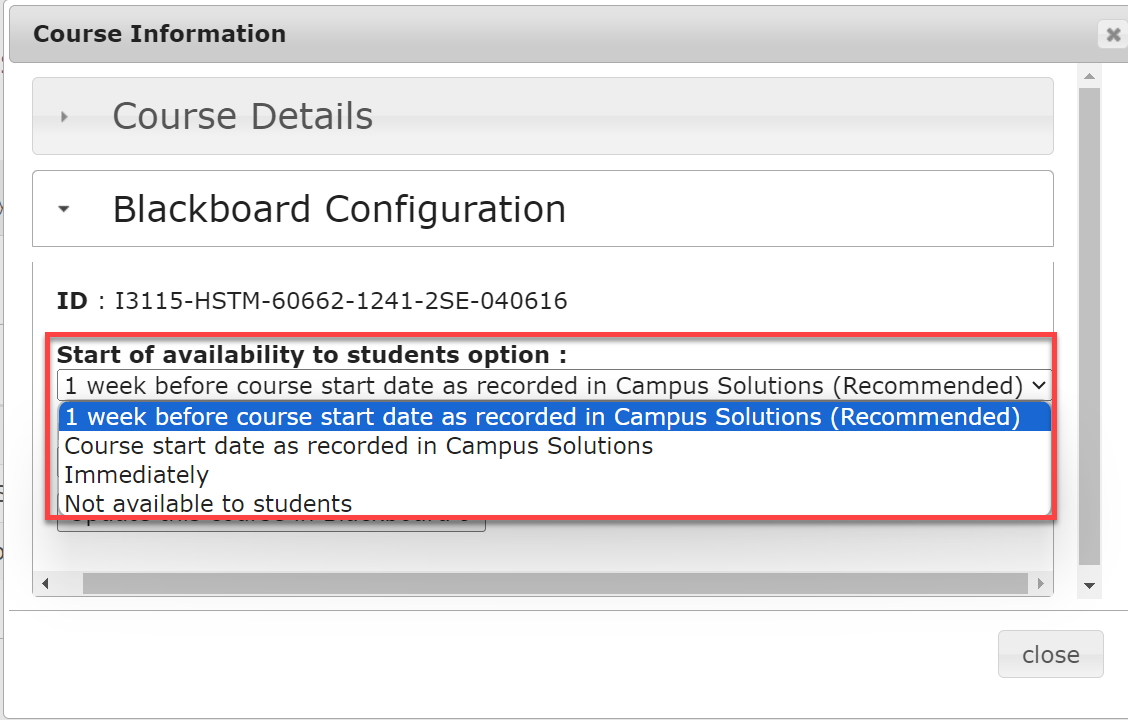
From ‘End of availability to students option’, select “After Summer resit period (DD-MM-YYYY) – Recommended”.
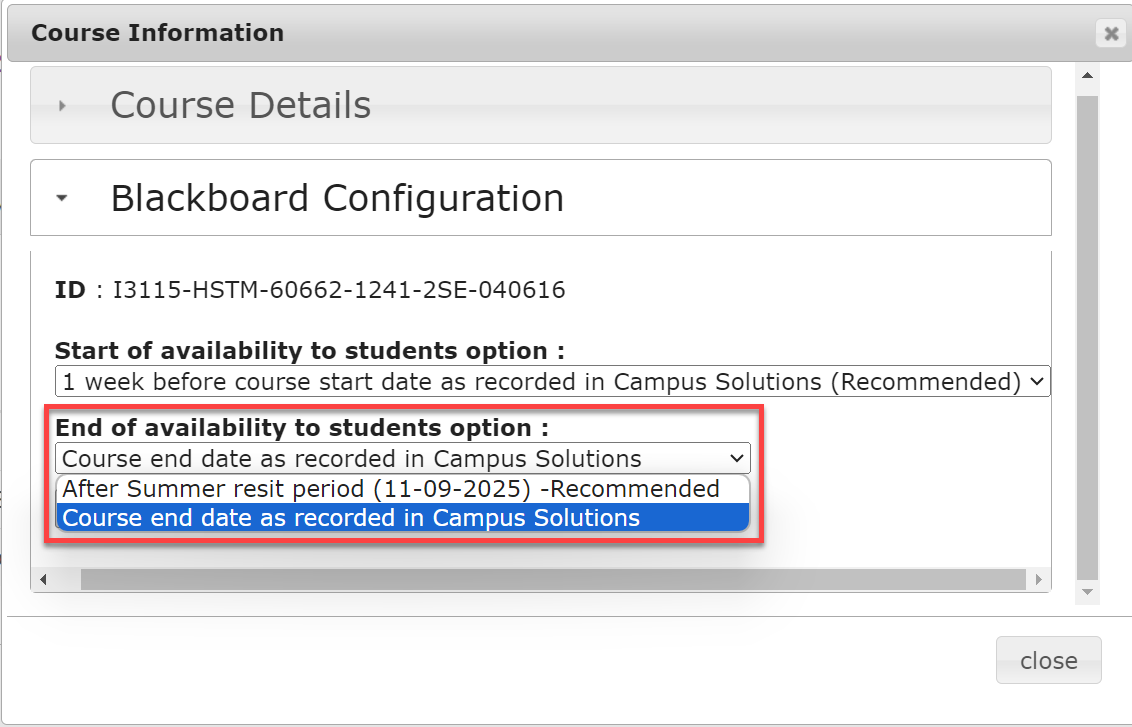
If building your new course from scratch, activate a standard template:
From ‘Choose a template to base your new course space on’, select either Standard Course Structure (SCS) – YOUR SCHOOL (Please note: this template is not available for all schools) or select ‘TEMPLATE I1000 UoM template’.
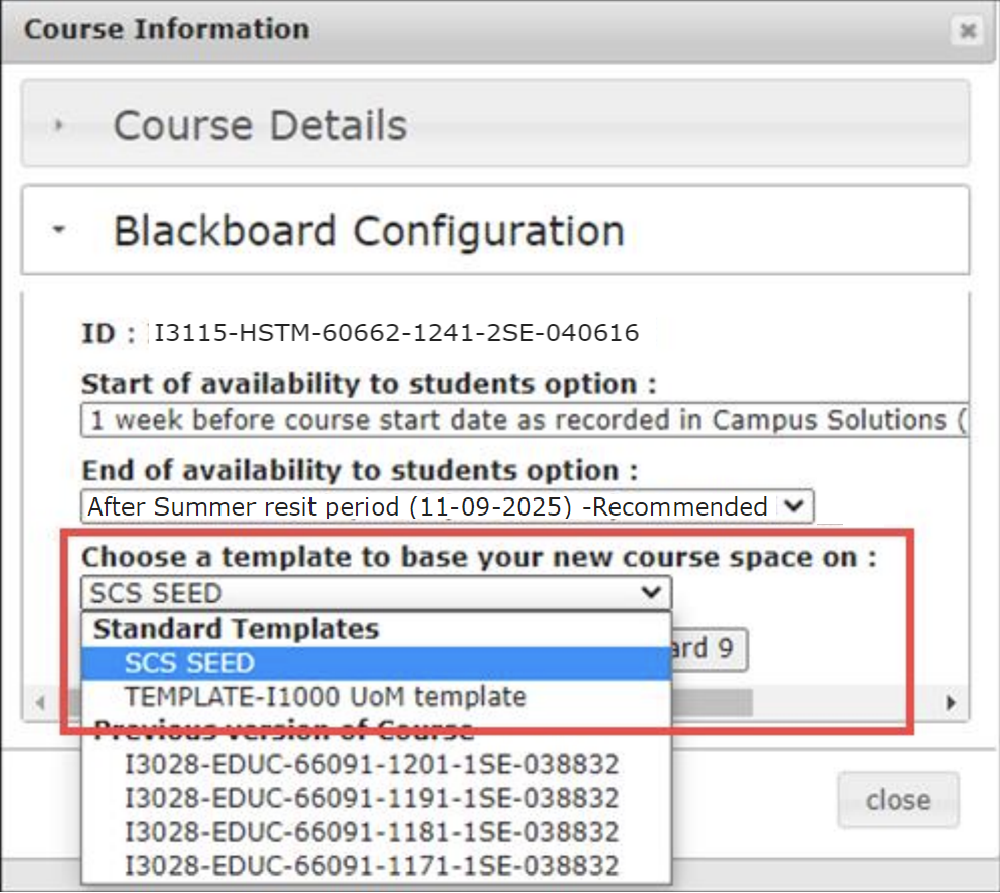
Click the ‘Confirm Activation of this course in Blackboard’ button. You will be presented with a message confirming your course activation is complete and that you will need to wait up to 24 hours. However, your course could be available after a minimum of 3 hours.
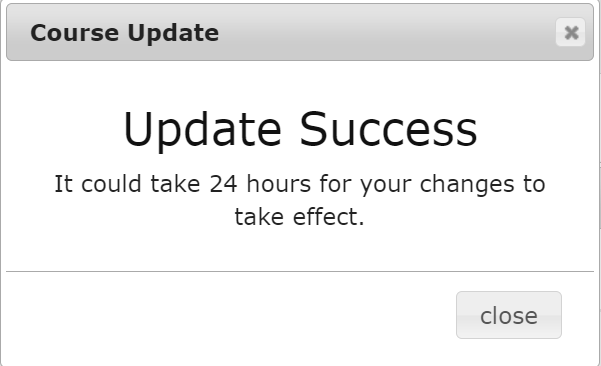
Course activation is just one important step in the process of preparing Blackboard courses for the upcoming semester. For an overview of the whole preparation process, refer to:
Post-activation Checklist
How to Set up a New Blackboard Course after Activation
How to Copy Content to your New Blackboard Course
Further help
As noted above, if the course is not listed for activation in the My Manchester Staff portal, contact your Programme support team to confirm that the course has been scheduled for this year in Campus Solutions.
For further information and advice about eLearning, please contact your Faculty eLearning team via the Support Centre: Click here to Request eLearning Support.

