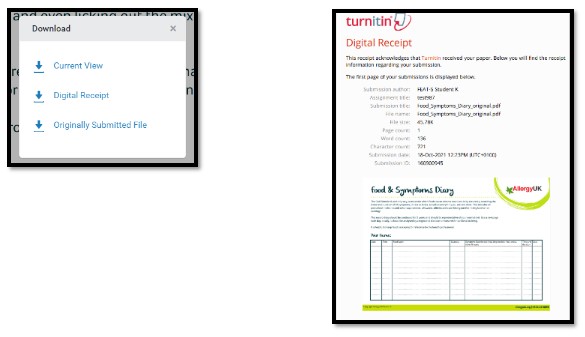Updated: 17/06/2022
There are times when you will need to download material from Turnitin, such as a Grade Report, Submission List, Original Files, Standard PDFs, GradeMark PDFs and Submission Receipts, etc.
For Bulk Downloads
Navigate to the required assessment and open it to the Inbox area. It should look similar to this. Click on the ‘Download All’ drop-down arrow to see all options available.
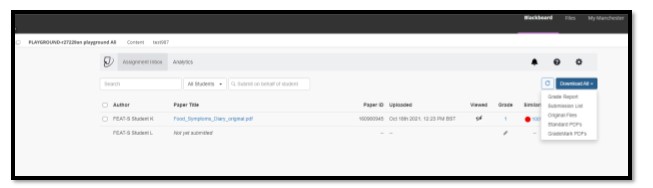
Choose the option you require. A window will appear (see below). Note that the ‘Turnitin Notifications tab’ referred to in the message below is the Bell icon that you can see in the image above.
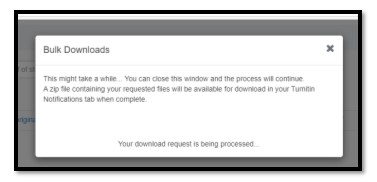
When blue text appears (as in the image below), the document/s are ready. Click on the downloaded file to access the documents.
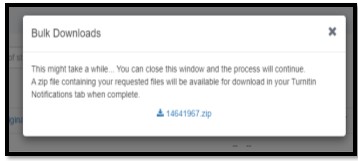
For Individual Downloads
Navigate into an individual assessment by clicking on the title. On the right-hand side, there is a vertical toolbar. The grey arrow icon opens the download document options.
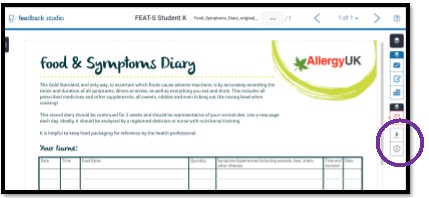
Click on the type of document you want to download. ‘Digital Receipt’ is the most commonly used.