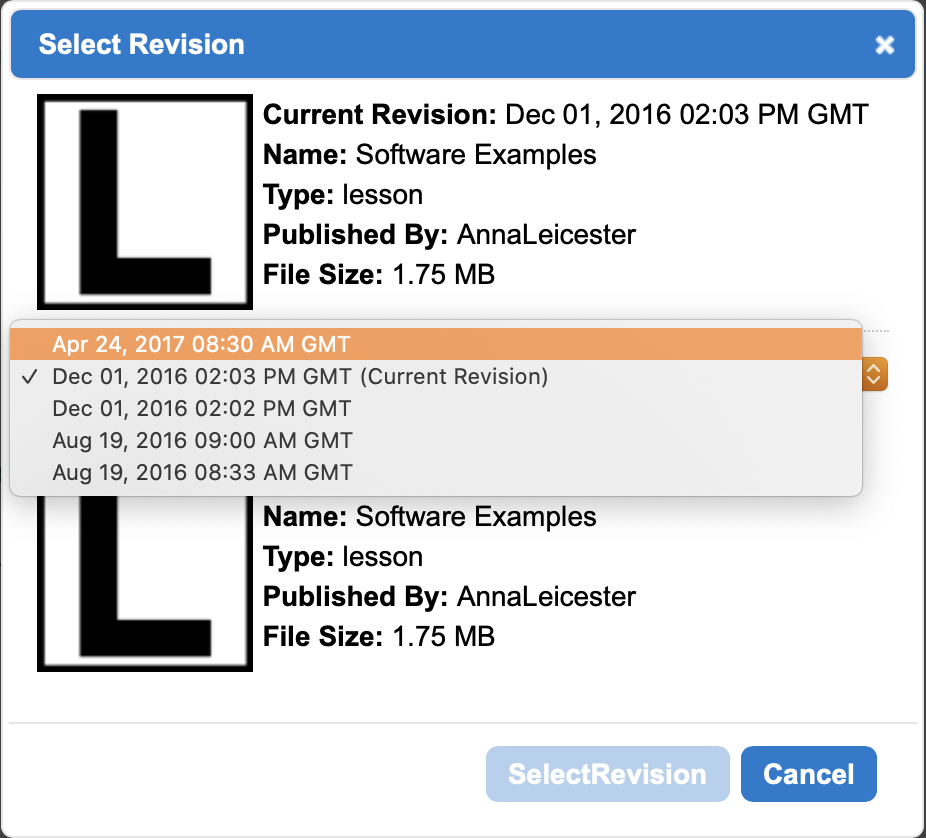This guide covers:
- Sharing a lesson with a colleague to edit
- Restoring a deleted lesson
- Reverting a lesson to an earlier save
Sharing a lesson with a colleague to edit
If a colleague has a SoftChalk cloud account, it is possible to share a folder with them so they can make edits to individual lessons.
- Log into SoftChalk Cloud and go to My Content > Lessons
- The lesson must first be put into a shared folder. Your default lesson list ‘My Lessons’ is personal to you and cannot be shared
- Create a new folder using the actions to the right of your lesson list
- Click the share icon

- Type the username or email address of your colleague into the search box
- Use the ‘+’ (plus) icon to move their username into the ‘Shared trial or subscription user(s)’ box on the right-hand side. It is possible to add multiple colleagues to this
- Click ‘Share Folder’
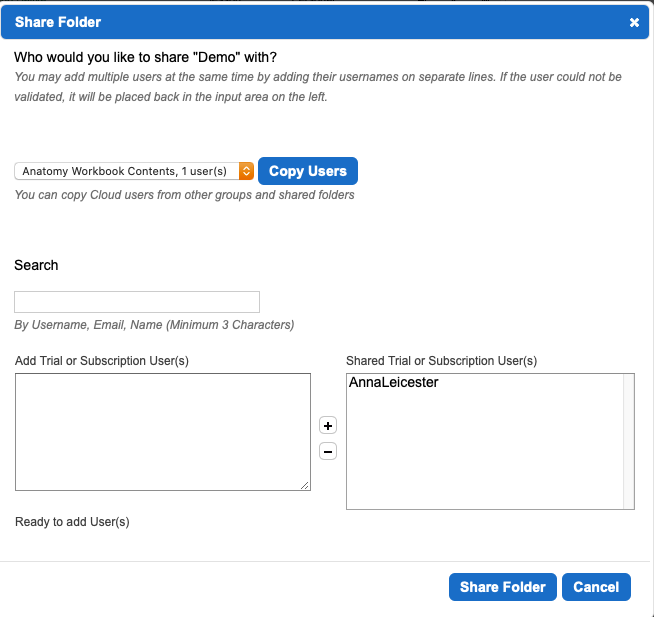
- This folder will now appear in your colleagues ‘My Lessons’ list
- To share lesson(s), drag them into the folder. This will not change the URL, so any links that are already shared with students can remain as they are
- Make sure you don’t attempt to edit the lesson at the same time, changes will be overwritten
Restoring a deleted lesson
If a lesson accidentally gets deleted, it is possible to restore it within 30 days. This will restore the original distribution URL, so if you have already sent it out to students you will not need to update the link.
- Log into SoftChalk Cloud and go to My Content > Deleted Items

- Click the ‘restore lesson’ icon
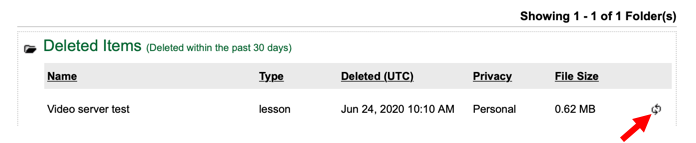
- The lesson will now be moved back into your ‘My Lessons’ list
Reverting a lesson to an earlier save
Occasionally you may find you need to revert to a previous version of your lesson. Lessons saved to your SoftChalk Cloud account have version control that allows you to do this.
- Log into SoftChalk Cloud and go to My Content > Lessons
- Find the lesson in the list
- Click the version control button to the right-hand side of the lesson

- In the pop-up box, select the version you need to go back to and click ‘Select Revision’
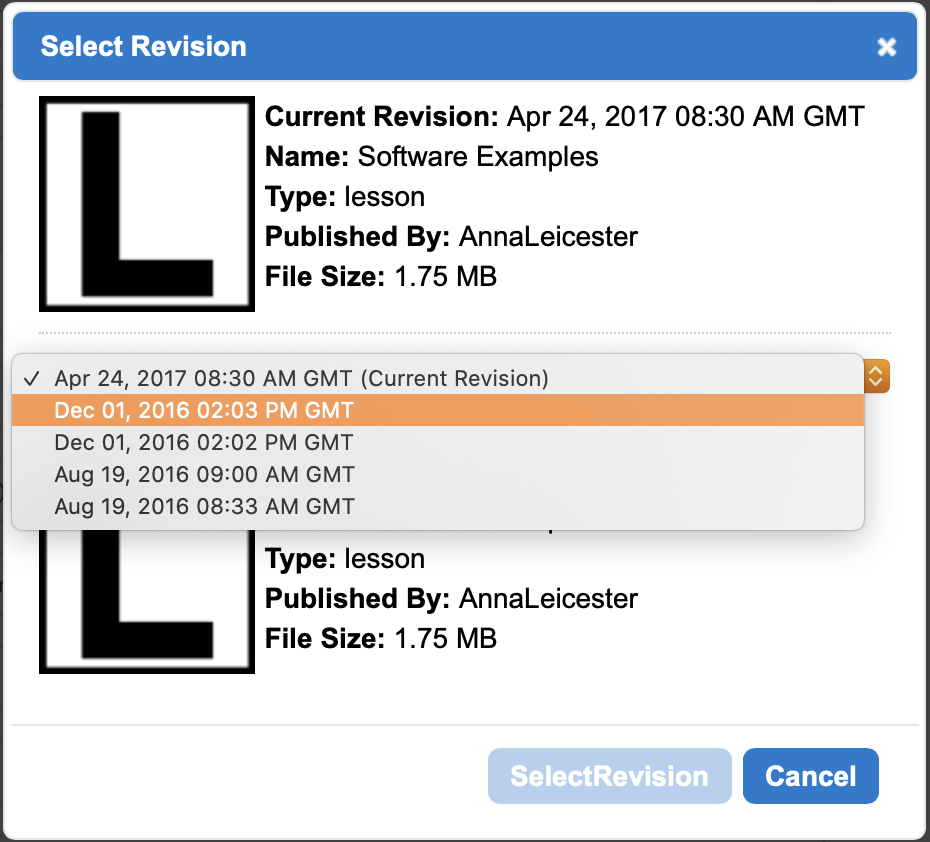
- This does not overwrite the most recent save and you are able to reverse this change if you wish by clicking the version control icon again