Our colleagues in the medical programme have put together some training on how to use Zoom in a teaching setting:
Basics of using Zoom
The following video is all about the basic setup of using Zoom. Here you can interchange the word “meeting” for “lecture” or “lecture recording”, as the process will be the same.
Using Zoom to record a presentation video
Zoom is not only an excellent tool for online video meetings and webinars, but it can also be used for recording video presentations. You can initiate a Zoom meeting without any other participants and you still have all of Zoom’s presentation tools at your disposal, as well as the ability to record. These features are all available with your University of Manchester Zoom account.
Download our guide: Using Zoom to Record a Presentation
Breakout rooms in Zoom
Breakout rooms in Zoom can enable your attendees to discuss amongst themselves in small groups on whatever subject you want. Take a look at our video on how to set this up:
New: Auto-transcription
Zoom has now introduced an auto-transcription feature and the generation of live transcripts. As always, you will have to make sure that you update to the latest version of Zoom in order to make use of the feature. To turn it on, you must:
- Log in to the Zoom web portal
- Select ‘Settings’, then choose the Meeting tab on the left
- Select ‘In Meeting (Advanced)’
- Select ‘Closed captioning’ and ensure it is turned on
- Tick ‘Enable live transcription service to show transcript on the side panel in-meeting’ as shown below.
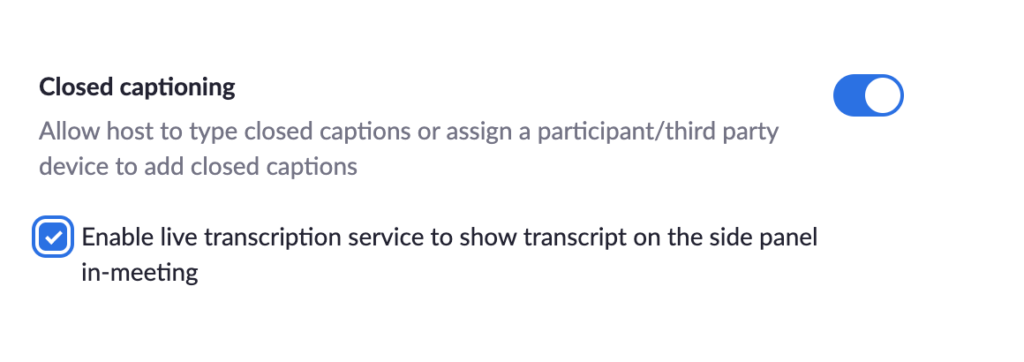
When in your meeting, simply select the live transcript button in the toolbar and enable auto-transcription. When your meeting participants speak, their words will now be transcribed on the screen for all to see and read.
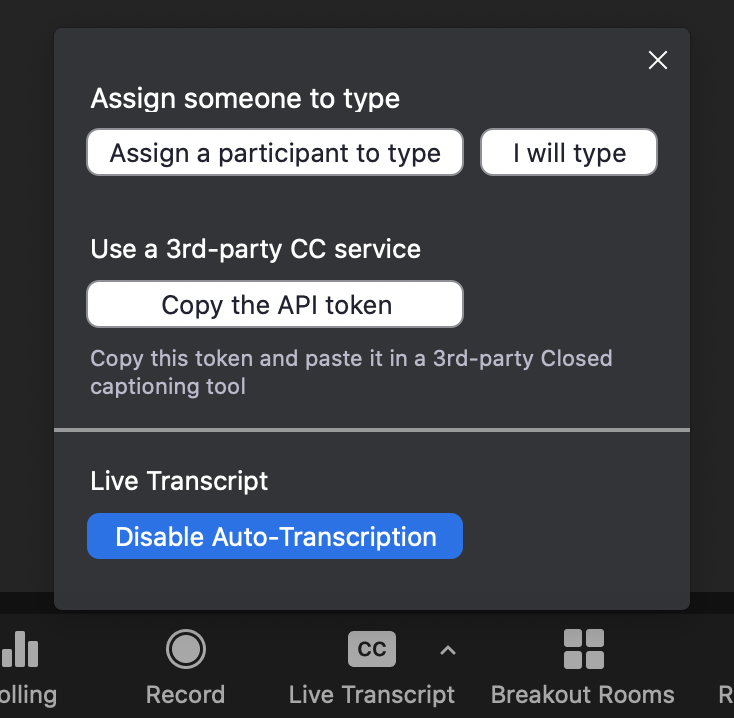
Additional settings training
Zoom has more settings than just the basics and for those of you wanting to run large conference calls, lectures or breakout rooms, you may need to set things up in advance. The following video covers all the options you have at your fingertips for Zoom.
We recommend that you watch this video if you have a complex set-up for your Zoom. However, if you are just running a normal meeting, there is no need.
Further help and support
- Zoom User Guide (PDF for download)
- Using Zoom to Record a Presentation (PDF Download)
- Zoom: Pinning Multiple Presenter Videos to Provide Video Feed of BSL Interpreters (this document requires CAS authentication)

