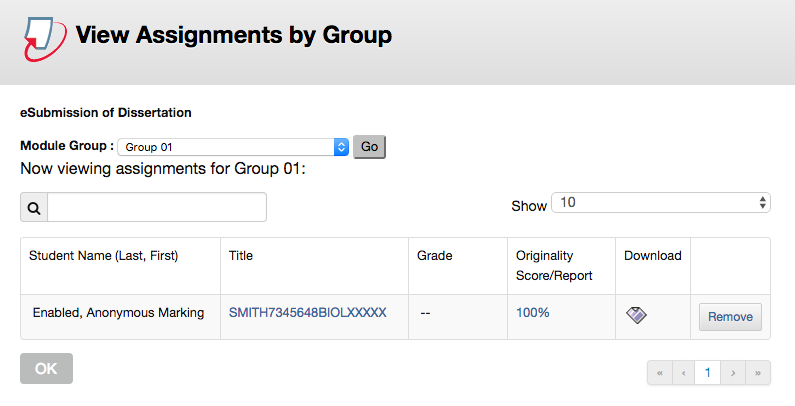Reviewed: 06/12/2019
Step 1: Accessing the Assignment
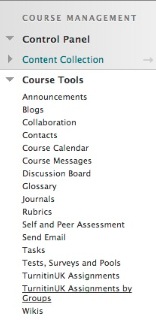 1) Enter Blackboard via the URL https://online.manchester.ac.uk and select the appropriate unit from your course list.
1) Enter Blackboard via the URL https://online.manchester.ac.uk and select the appropriate unit from your course list.
2) In the lower left hand menu (Labelled Control Panel), choose “Course Tools” > “Turnitin Assignments by Groups” (Note: Be certain to click the option that specifies “by groups”).
3) Choose the appropriate assignment.
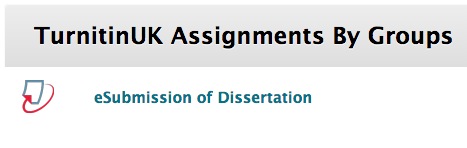
4) Choose your name from the drop down menu and click “go”. (If you are moderating, choose the first markers name from the list)
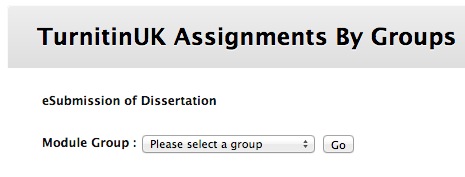
5) You will now see a list of submissions that are specific to you (or the first marker), these will be anonymous where the students have used the Faculty Standard Naming Convention. Click the title of a submission to enter it.
Marking an assignment by groups without the use of a rubric
Marking of the TurnItIn assignments may be done via comments, an online Rubric within Grading, or a mixture of both. In assignments where a rubric is used, the mark is calculated by the system to come to the most appropriate mark for the student. In other assignments, you must enter a mark in the grade area in the top right corner of the assignment.
1) Use the buttons in the right hand side of the submission to switch between the similarity report (the plagiarism report) and Grading (the marking system). The layers button (little stack of papers at the top of the sub-column of icons) for grading MUST be highlighted in Blue in order to make comments, see previously saved comments or to access the Rubric. You can click on the very top layers button and then use the check boxes to turn grading on if you prefer.
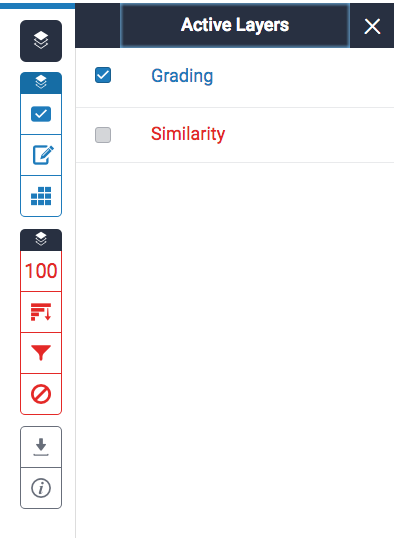
2) Annotate the script online as you would normally.
3) Enter a mark in the grade area, in the top right hand corner of the window.
4) Enter a general comment (if appropriate), by clicking on the Pen and paper icon in the right hand menu. Your comments can be added as an audio comment or text comment.
Close the report.
If you have further reports to mark, choose the next one and repeat.