Turnitin Feedback Studio allows you to view submissions by student group to be able to effectively share marking loads between various markers.
This guide assumes that you have done the following:
- Created the Turnitin Assignment. See the How to Set Up a Turnitin Assignment in Blackboard guide.
- Set up groups in Blackboard 9. (Please see the Blackboard help pages How To: Create Groups in Blackboard).
Important note: Changes to groups within Blackboard can take an hour or more to filter through to Turnitin.
View submissions by group
Once groups have been set up in Blackboard, to view only the submissions of your group, do the following:
- Where ‘All Students’ is displayed, click to see the dropdown list.
- Scroll down to ‘Other Groups’. If groups have been set up in Blackboard you will see the group names displayed.
- From here you can click to select your group. You should then see only the submissions of those students in your group.
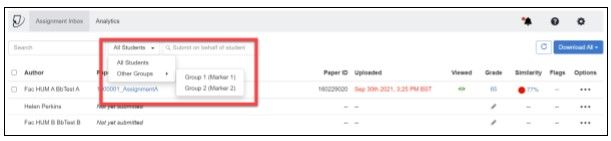
Keeping track of your marking progress
While viewing submissions by group, you should see the grades displayed next to the assignments which have already been marked allowing you to keep track of your marking.
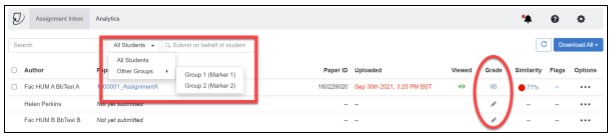
THE END
How to Access and Mark Turnitin Assignments by Group

