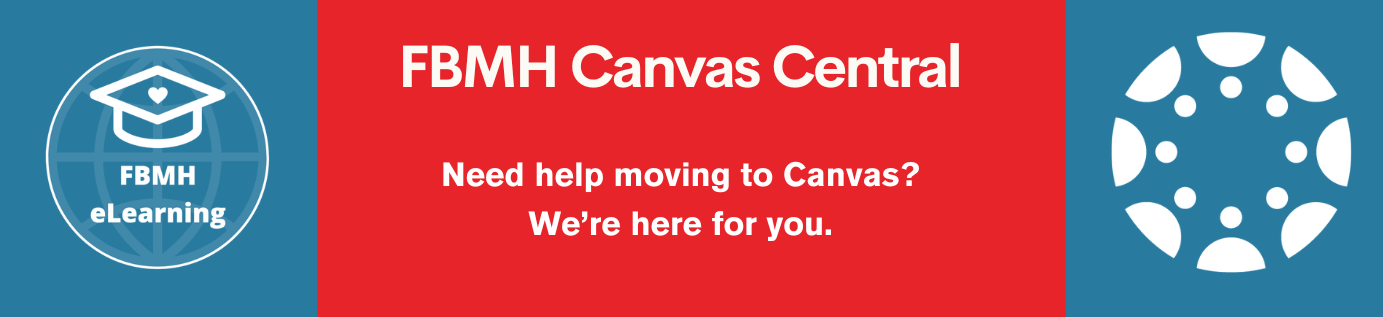Updated: 03/11/2021
As an alternative to written feedback, Turnitin offers a 3-minute voice comment option.
How to make a voice comment:
Click on the blue pencil and paper icon on the right-hand side, the same icon used for written feedback.
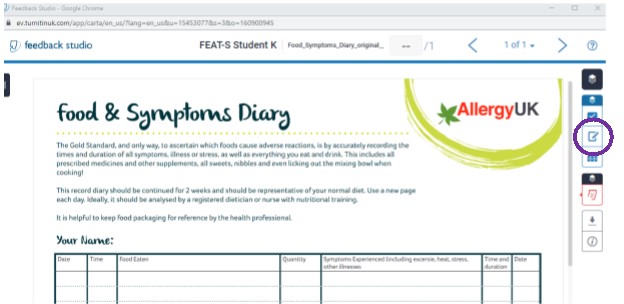
A feedback panel appears on the right-hand side. Make sure you have a microphone and speakers/earphones available.
Click on the blue circle to start recording. Click on the blue pause icon to pause the recording. Click on the blue square to stop recording.
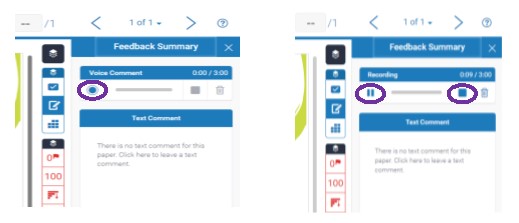
Click on the blue triangle/play icon to play back the recording. Click on the blue bin icon to delete. You can then record again. Click on the floppy disk icon to save.
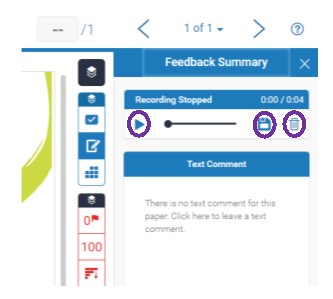
Once the voice comment is saved, it should look like this:
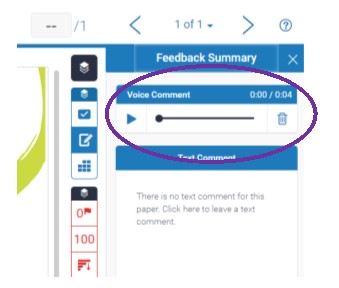
THE END
Voice Comments: Turnitin