There are several types of content slides available in Mentimeter. Read on to find out about each type* and view examples:
Instructions
We recommend starting every Mentimeter presentation with an Instructions slide. You can show it as your students are arriving – that way, they can see how to join straight away.
By default, the slide shows two ways to join your presentation. Students can either:
- enter the eight-digit code on menti.com
- or scan the QR code.
Tip: You can show the joining instructions at any point during your presentation by pressing the ‘I’ key.
Heading
You might want to use a Heading slide to introduce your presentation, a section within it, or a topic. The equivalent of this in PowerPoint is a Title slide.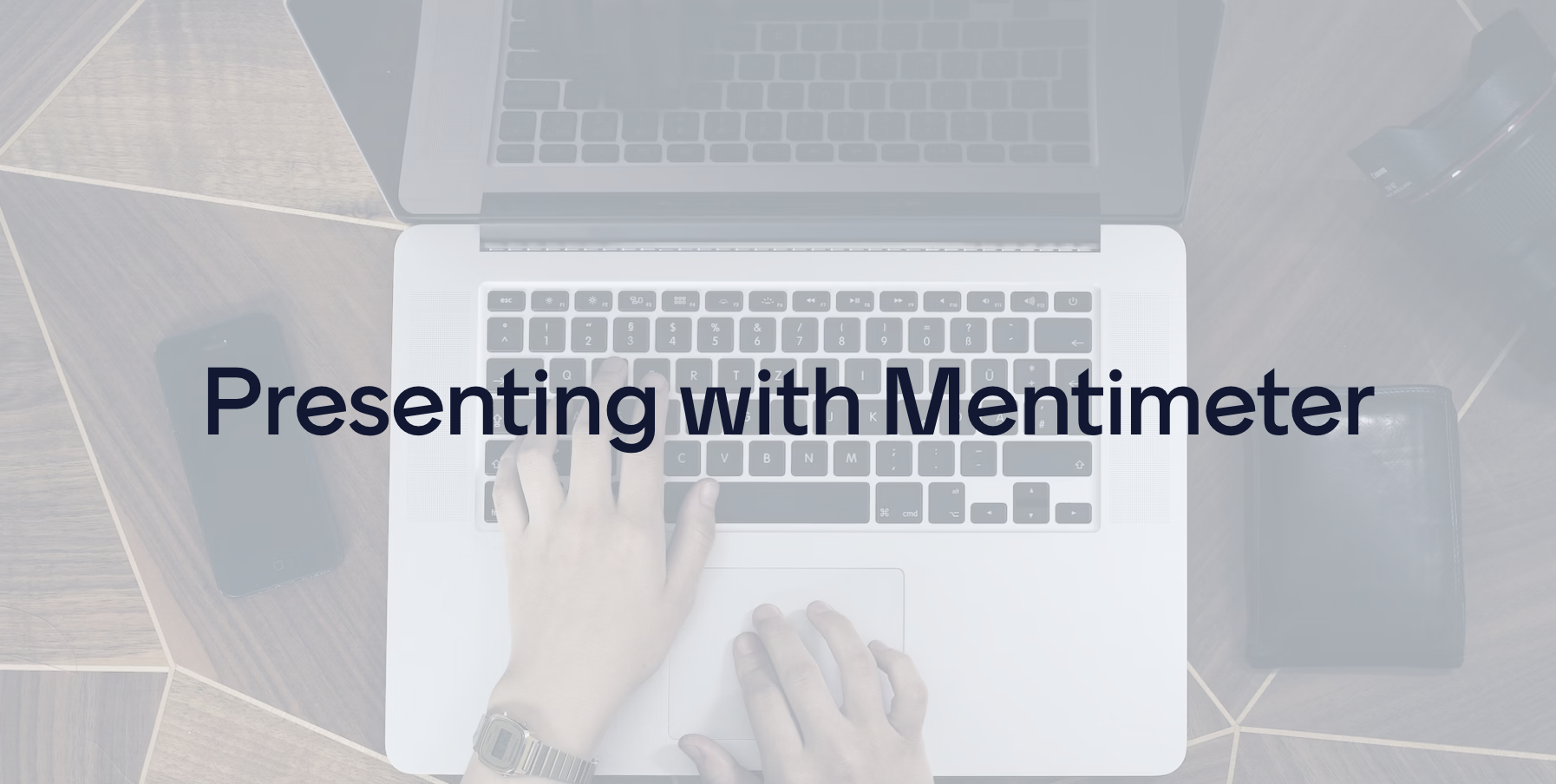
Paragraph
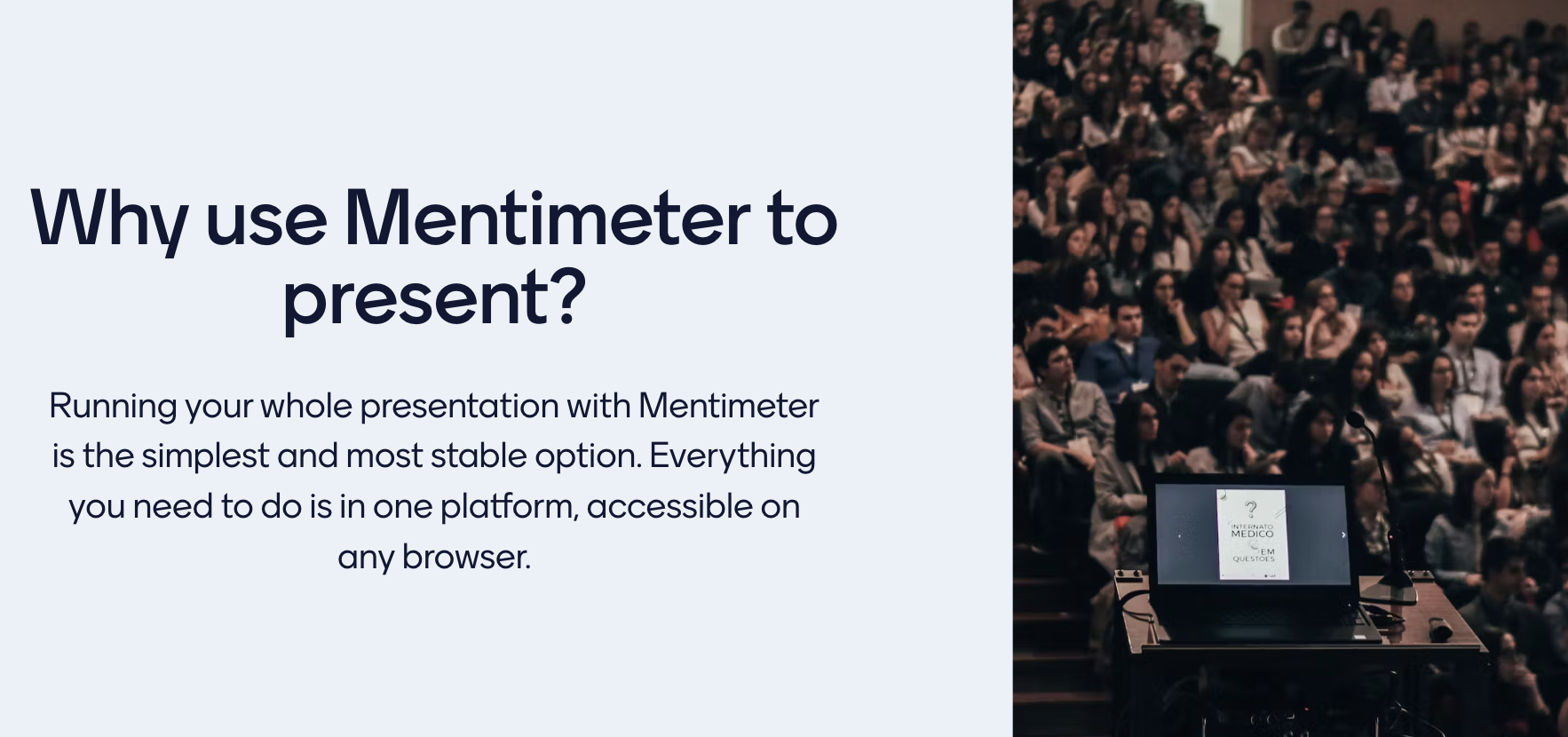
Bullets
With bullets slides, you can:
- keep the bullet points as they are, or change them to a numbered list
- add an image
- choose whether you want to display all bullets at once or one by one.
Check out Mentimeter’s guidance on how to present slides with bullets (opens in a new tab).
Tip: To indent a bullet point, add a dash before the text. E.g. “- Polls”. There are more ways to edit text with Markdown on Mentimeter (opens in a new tab).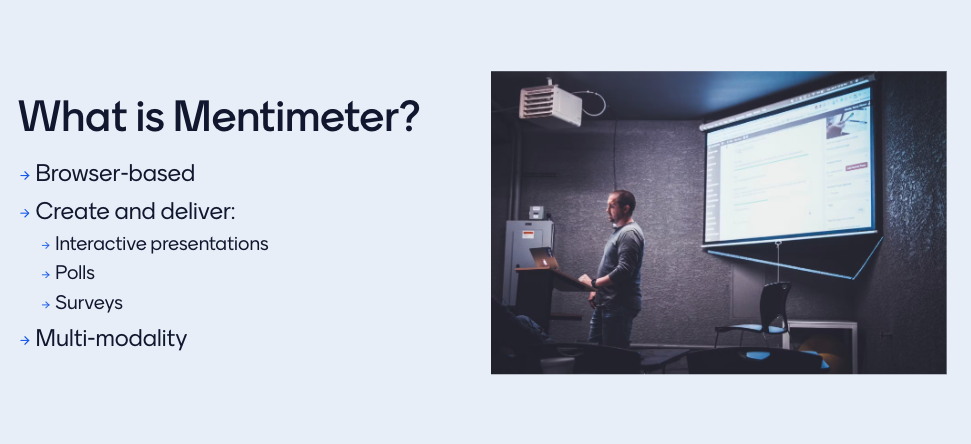
Image
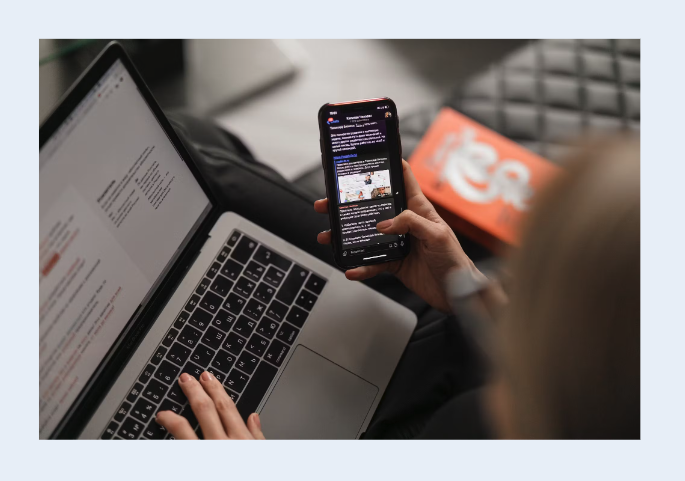
Video
You can add a caption below the video if you’d like.
Please note: You can only add YouTube or Vimeo videos to this slide; it’s not possible to upload your own video.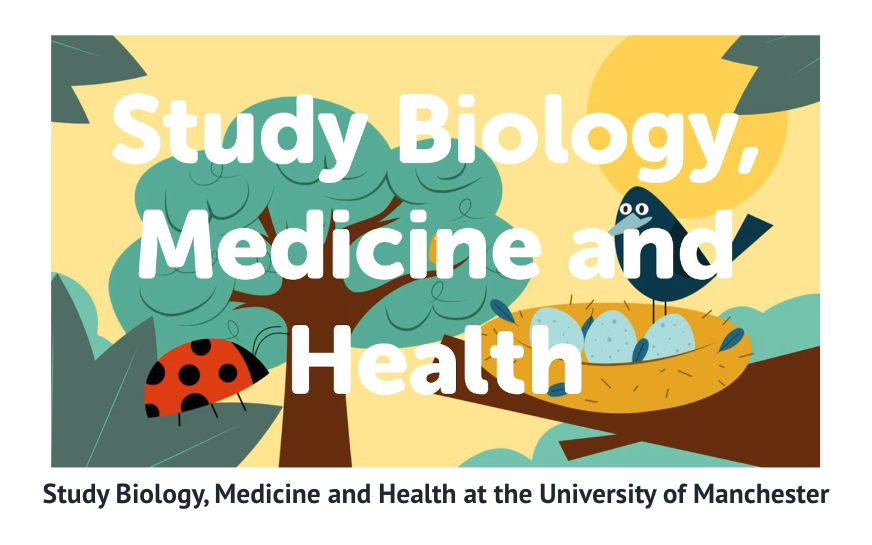
Other types of content slides
Emphasise a statistic or text with:
- Big 🔍
- Number 🧮
- Quote 💬
Importing existing slides
If you cannot find a content slide to meet your needs, you can also import PowerPoint, Keynote or PDF content into Mentimeter. It is important to realise that imported content is presented as static images, so animations are not retained. You will also need to add alt-text to your imported slides to make them properly accessible. You can find out more about importing content from Mentimeter (opens in new tab).
* Content slide types might change with future Mentimeter updates. We aim to keep our Training pages up-to-date, so if something looks wrong, please let us know!

