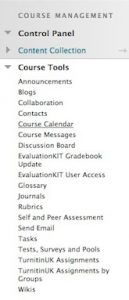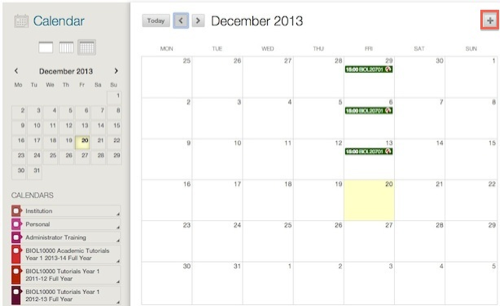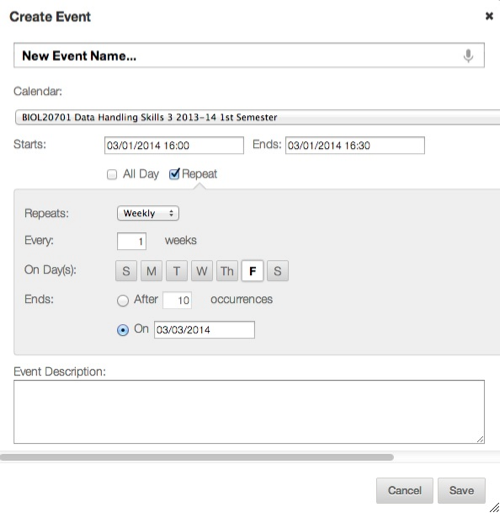Reviewed: 01/07/2022
Students frequently ask for a full list of all deadlines for assessments and events that they are required to take/attend. This can be achieved easily if all course unit coordinators follow the basic guide below. Where one or more courses do not include dates in the course calendar, students can miss assessments for these course units.
Important Notes Before Adding Dates:
- It is very important that you do not put the dates in via the Notice Board as this will only make the dates visible to you and not to the students. You need, therefore, to add dates via the Course Tools option.
- If you use Due Dates in your Blackboard assessments then you may see automatically entered entries for assessment deadlines. YOU MUST add your own deadline events in addition to these, as these automatically entered events are only visible to students when the test is available.
To input calendar entries for students:
In the Control Panel select Course Tools then Course Calendar.
Click the + button in the top right corner
You should then see this:
- Insert an “Event Name” which includes a Course Code to assist your students in navigating the global calendar.
- Enter the Event Time and Date. Please note: for assessments, we advise to add your event as a 1 hour block at the assessment start time and a further 1 hour block at the deadline (ending at the deadline time). This allows the calendar to be useful, yet as uncluttered as possible. Events that are scheduled for a duration of < 1 hour, are too small to be seen on the calendar.
- If you want to add a description for the event then enter it in the Event Description box.
- Then select Save.
To input multiple entries repeat the same process, or use the repeat option if appropriate.
How to Input Calendar Entries for Students