(Last updated July 2016, video needs updating)
The following instructions tell you how to mark using Rubrics that have already been set up in a submission area.
Please ensure you use Mozilla Firefox or Google Chrome browsers (NOT Internet Explorer – it is too slow!)
A short video on how to locate papers and mark with rubrics is below (this is based on the dissertation, but will be accurate for all other pieces of work accessible to multiple markers), if you require more extensive instructions, these are located below the video.
Loading Video Player….
- You should access the paper you wish to mark in the TII inbox (usually via: Course tools > TurnItInAssignment by Group > Choose the Assignments > choose your name > Click the paper title)
- You can now view the Similarity layer (plagiarism checker) and Grading layer (to annotate the work and mark the rubric) using the icons down the left hand side. To complete marking, you must ensure that the “Grading” layer is highlighted in blue. You can activate the layer by clicking on the layer icon at the top of the Grading icon stack, or by clicking the layers icon at the very top of the icon set and ticking the check box for grading.
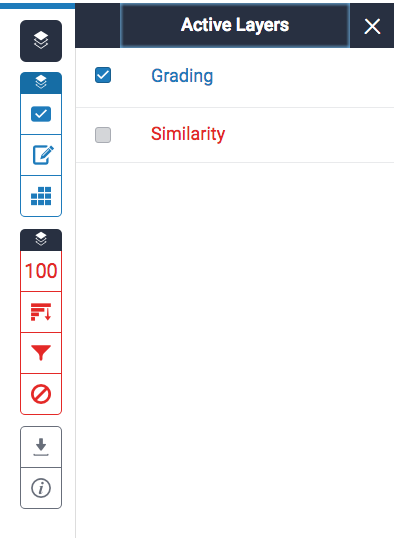
- click on Rubric icon.
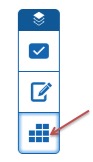
- Scroll the Rubric to view all the areas that you need to mark and all the points available. More information on each criteria is available in the lower section below the main scorecard when you click on each criteria/score.
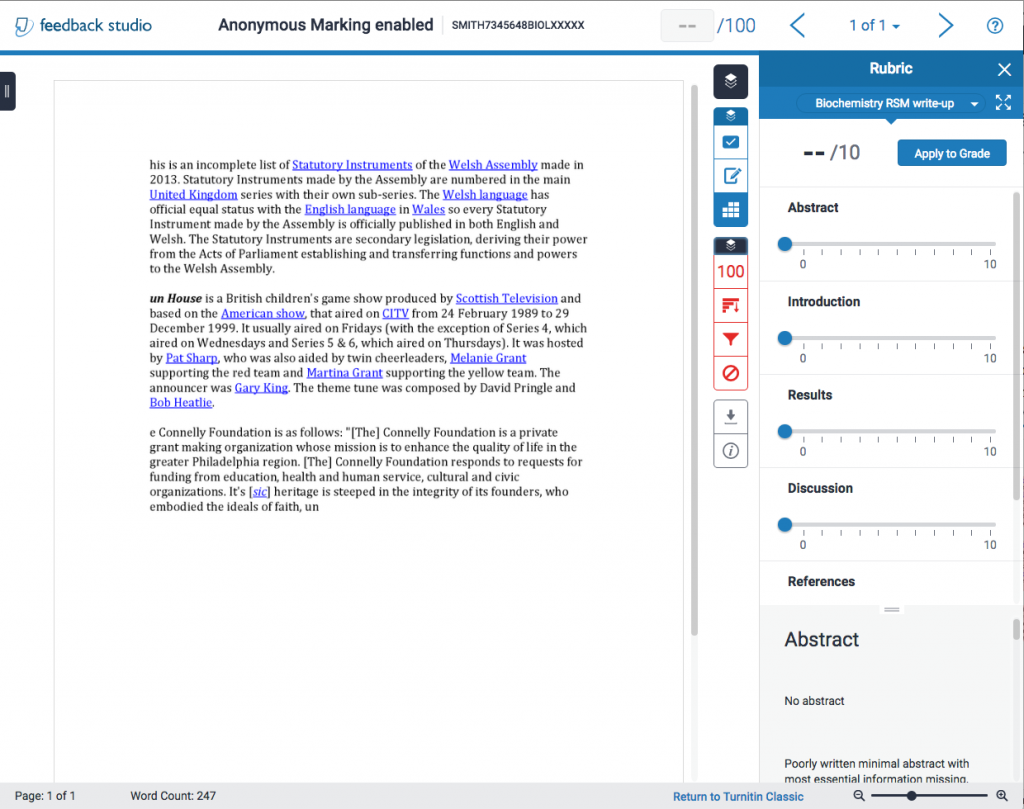
- Scroll down the script to find the part you are going to mark and then click the relevant number of points in the squares of the marking rubric.
- Click the “Apply to grade” button at the top of the side panel to save the marks.
- Please double check you don’t leave any marking scales unmarked (in the default position), if the students got 0 marks then you must click on ‘0’ marks.
- You have the ability to highlight text and add comments to the script, to add these to the paper, click an area within the script and you will get the option to add a ‘quick mark’, text box comment, or annotation directly onto the paper.
- Close the paper to exit.
Marking with Rubrics

