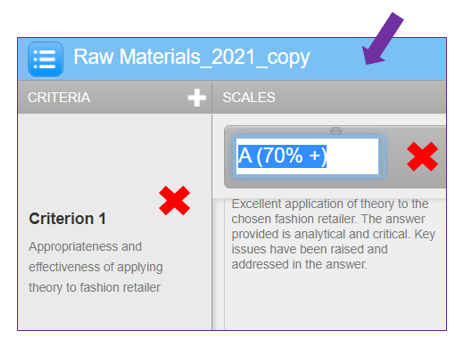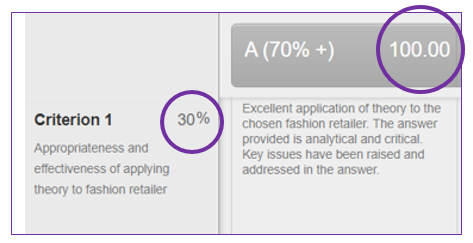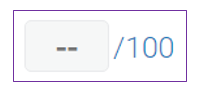Creating a qualitative rubric
1. Ensure the 0 icon is selected in order to access the qualitative rubric template.
2. To edit the name and description of a criterion, click directly on the relevant field and begin typing.
*Please notice that this rubric has no percentage or scoring function
*Only a Standard Rubric has a scoring function
However, it is possible to manually add an overall score when marking using this rubric.
3. Save and attach your rubric to the Turnitin assignment (see instructions above).
Next: Creating a custom rubric…
How to create a Turnitin rubric or grading form