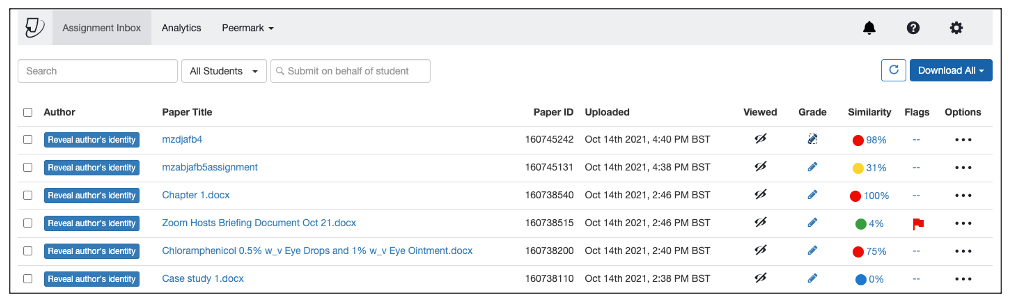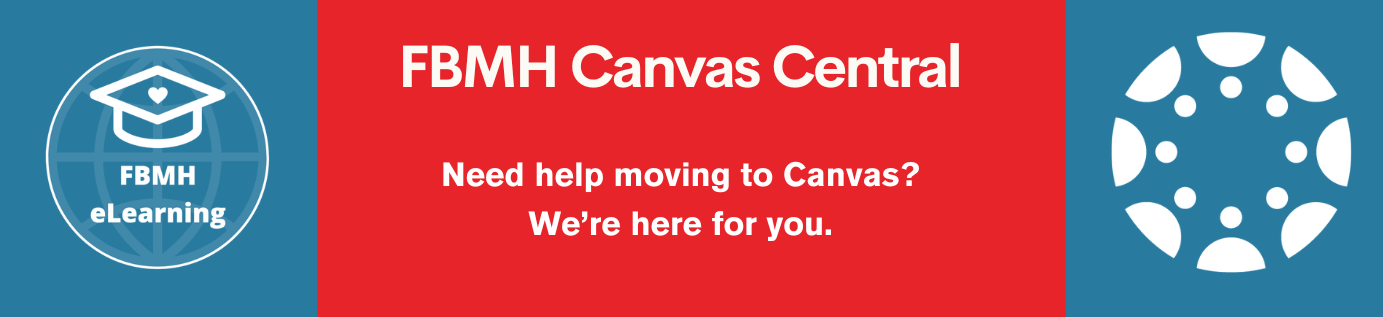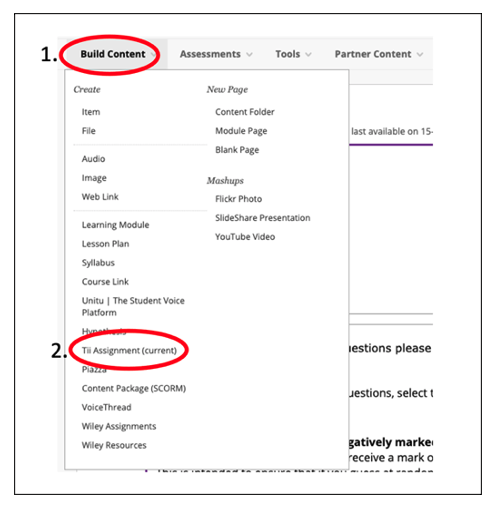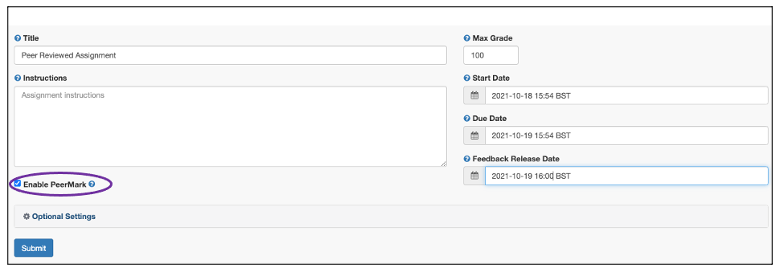PeerMark is a tool within the Turnitin system that provides a platform for students to evaluate each other’s work.
Step 1: Set up Turnitin Assignment (Current)
On the horizontal navigation bar within your Blackboard Content area go to: Build Content > Turnitin Assignment (current).
Step 2: Configure the PeerMark assignment
On the horizontal navigation bar within Turnitin, click on ‘PeerMark Setup’.
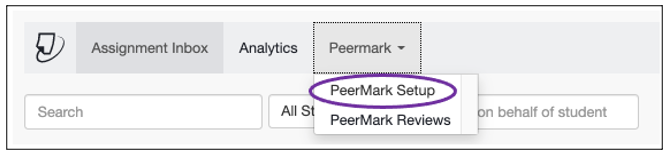
The settings you originally entered should now be visible.
Optional: You can add ‘Questions’ and edit the ‘Distribution’ also.
Questions
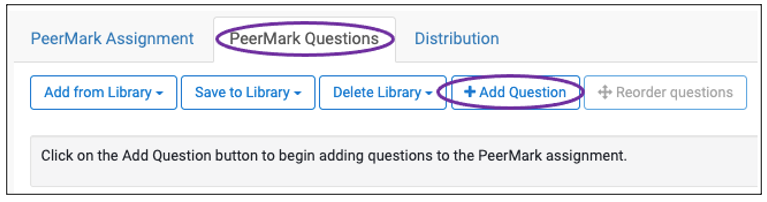
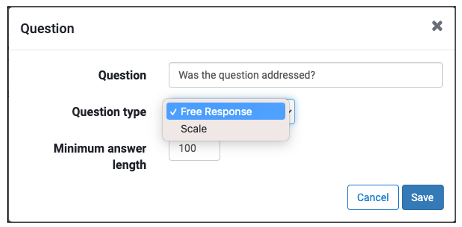
Here you can add the questions that you would like to be added to the review page. Simply type the questions you would like the reviewers to answer and click ‘Save’.
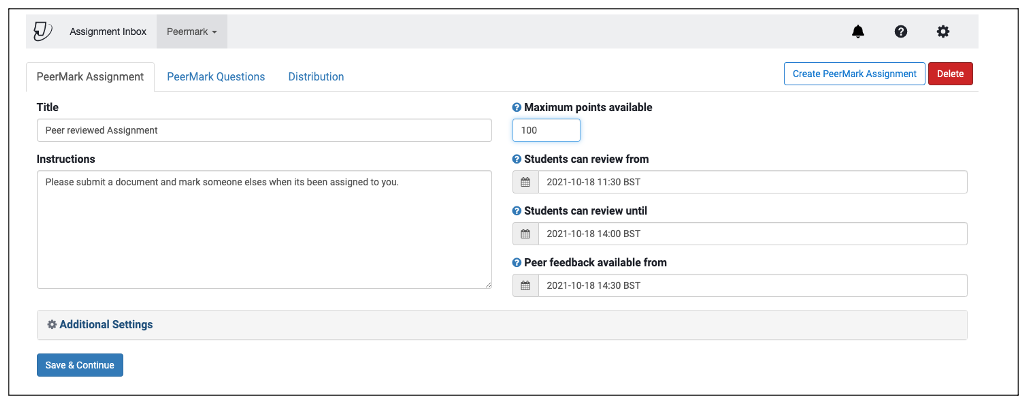
Distribution
By default, reviewers are allocated at random; however, you can manually assign pairs of authors to review each other’s work if desired. Simply click on the ‘blue +’ sign to manually manage the reviewers.
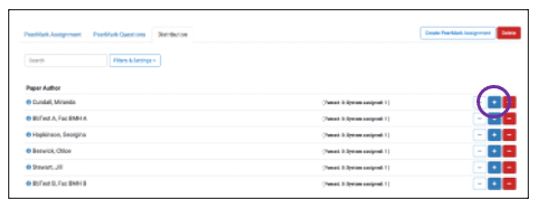
Step 3: Students Review
Students simply return to the Turnitin submission link where they originally submitted their document. They will notice a ‘PeerMark Review’ tab with a red dot (indicating that they have a review to complete). Then, they simply click on the ‘Start Peer Review’.
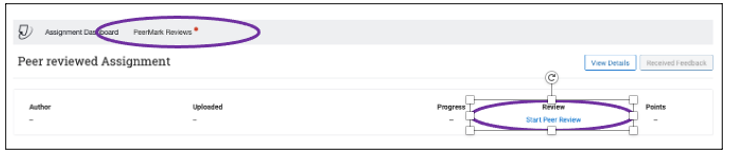
A feedback studio window will now launch, and students can answer any questions that have been assigned and click on the document to add comments.
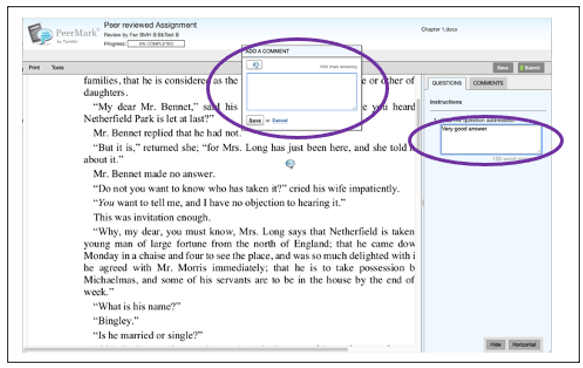
Step 4: Final Reviews
As the admin who set up the PeerMark review assignment, you will have access to all the reviewed assignments after the ‘Peer feedback available from’ date.