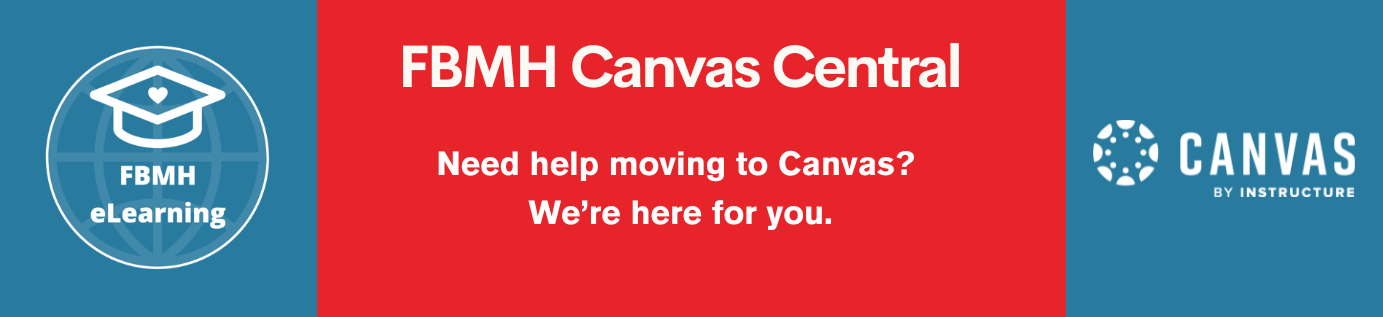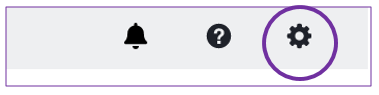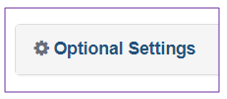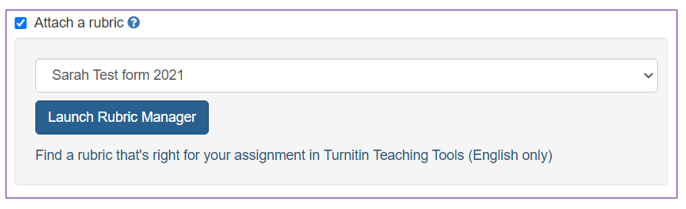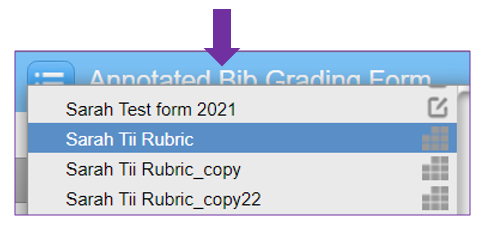Importing and exporting a rubric or grading grid
1. Go to the page where the assignment portal is set up, and click the title to launch the LTI.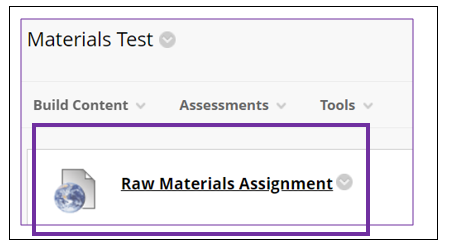
2. Click the cog at the top right of the page to open the assignment settings.
4. Scroll down to Launch Rubric Manager.
5. Click on the 3-bar icon in the top left of the pop-up window to find the rubric you would like to export. 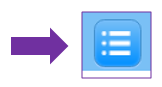
6. Use the download icon in the top right of the pop-up window and click Export.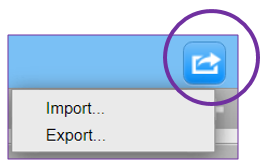
7. Save the file to your desktop.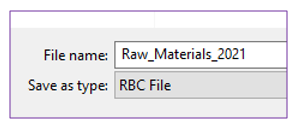
8. Go to the Blackboard space where you wish to import the rubric or grading grid. Follow the instructions 1-6 above.
9. Use the download icon in the top right of the pop-up window and click Import.
10. Locate the file and import.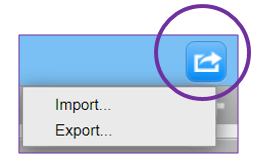
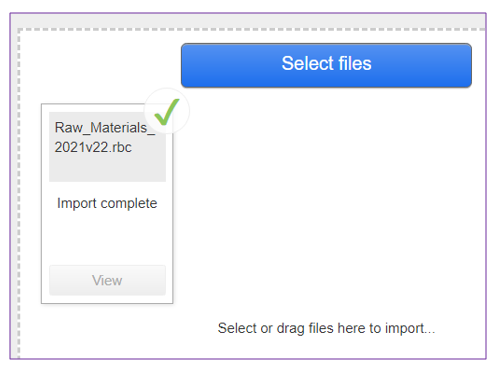
Next: Duplicating a rubric or grading grid…