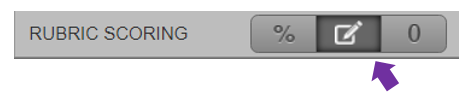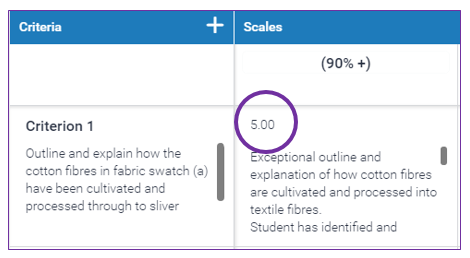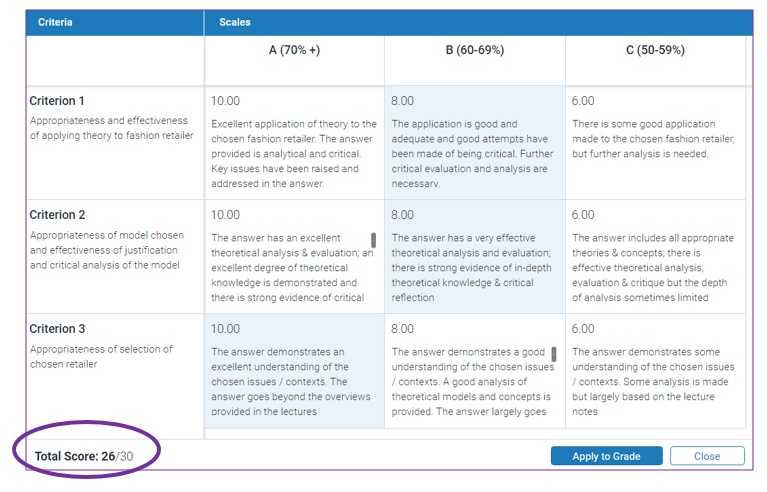Creating a custom rubric
1. Ensure the pen and paper icon is selected in order to access the custom rubric template.
2. To edit the name and description of a criterion, click directly on the relevant field and begin typing.
*Please notice that scores can be entered into the descriptive cells – each cell that is selected during the grading process will be added together to create an overall grade.
Example Custom rubric:
3. Save and attach your rubric to the Turnitin assignment (see instructions above).
Next: Creating a grading form…
How to create a Turnitin rubric or grading form