Follow these simple steps to get your Mentimeter account:
- Go to mentimeter.com (opens in a new tab).
- Select either ‘Sign up’ or ‘Get started, it’s free’. These will both take you to the sign-up page.
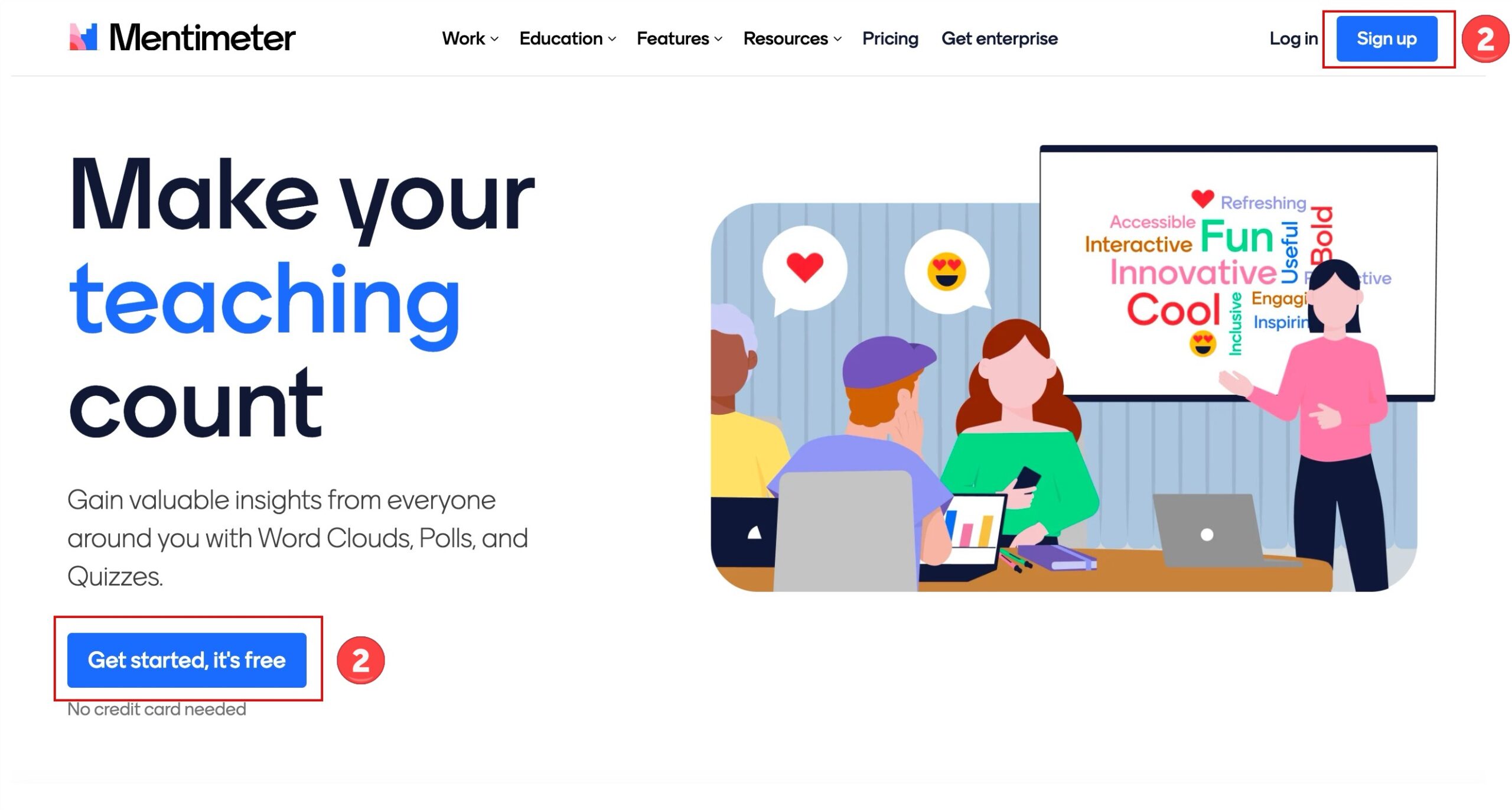
- Scroll down and select ‘Sign up with SSO’.
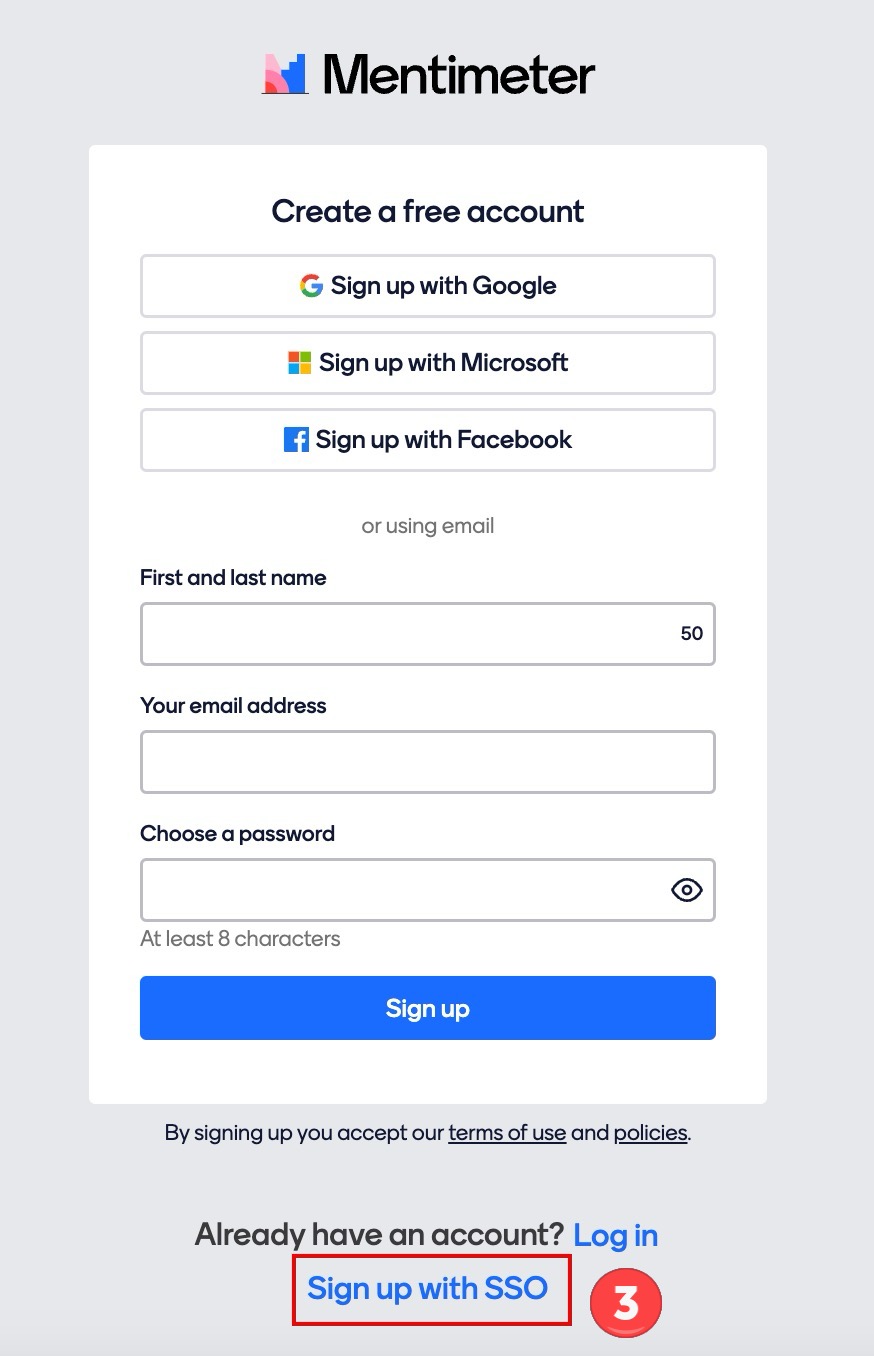
- In the ‘organization name’ box that appears, type ‘University of Manchester’ and select ‘Continue’.
Please note: Adding ‘The’ at the start (ie ‘The University of Manchester’) will not work.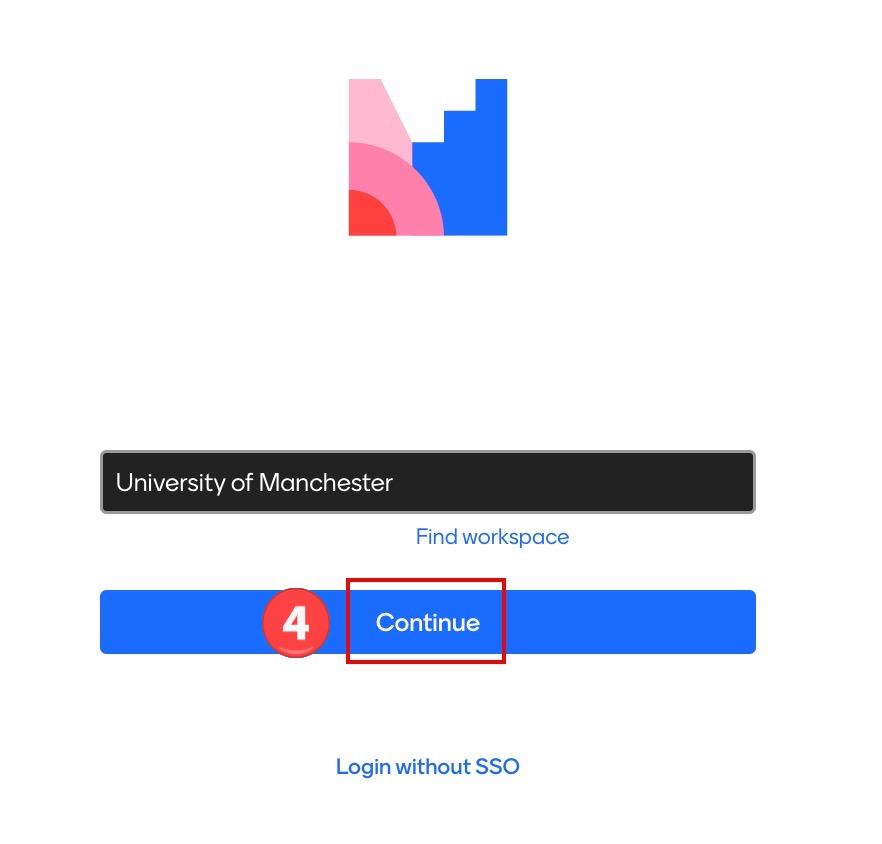
- You’re in. Now all that’s left is to add your name to your account (at the moment this doesn’t carry across with SSO login, and you need your name on your account to access Mentimeter Academy).
To do this:
a) select your initials in the top-right corner of your homepage (opens in a new tab)
b) click ‘Settings’.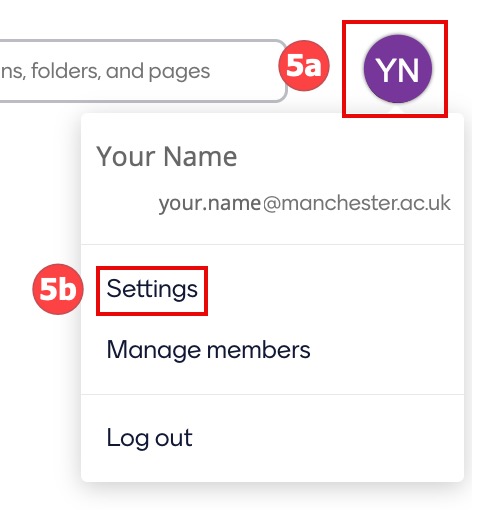
- Under ‘Account settings’, click the down arrow next to ‘Name & image’.
- Enter your name in the text entry field.
- Click ‘Save name’.
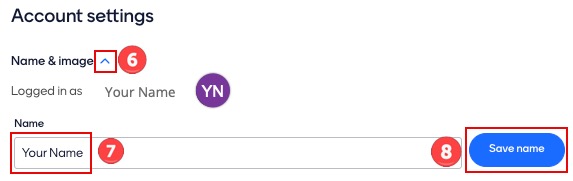
Now you’re ready to start learning how to use Mentimeter.

