What is Teams?
Microsoft Teams is a collaboration tool that allows you to communicate and collaborate, as a team or group, using various methods and software.
Within Teams, you can:
- Chat – have private chats (similar to text message conversations, or emails) one-to-one, or as part of a group.
- Collaborate – co-author documents and work collaboratively using built-in Office apps like Word, Excel, PowerPoint, OneNote and more.
- Call and meet, one-to-one, or as part of a group, using video and audio.
Teams can provide a platform for questions, responses and discussions, thereby enabling collaborative knowledge construction. The platform allows for in-depth discussion and multiple, simultaneous discussions to take place which should allow students to fully construct their thoughts, allowing them to better construct their own knowledge and understanding.
Pros
- Teams is available within the licences and subscriptions already purchased by the University. Staff and Students can use Teams by logging in with their email address and using the Central Authentication System (CAS). Registration is not required.
- Teams has organisational tools, such as channels, which can be used to separate discussion topics. Topics and people can also be categorised through labelling.
- Teams has a search function, so users can search for any previously asked questions or discussions about the same topic.
- Notifications are enabled (and can be disabled), so users can receive an email if anyone posts, replies or mentions them within a Team or specific Channel. People can also be tagged using @.
- Teams uses familiar tools, such as ‘likes’ and emojis, which may improve engagement.
- Teams has accessibility functions. Users can change the theme and layout of the page. There are also Immersive Reader and Translation features.
Cons
- People external to the University (such as NHS staff) cannot join a Team.
- There are no public Teams. Created Teams are set to be private, meaning access is by invitation from the Team owner only. Therefore, you cannot search for a Team to join.
- Teams cannot consist of just one or two people. So there can only be one team per course or programme. You can separate discussions using channels.
- Teams cannot be embedded into an external website or VLE. It has to be accessed using the website or application.
- Students cannot remain anonymous, any contributions are clearly identifiable and the student’s name and email address will be available to all.
Handy tips
Team owners should make sure that appropriate moderation and guidance in relation to appropriate engagement is in place. Engaging in online communication: a student guide is a good place to start. Once a solid foundation for discussion has been established, students should be able to initiate and direct themselves.
The settings can also be adjusted so that member posting is restricted:
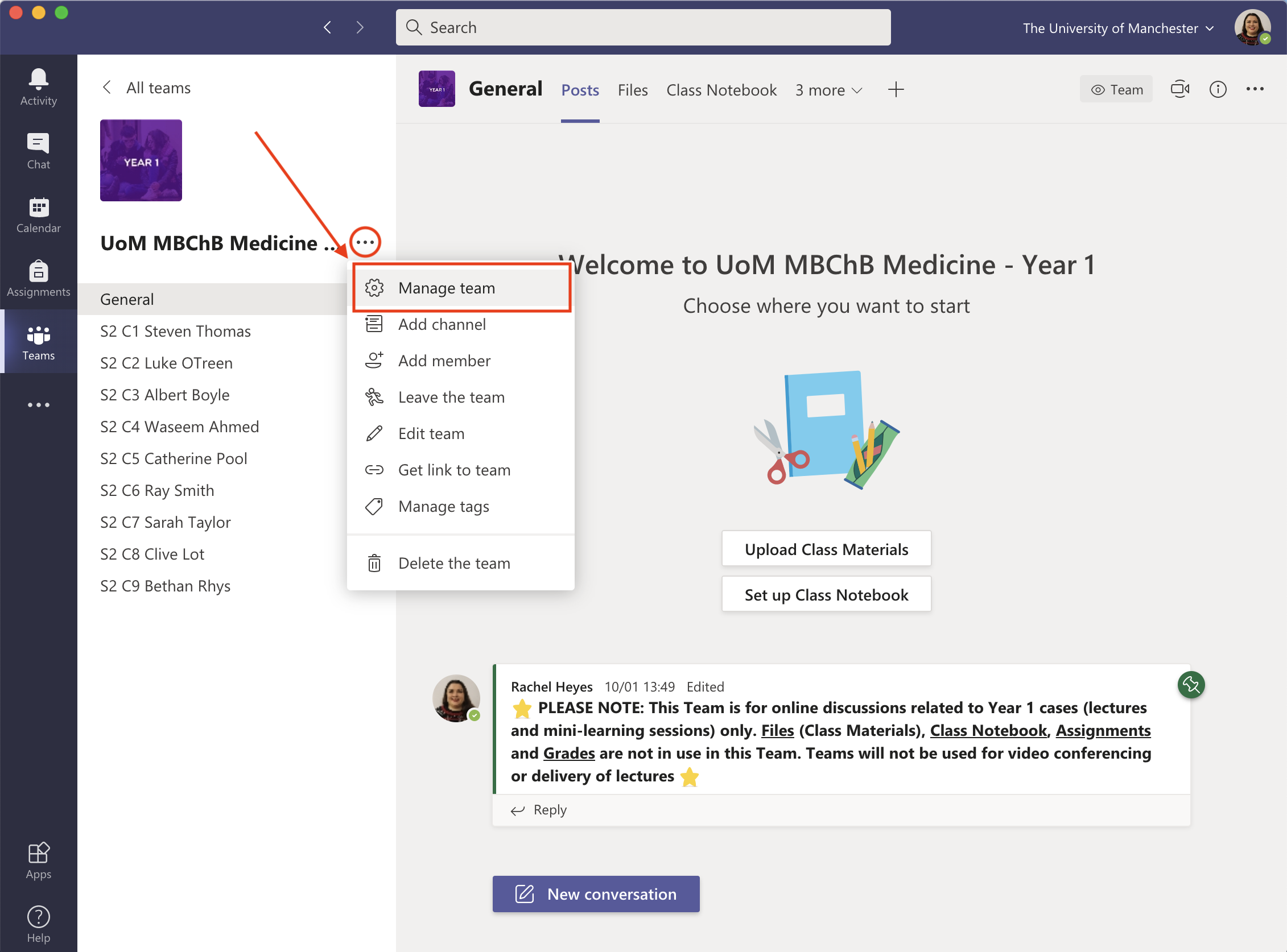
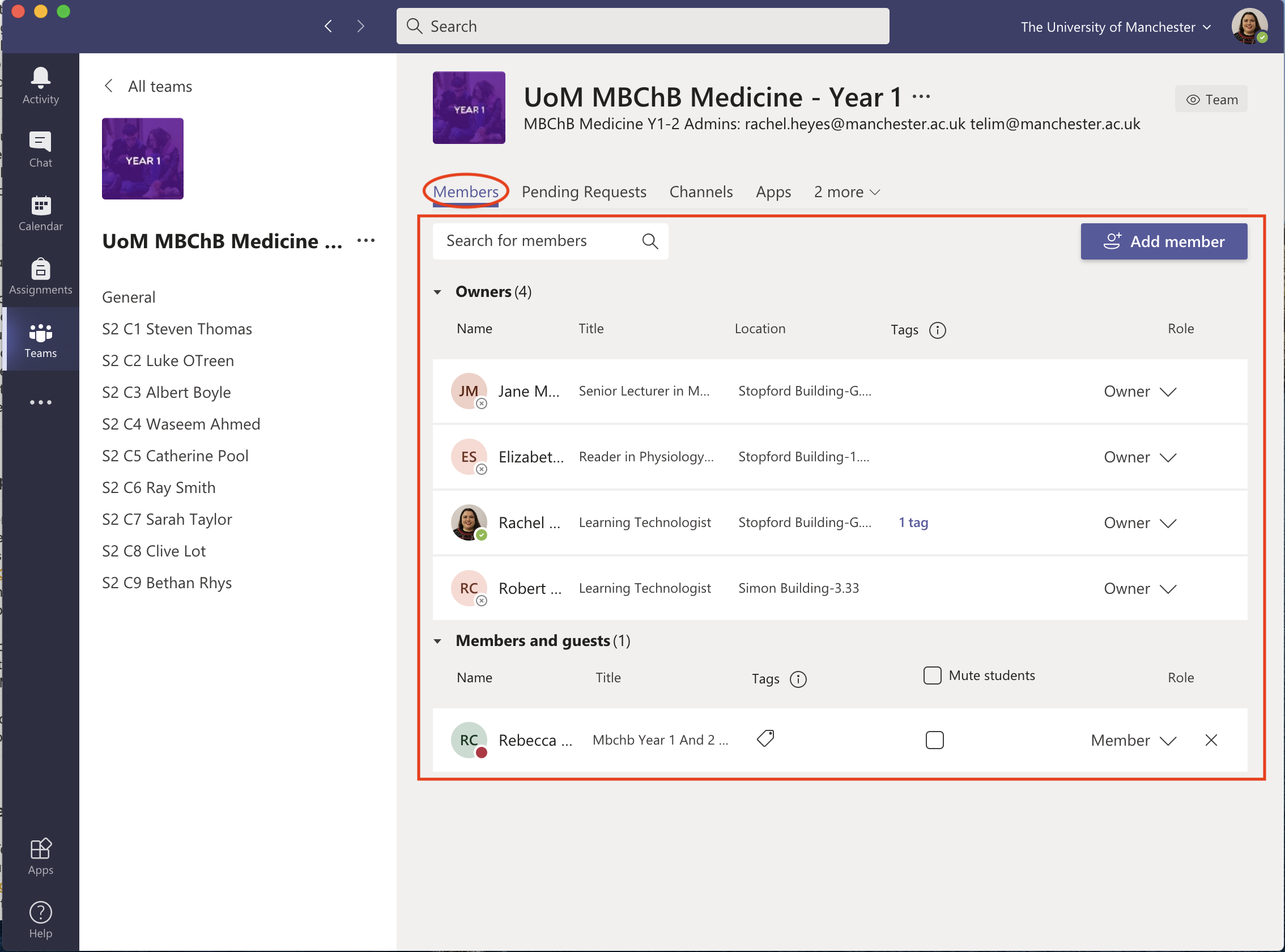
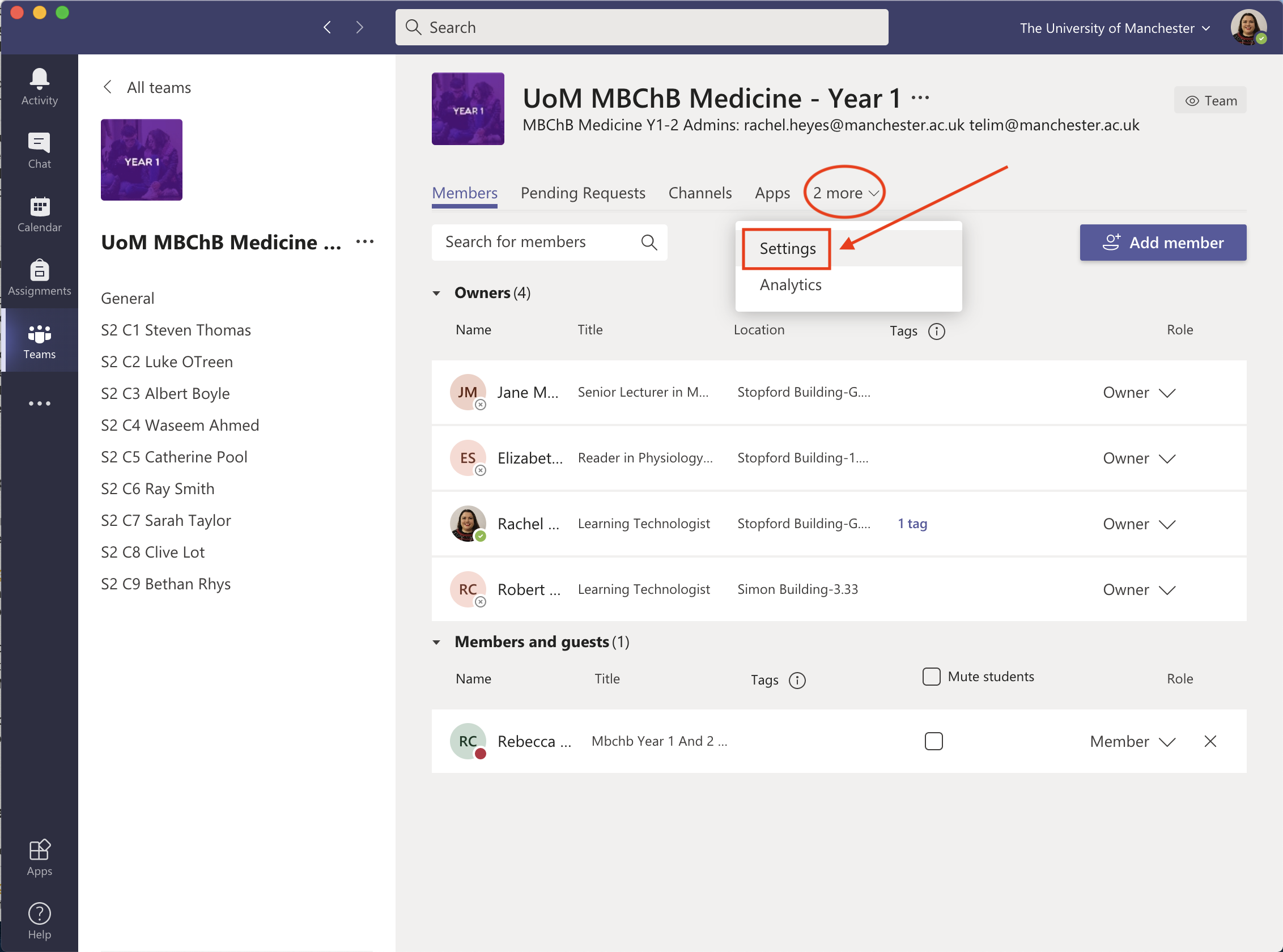
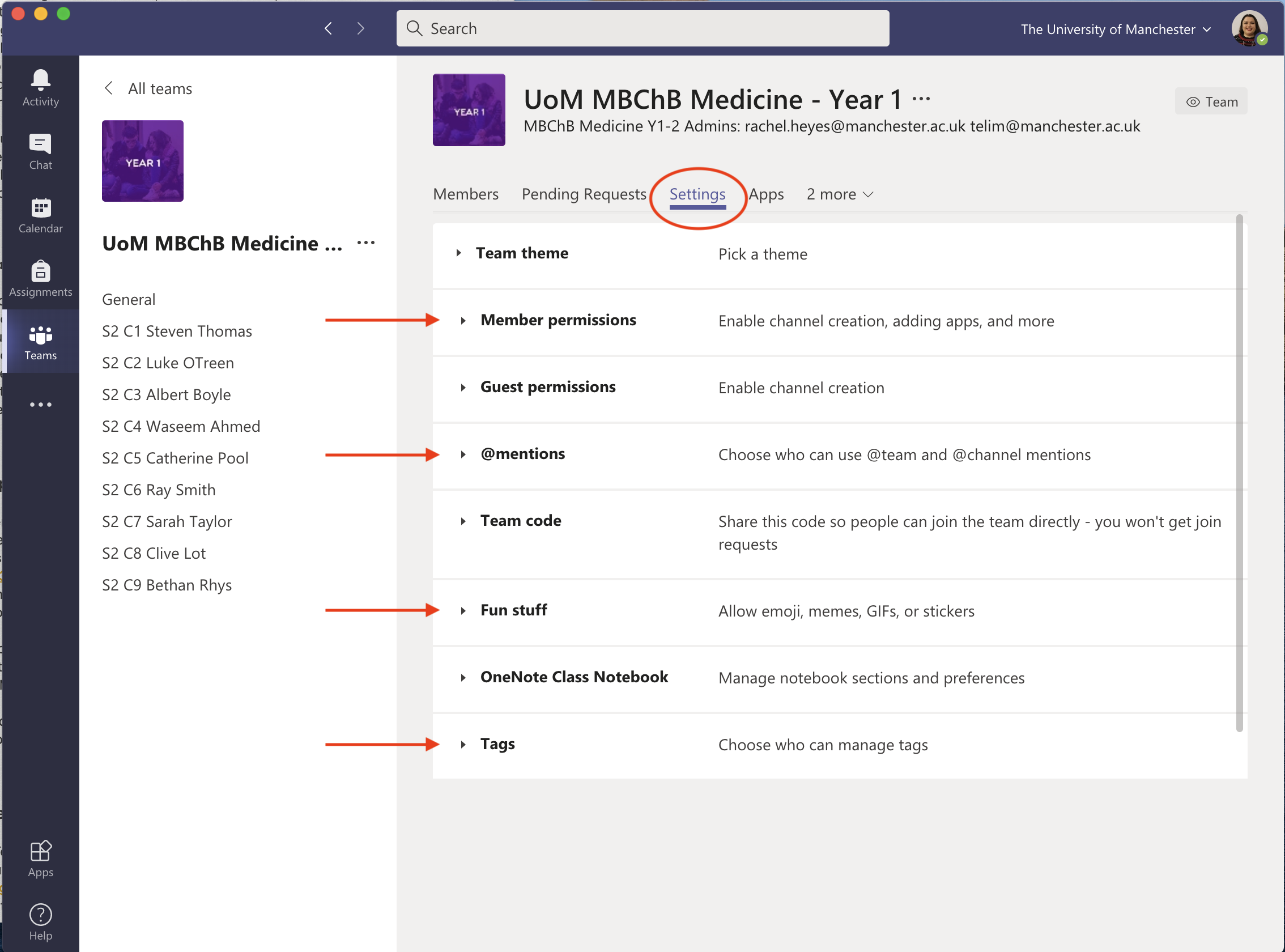
Organise your Team so that you have dedicated channels for each session, assignment or area for discussion. Do this before you invite tutors and students to the Team.
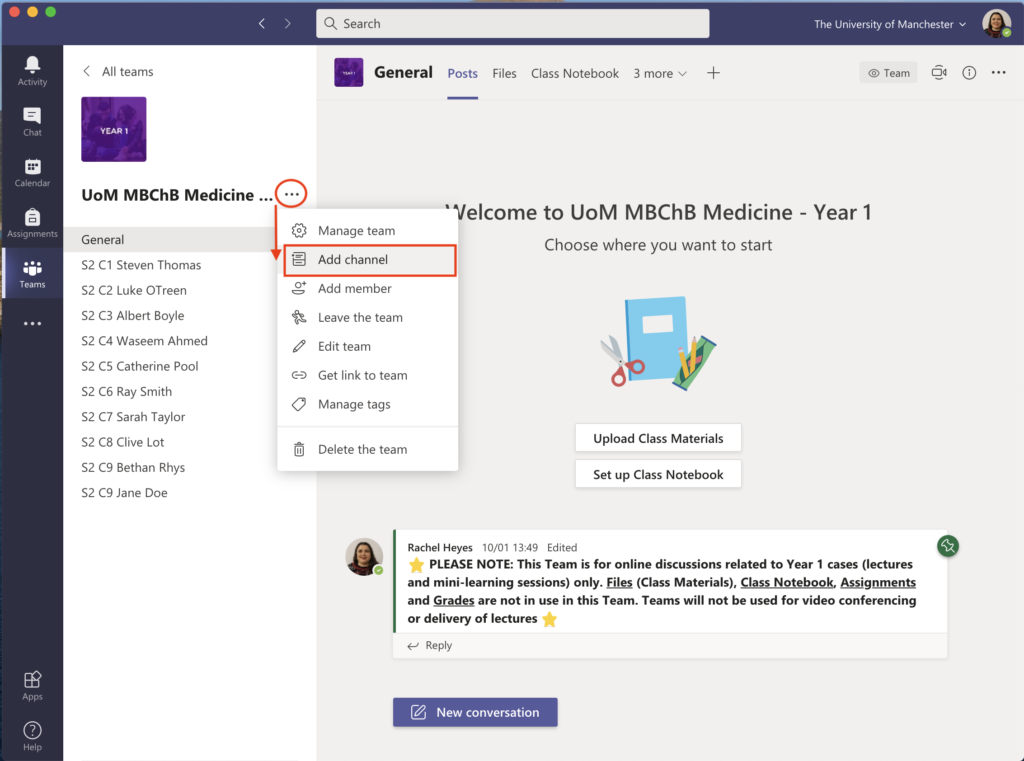
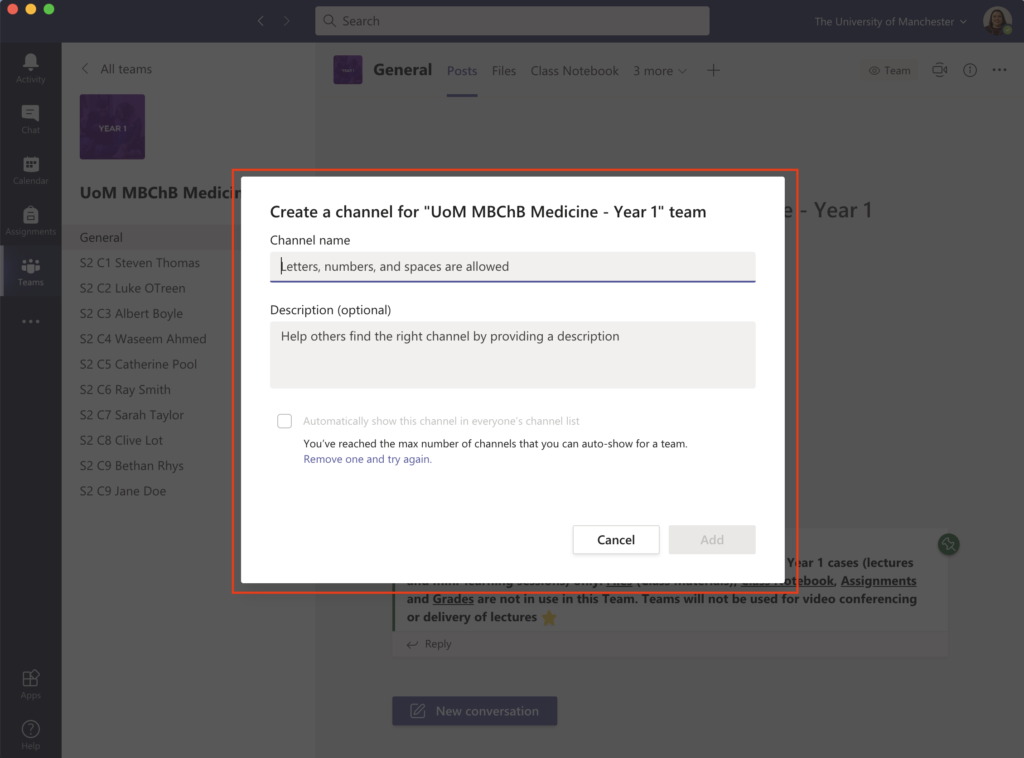
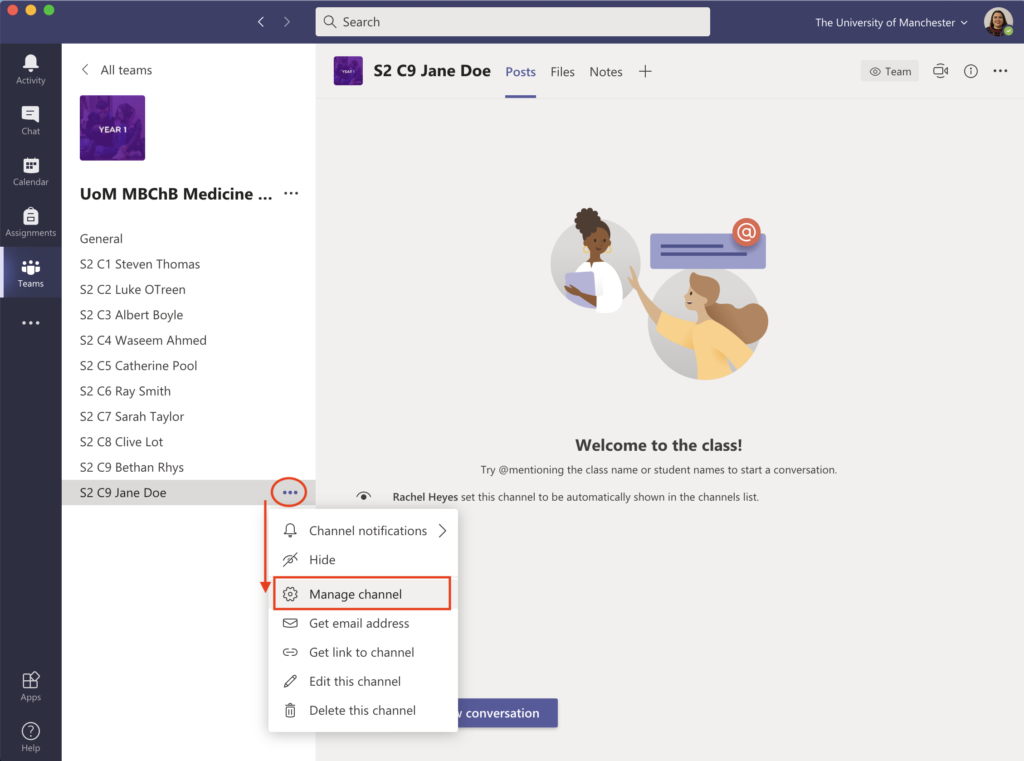
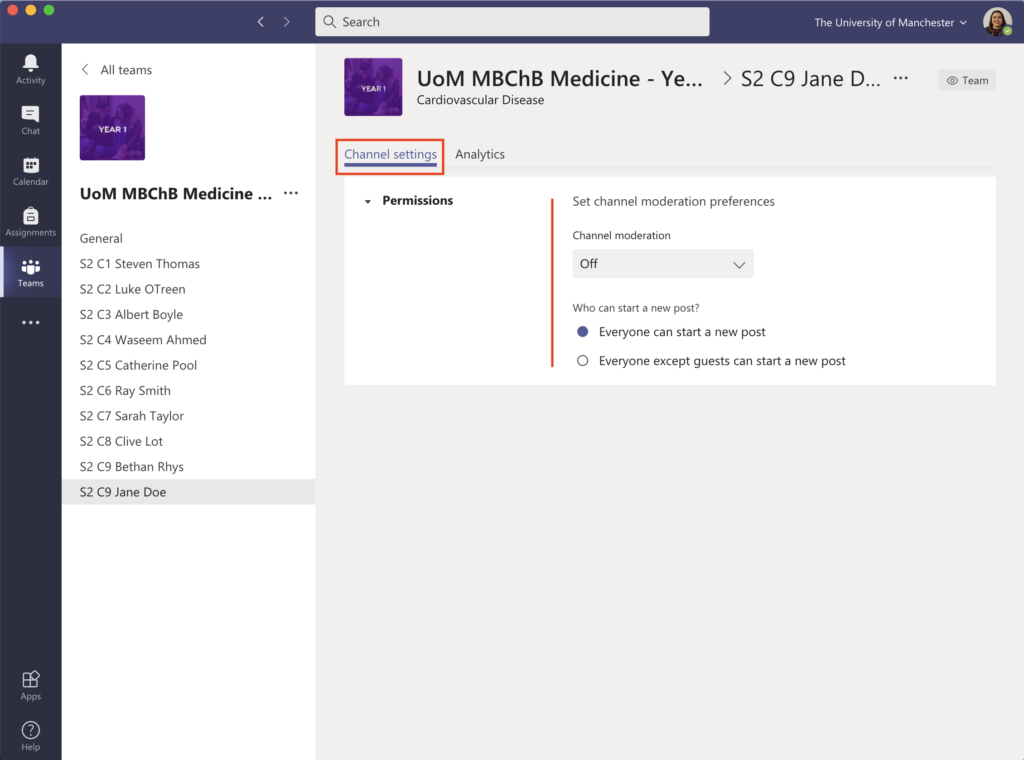
The interface can become quite ‘busy’ if there is a lot of conversation and activity. Organisational tools such as tagging and search should be used.
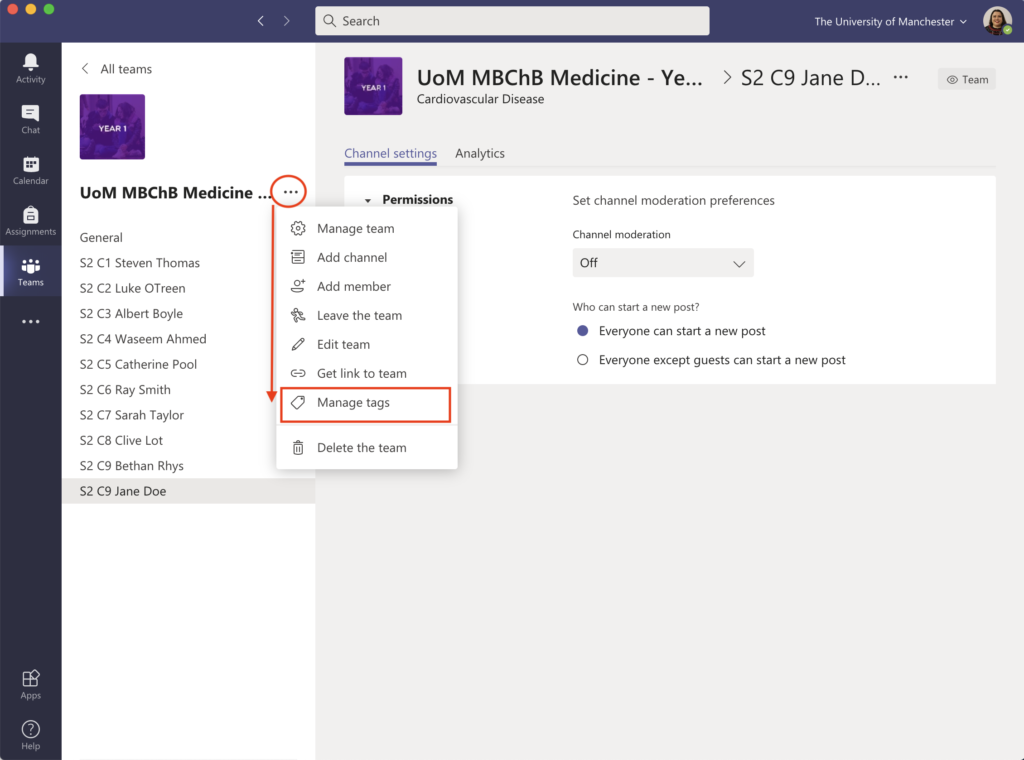
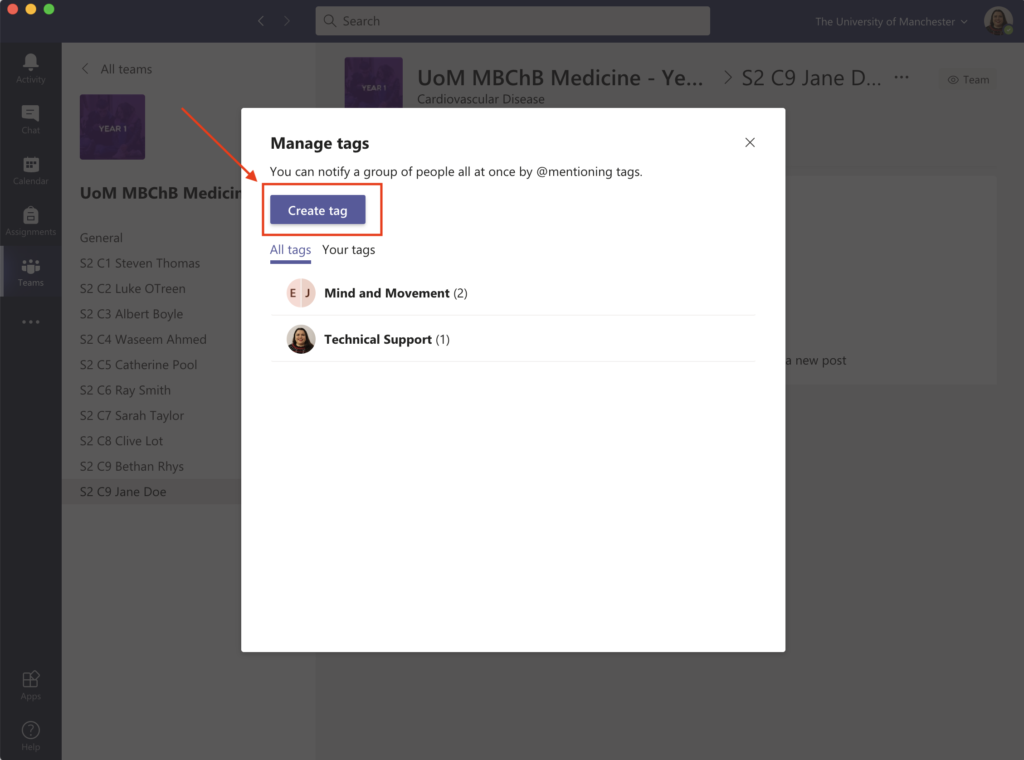
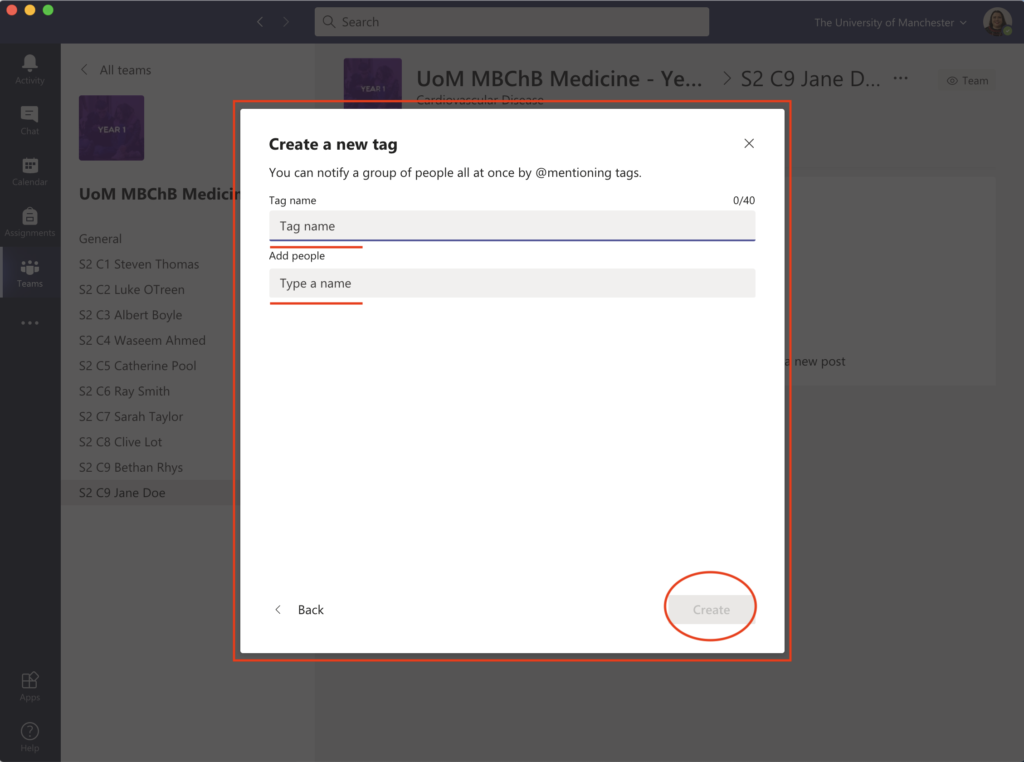
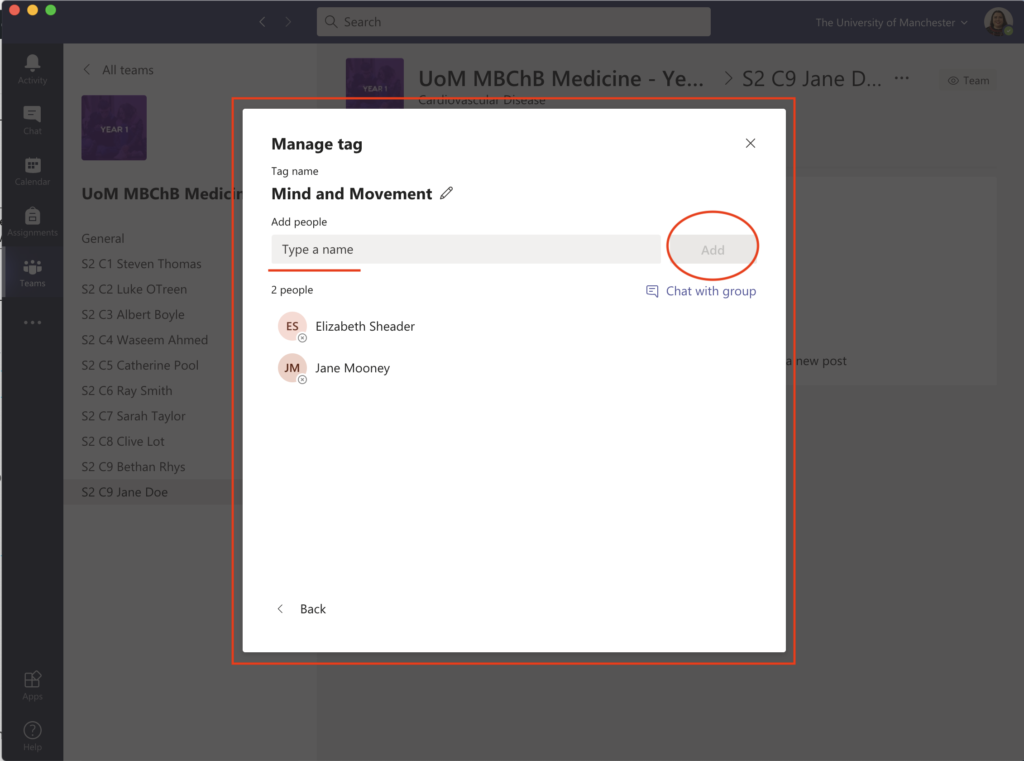
How to set up a Team for your course or programme
Microsoft Teams and other Group creation is currently switched off. Staff can request a Team via IT Services. Please read the information on the linked page carefully before creating a team. You can use the information links at the bottom of this page for further support.
Please note: Students are not able to request or create Teams.
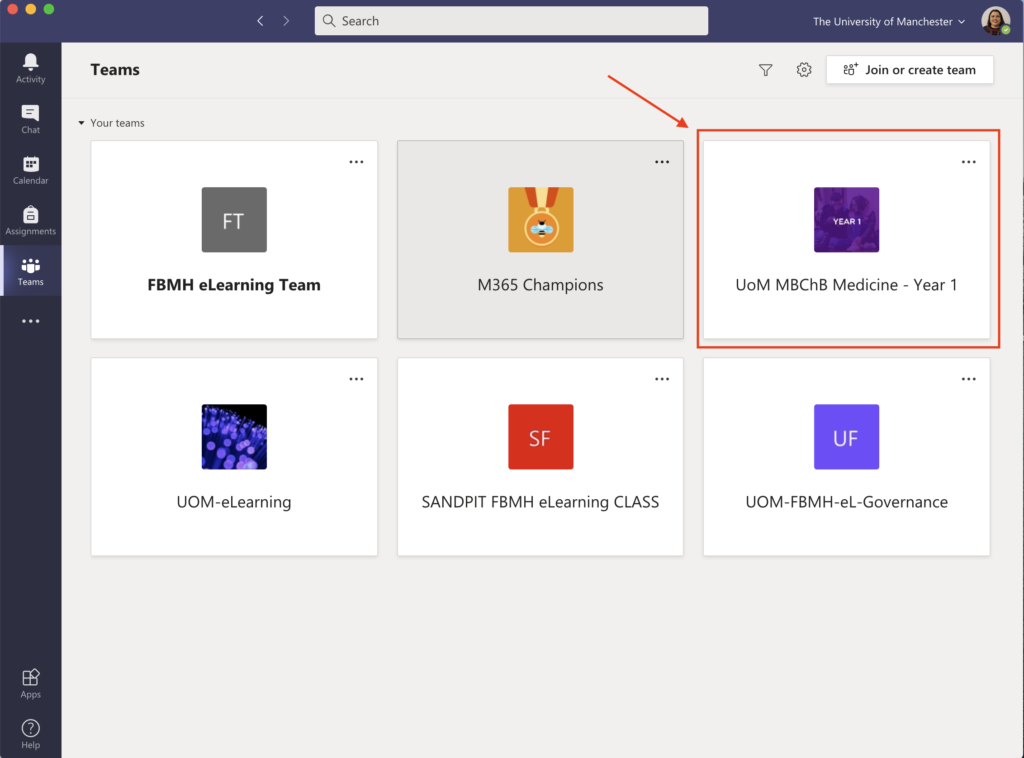
How to add your tutors and students
You can add tutors or students manually or, alternatively, you can share your team’s join code:
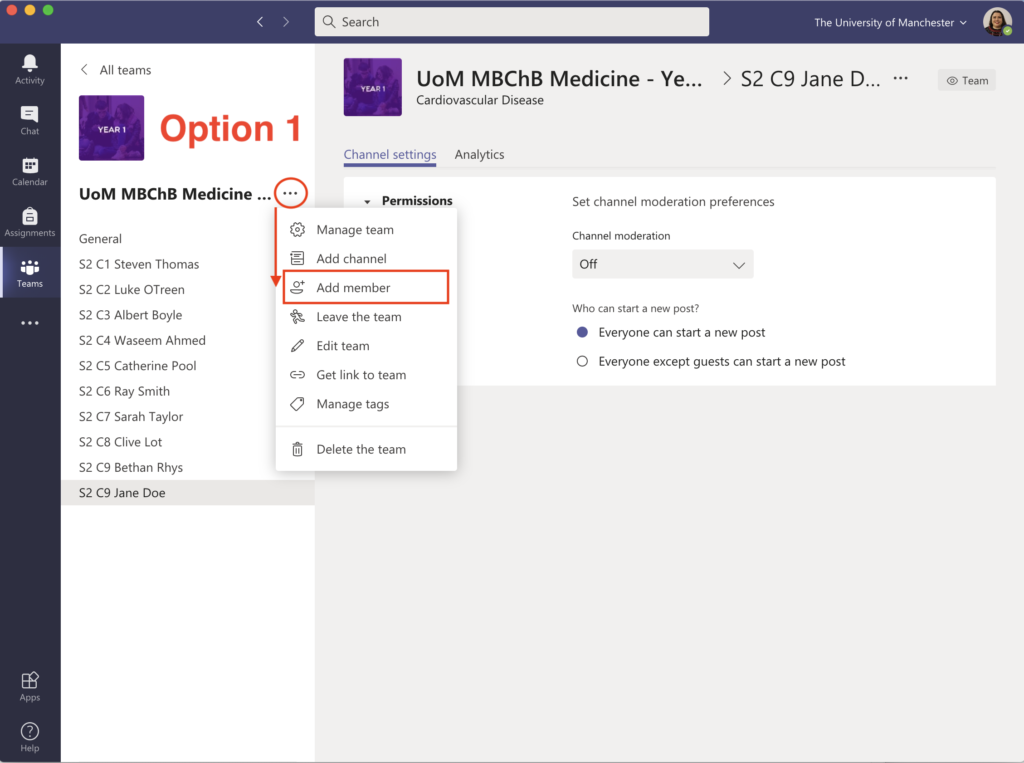
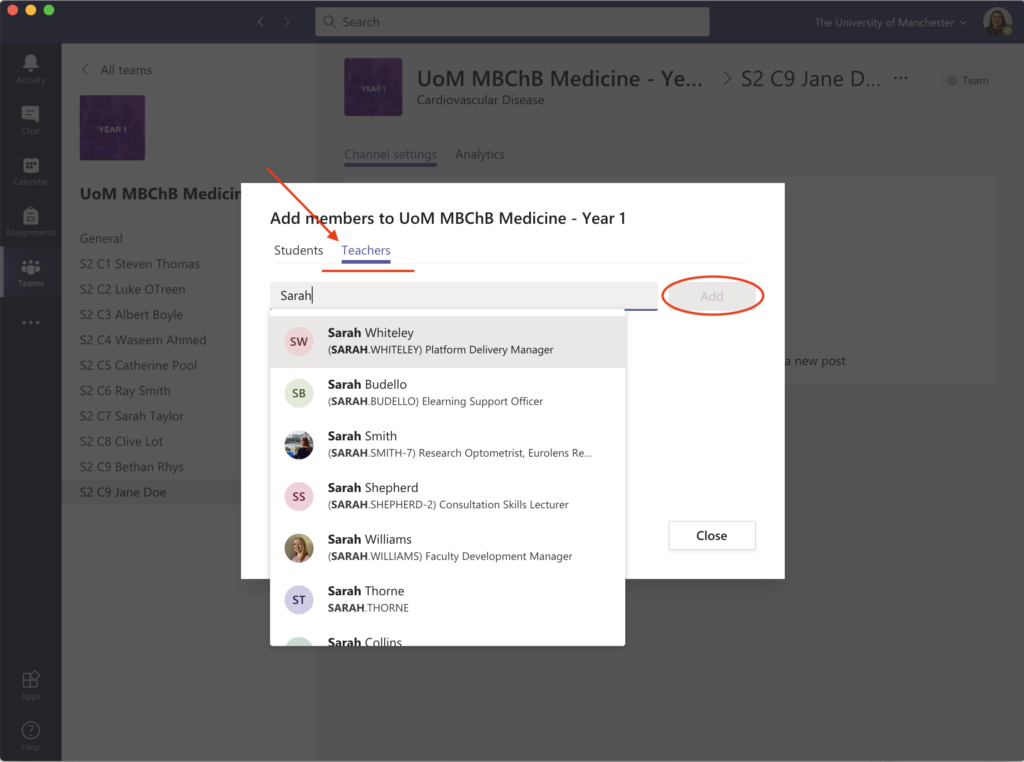
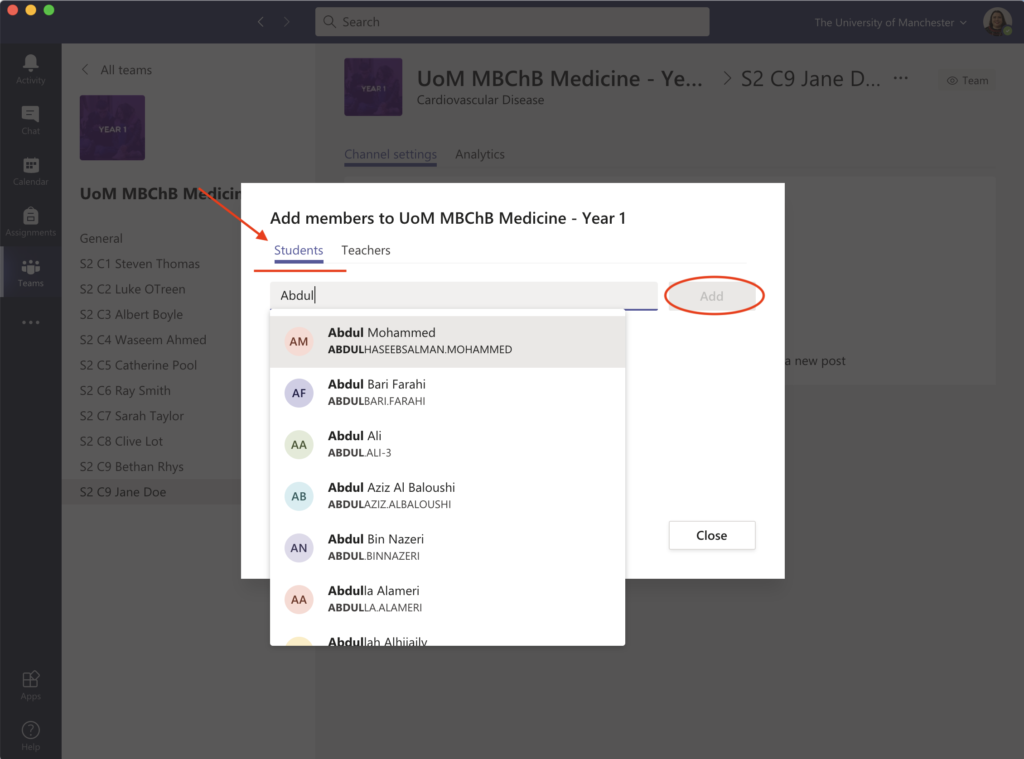
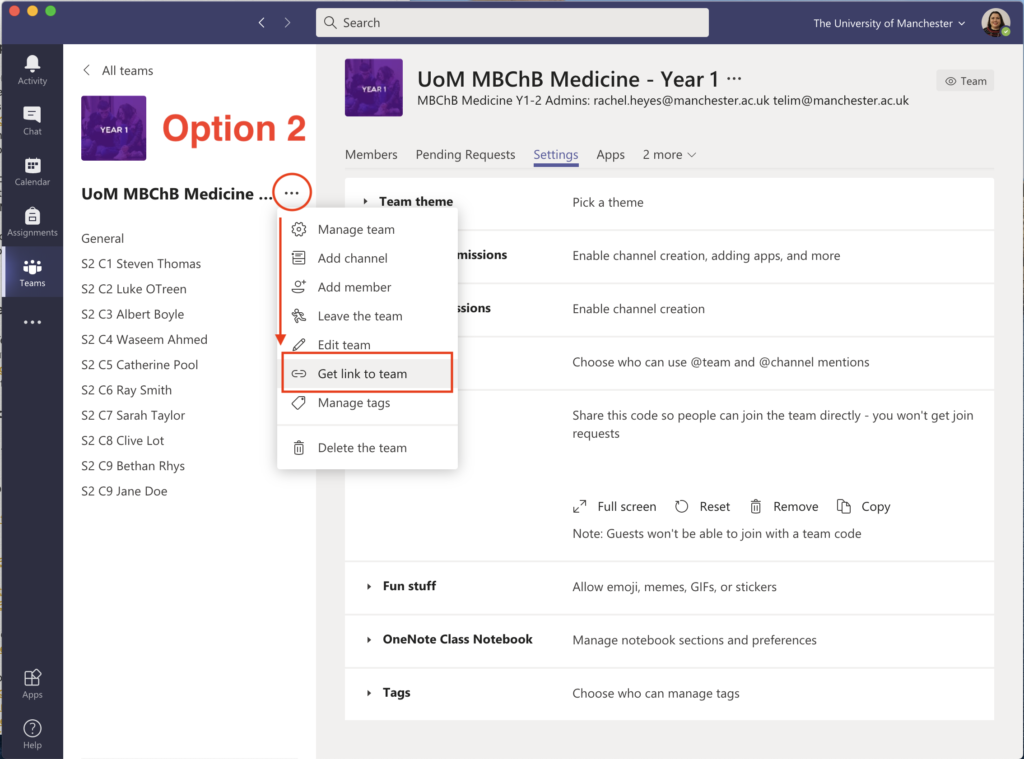
More information
- Microsoft Teams Support
- IT Services Microsoft 365 Pages
- Microsoft 365: Help and Support
- Find your Microsoft 365 Digital Champion
- LinkedIn Course: Microsoft Teams Essential Training
Author: Rachel Heyes

