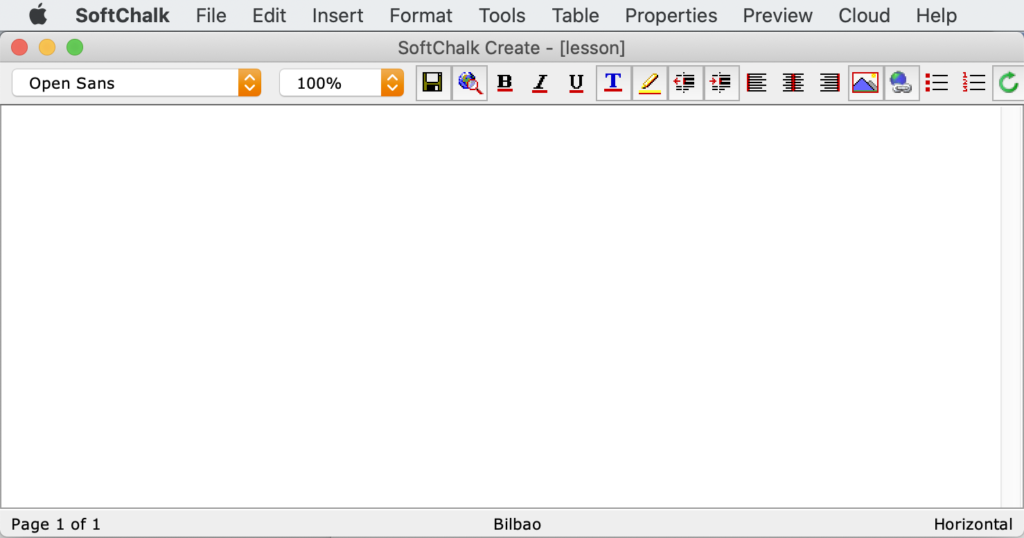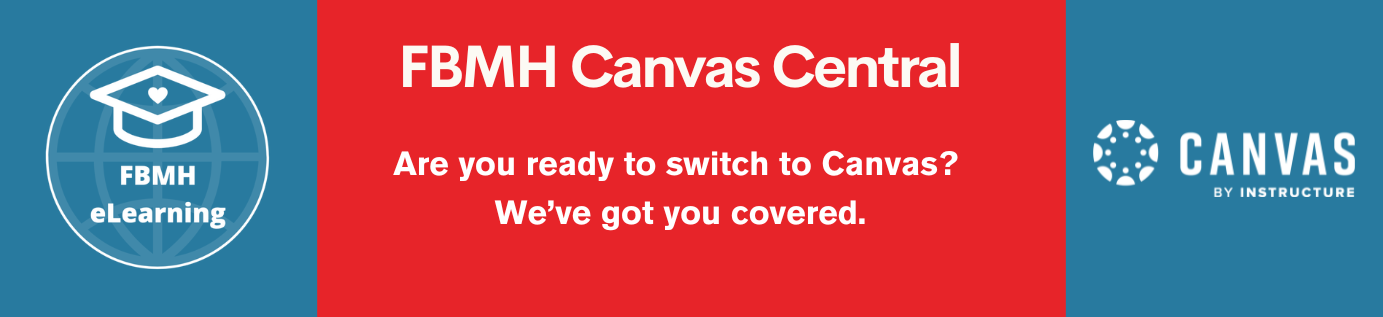This guide covers:
- Sign up for a SoftChalk Cloud account
- Download software
- Open the editor
Sign up for a SoftChalk Cloud account
- If you haven’t done so already, request a license key by filling in the form towards the bottom of the main SoftChalk page. You will shortly be emailed a license key along with some instructions.
- Go to https://www.softchalkcloud.com/join and fill in the form with your activation key. Use your university username (e.g. mfbx9alp) and use http://online.manchester.ac.uk as the organisation website URL
Your cloud account stores all of your published lessons and grades. Once you save a lesson to the cloud, it will appear under My Content > Lessons. Grades and scores are accessed via the ScoreCenter tab (more on this in the tracking scores section).

Download software
On a personal machine
Go to Create 11 Cloud Installation and follow the instructions.
On a university-managed machine
- Go to the IT Services Software Centre
- Download and install a Java update first to make sure you have the most recent version (Java SE Runtime Environment – see screenshot below)
- Download SoftChalk Create. If you have any issues with the installation, please contact IT Services
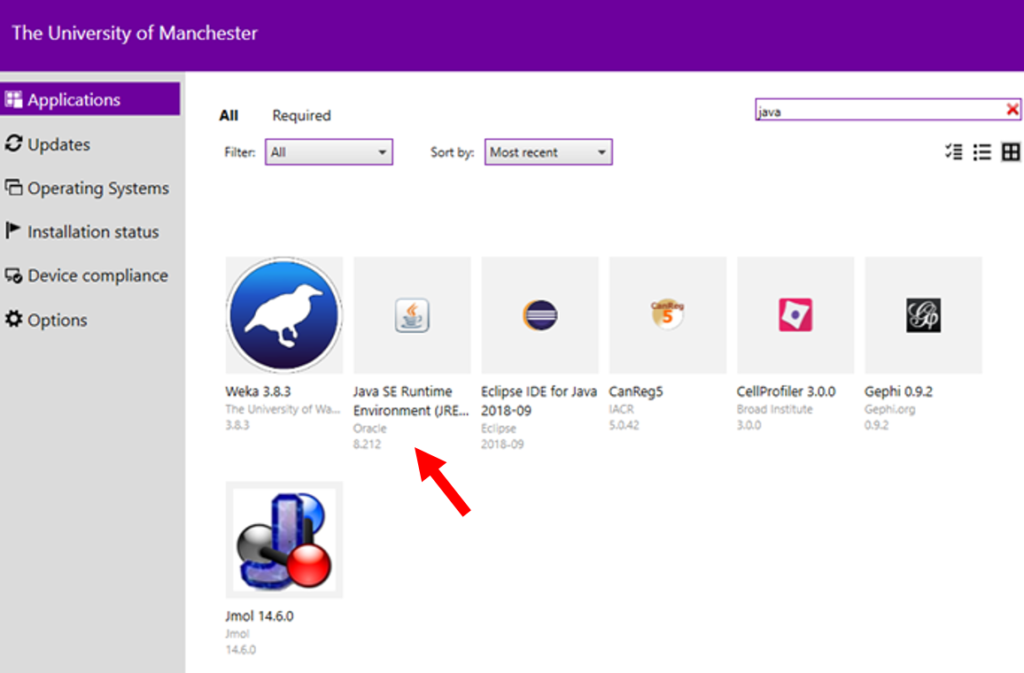
Open the editor
To open the editor:
- Log into your Softchalk Cloud account and choose My Content > Create Content from the menu at the top
- OR double-click the SoftChalk Create icon on your desktop or in your applications folder
- Sign in with your SoftChalk Cloud account details that you have just made (you will only have to do this once on each machine)
- It may prompt you to install version updates upon opening, it is always advised that you do this
Once opened, your blank editor will look like the image below (the very top menu may vary on Windows vs Mac machines). If you have reached this point, you are now ready to start creating. Go back to the main SoftChalk page and choose one of the guides to begin.