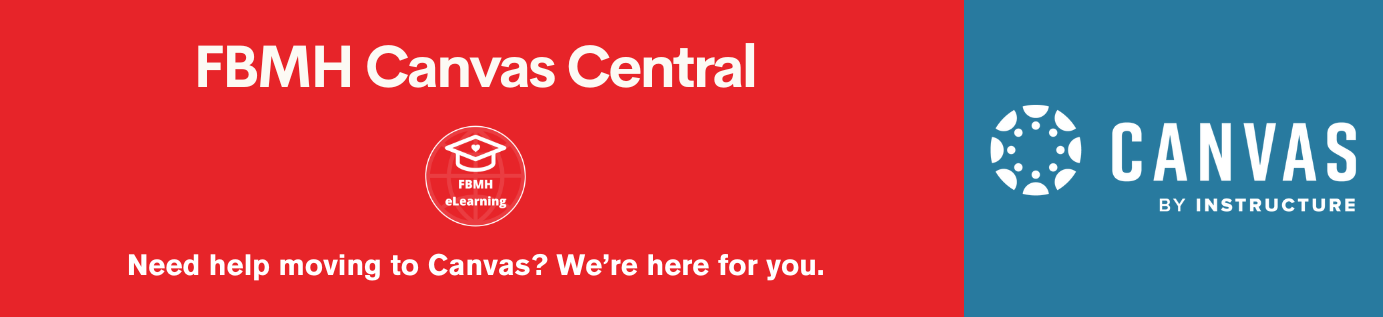Reviewed: 06/12/2019
iPad Bookings
You must book your iPads out for your lab practical via this form.
You will receive reminders before the start of the Semester to do this. iPads for lab practicals are prioritised if they are submitted before the cut-off date detailed in the reminder email.
Please note that as unit coordinator, you need to discuss iPad bookings with all teaching staff on the course to decide who is booking iPads for each practical/lesson – iPads are not automatically booked out for every practical/lesson as some do not require them.
Once your iPad booking has been accepted, you will receive an email detailing the location and number of iPads that will be available for your session. iPads are located in all bays in 2MUL with the exception of 8 and 9. Please note that if you are in a bay where iPads are available and iPads from other bays are being used to make up the numbers, you will be expected to collect these yourself and return them to the original bay afterwards. All iPads are allocated specific bays; this is labelled on the back of each iPad. Please ensure that iPads are returned to their correct locations and that all iPads are put on charge after use.
SoftChalk Handbooks
To access your practical handbook on the iPads in the lab, find the relevant app icon and click. These app icons look like this:
The apps will link to the SoftChalk handbook. An example (second-year Biochemistry RSM) is linked below:
You should also have a link to your handbook available for the students on Blackboard to access outside of the lab. If you do not have this link, please contact the eLearning team.
Please check your SoftChalk handbook is up to date for the current year. If it is not up to date, please contact the eLearning team to make updates or for advice on how to make updates yourself.
Evernote Lab Books
These are interactive lab books used by the students on iPads in the lab where they might need to fill in tables, answer questions or upload images. You can request the use of Evernote lab books by contacting a member of the eLearning team. Please note that while iPads are in limited supply we may be unable to offer this as it requires an iPad per student.
To view an example of an Evernote lab book, please sign up for a free account at Evernote.com. Add the following template to your account by clicking the ‘Save to Evernote’ button in the top right-hand corner:
You can then sign into the Evernote app on an iPad and access the template above that you have just added to your account. Use the iPad to fill in the tables, take photos and upload them, and make notes. This is how the students will use Evernote in the lab.
Evernote lab book templates are shared with students via a link or downloadable files on Blackboard along with some instructions. This is essential pre-lab work which students must complete before they come to the lab. They cannot add the templates to their accounts in the lab on the iPads. The eLearning team will provide the link/files and instructions on Blackboard, and reminder announcements will be sent out to students before the practical.
During the session, students sign into the Evernote app on the iPads to access their copy of the template. There are various ways to make notes, for example by typing, using the note drawing tool, taking photos and uploading them. Please see the link below for more information.
Instructions/help guide on how to use Evernote
The Lab Session
Please tell us if you require a member of the eLearning team to be present at the beginning of the practical for technical support.
Please make sure demonstrators are familiar with SoftChalk/Evernote before the practical. If you would like a demo of how SoftChalk/Evernote works on the iPads for yourself/demonstrators, please contact the eLearning team.
At the end of the session, teaching staff and demonstrators will be responsible for collecting and counting the iPads and ensuring they are all plugged into charging ports.
If the students are using Evernote, they MUST sync (save) their notes and LOG OUT of the Evernote app at the end of the session. If a student fails to save their work and log out of the account we cannot be held responsible for any data loss. Instructions on how to do this are detailed in the Evernote help guide, linked above, and in the following document:
Accessing your Evernote lab books