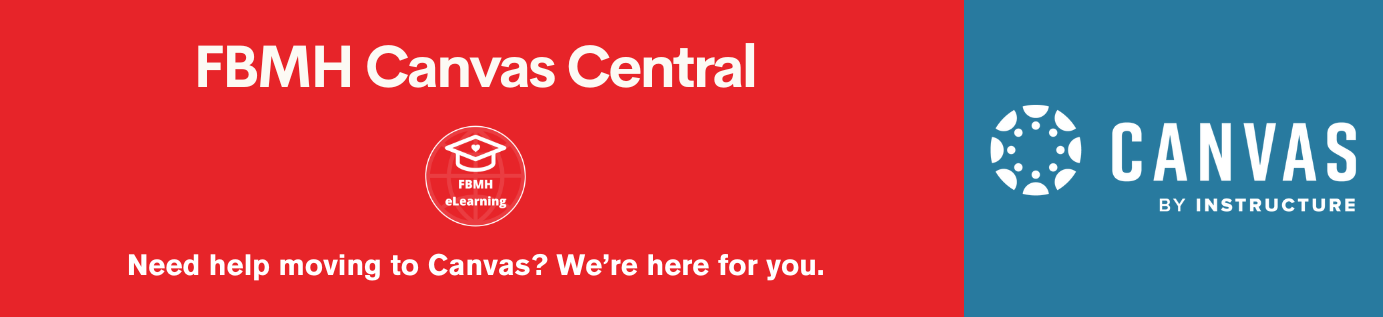Reviewed: July 2022
A document containing large (or high resolution) images is likely to bog down scrolling and navigation. Office 365 addresses this problem by offering an image compression feature, allowing the user to compress images (to reduce the resolution and therefore file size).
You may want to make a copy of your file, so you can play with the settings without breaking your original.
- Open the document in Word.
- To compress the images, select one picture in the document.
- In Picture Tools Format tab, click Compress Pictures.
- Choose “Use document resolution” and “All pictures in the document”.
- Click OK and save the document. You should then find that the file size has reduced.
N.B. This can reduce the quality of images, so be meticulous in checking all the images before saving the document. If the pictures now look too low in quality, make a new copy of the original and choose the “Print” resolution instead of “Document resolution”.
Alternatively, you could select and reduce each image individually (although this could be very time-consuming!)