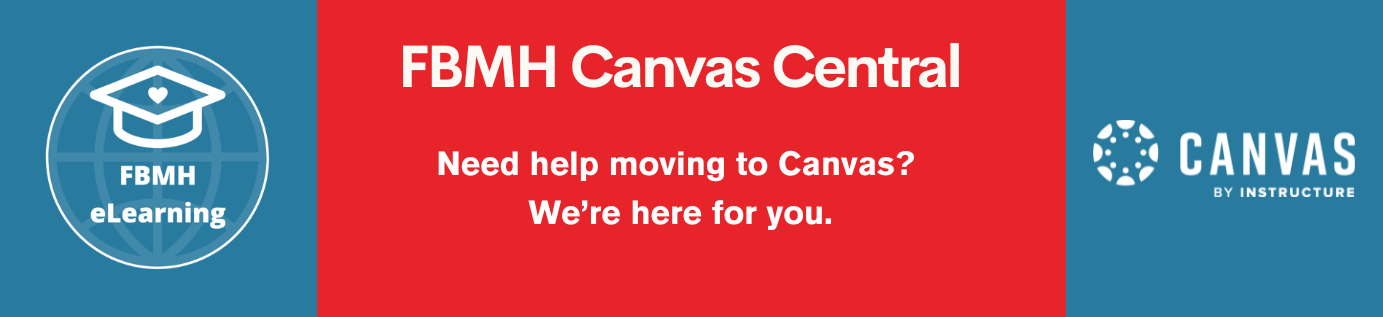Reviewed: 02/01/2020
This page is written for eLearning Technologists that have experience of the Blackboard system. For more detailed information please contact a member of eLearning with experience of this system.
Course roll overs will be rolled over automatically for the Faculty during the MHS/FLS merger.
Access
In order to Roll over a course from year to year, you must have “eLearning Support” or “Primary Instructor” access to the previous years course and the current year’s course. This will give you access to the “Course Copy” tool.
Copying
- Go to last year’s version of the course
- Packages and Utilities > Course copy
- Copy Type = “Copy course materials into an existing course”, choose the destination course from your course list (you must be enrolled as a member of staff on the new course)
- Click the ‘Select All’ button. This will select everything in the course. (we recommend you leave the unticked boxes unticked)
- Choose “Copy links and copies of the content (Include all Course Files)” and Submit
- You will be emailed with details
Results of a copy
From testing we found the following edits should be made in the new course. Please go to all sections that apply to your course
Left hand menu
Any items in the left hand menu of the child course will remain after the course copy. This may mean that you get more left hand menu items. A default non Standard Course Structure (SCS) course will contain at least 1 left hand menu item (such as “home”), and will probably need to be deleted.
Where the left hand menu items match the items of the parent course, the 2 will merge and retain the information from both courses. This could impact courses if the SCS has already been applied, as “Course Content” is likely to gain unwanted items from the template, like “Topic 1” folders.
Learning modules and course files
These come across intact and link to the new courses content collection (not the parents as previously), however the files may not be available to students due to Content collection permissions. Enter the content collection and change the permissions for all folders and/or files that contain info that you wish to display.
In the case of inbuilt web pages or Softchalk embedded (not cloud) Html pages, ensure that the folder permissions are set to all users of the course can read, as otherwise you will lose images and CSS.
Discussions
Discussion boards have a hit and miss reaction to being copied. Some copy fine and you only need to clear away old threads. Others fail to copy and all links to the board become a broken link. This should be checked in each of your courses.
Assessments
Assessments copy over in almost all cases.
The deployed assessments remain deployed, settings may need checking, particularly open/close/due dates.
Adaptive release
From what we can tell, adaptive release comes across fine. Date criteria need rolling over manually one item at a time. Group criteria will have no users in current groups and may need checking.
Wikis
Wiki spaces copy over, however they are emptied of all content and information.
Blogs
Blog spaces copy over, however they are emptied of all content and information.
Announcements
All announcements copy over, these need reviewing and may need deleting
Groups
Groups are created as are the tools within the groups. If you use group discussions, these behave the same as regular discussions on copy
Grade Centre
The grade centre columns seem to copy fine, as do the settings. Extra Total and Weighted Total columns may have been generated and may need deleting.
As this is a new course, the system will have gained several system SMART views which should be hidden if not in use.