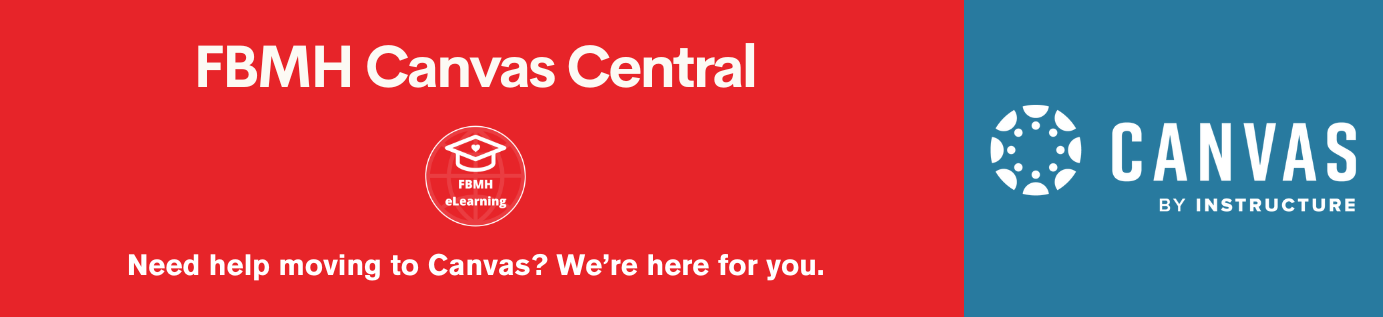This guide covers:
- PAGE 1 Tracking scores with SoftChalk ScoreCenter (including date restrictions/ password protection) and SoftChalk lesson certificates
- PAGE 2 Tracking scores with Blackboard
Within this content, you will find links to the relevant learning material from SoftChalk’s eLearning video guides.
Tracking scores with Blackboard
To connect your lesson to Blackboard:
- Navigate to your Blackboard course
- Go to Course Management > Customisation > Tool Availability
- Make sure ‘LTI’ and ‘LTI link’ are checked

- Log into SoftChalk Cloud
- Go to My Content > Lessons
- Click on the lesson you would like to add to Blackboard
- Scroll down the preview page and copy the LTI link on the right-hand side
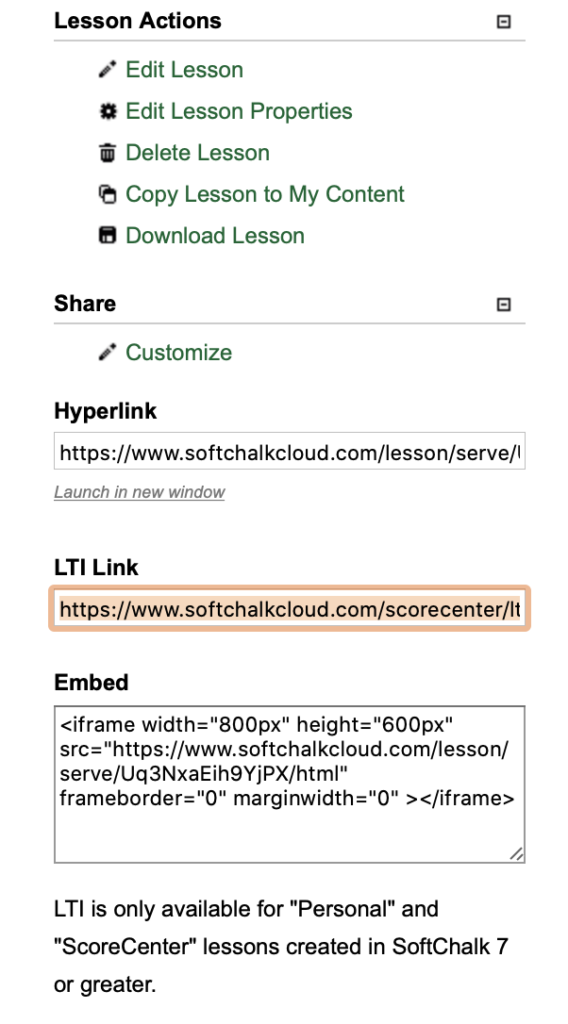
- Add a web link to your Blackboard course
- Paste the LTI link you have just copied into the URL box
- Underneath, check ‘This link is to a Tool Provider’
- Set ‘Enable Evaluation’ to ‘Yes’ and fill in the rest of the information
- Test using student preview mode
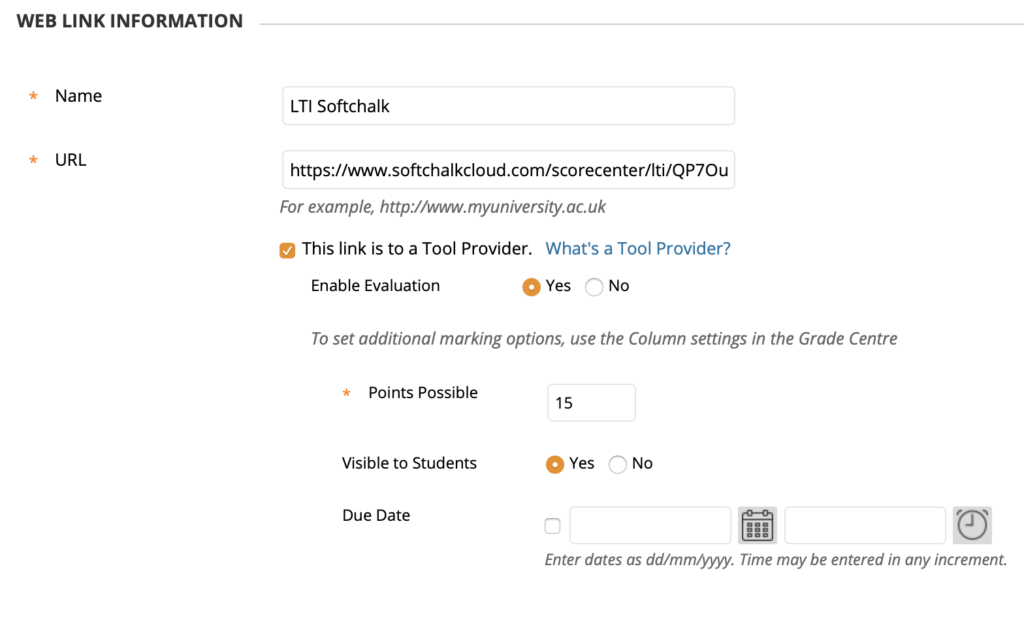
Pages: 1 2