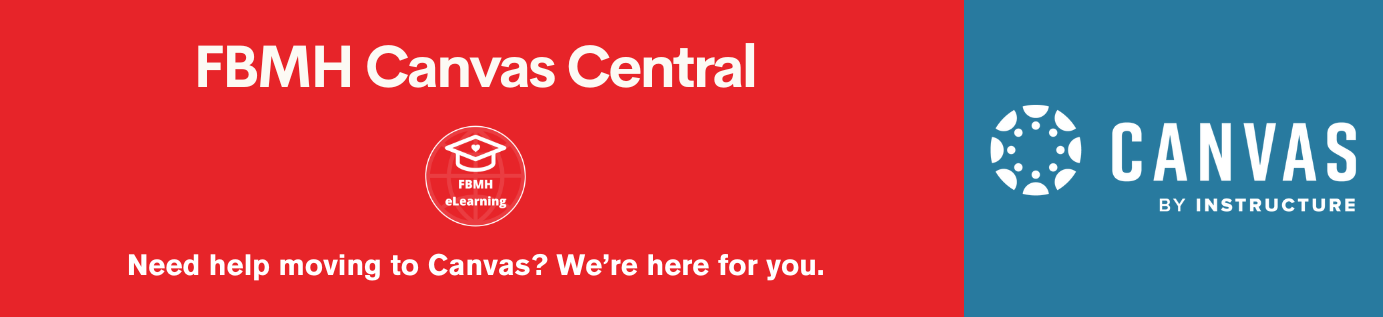Reviewed: 02/08/2022
This page is for staff who have System Admin access to Blackboard. Those without System Admin access need to register for their course via Campus Solutions. The university will ONLY provide System Admin access to members of the eLearning team. All requests for these access rights will be refused.
To access a Blackboard course you are not already enrolled in:
- Log onto online.manchester.ac.uk (you don’t need the www) with your University username and password.
- Click on ‘System admin’ in the top right-hand corner.
- You will now see a Blackboard system page. From here, you can choose to view a “Course” (a BB space that is attached to a course code) or an “Organisation” (a BB space that is not attached to a course code). Choose either “Courses” or “Organisations”. Note: Do not access any other options on this page.
- You are now presented with a search box. In the second drop-down menu, make sure that the option is set to “Contains” and type the course code you are looking for in the search box (if you are looking for an organisation, type in part of the title).
- Press “Go”. You will now see a list of activated courses that match your search. Please note that if the course you were looking for was a combined course (i.e. 2 cohorts of students in a single BB course), then the course may not show up if you include the 4-letter prefix of the course code (i.e. try again without using “BIOL”).
- If your course is not present in the list, then it is likely that the owner of the course has not activated it. If the course should be available, please contact eLearning. If it is a course that is not set to go live until a future semester, it is likely that the course will be activated closer to the time it will run.
- Once you have located the course, click the title to access it.
- You will see a skeleton view of the course, with limited access. To see the full view, click “Quick Enrol” at the bottom of the left-hand menu.
- You now have full access to the course as a course instructor and can do what you need to in the course.
- Before leaving the course, be sure to click the “Quick Unenrol” button at the bottom of the left-hand menu.
Accessing courses for System Admins ONLY