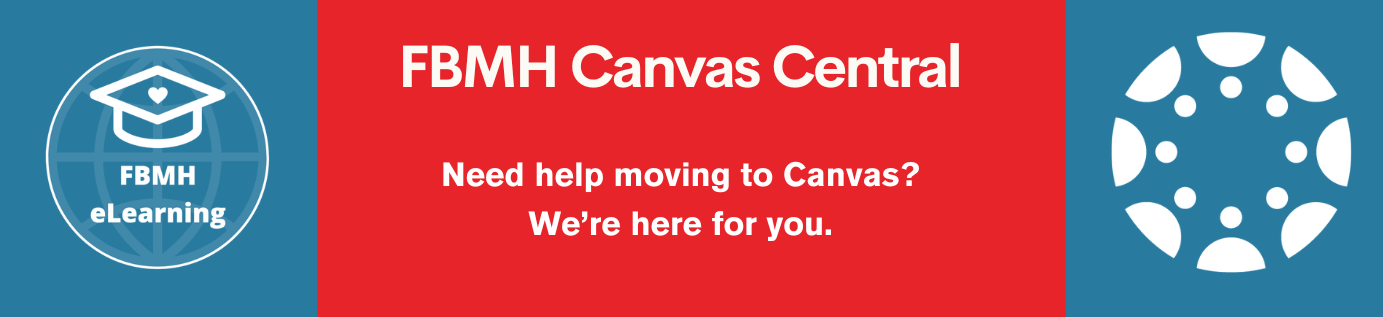Reviewed: 09/12/2019
Archiving large submissions
There are units that have large numbers of students submitting. These Turnitin submissions should be downloaded and archived over the summer (July/August).
The units are:
- BIOL10000: Semester 2 Tutorial Essay Submission – All tutorials groups (NOT THE ONE THAT SAYS “ALL STUDENTS”)
- BIOL10000: FINAL essay submission
- BIOL104012 and 10422: Step 3 eSubmission
- BIOL21041/21051/21061: eSubmission of EDM final write up
- BIOL21041/21051/21061: eSubmission of EDM Final write up: Extensions
- BIOL21090: eSubmission of Dissertation (also the re-submission of dissertation)
- BIOL31252: Optometry Dissertation Submission
- BIOL30101: eSubmission of Literature Report (the one with the descriptive text under the link)
- BIOL30030: eSubmission of Project Report/Extended Literature Review
- BIOL31220/30: Submission of Project Report
- BIOL31250: eSubmission of HSTM Project Thesis
To download the units, you need to:
Please note: DO NOT click ‘Roster Sync’ on the final year units – the submissions will disappear!
- Go to the relevant Blackboard unit page and click on the ‘Course Tools’ option on the left hand side menu.
- Once in ‘Course Tools’, click on ‘Turnitin UK Assignments’ in the menu below.
- This then brings up a list of the Turnitin assignments. Click on the relevant link as detailed in the list above.
- Once you’ve opened the assignment link, there will be a list of submissions – these are the assignments that need to be downloaded.
- First, download the ‘pre –grade mark’ versions: This is done by clicking the tick box for all assignments on the left-hand side of the page. Then click on the ‘Download’ button that appears just above the submissions. There will be a drop-down menu – click on ‘Original File’. This will then bring up a box; click ‘OK’. This will then ask you to save the zip file. Once you save it, it will start to download. Save this to the relevant eSubmission folder on the shared drive.
- Then download the ‘Grade mark’ files of the same submissions, and follow everything as in point 5 up to the drop-down menu on the ‘Download’ button. Here you will need to select ‘GradeMark Paper’. This will then bring up a box; click ‘OK’. This will now download a zip file to your Turnitin inbox. When it’s completed the download, links will show up in your ‘Message’ box. The ‘Messages’ button is at the top right hand side of the page. You need to click on each link and then save it to the relevant eSubmission folder on the shared drive.
SBS – Archiving large submissions