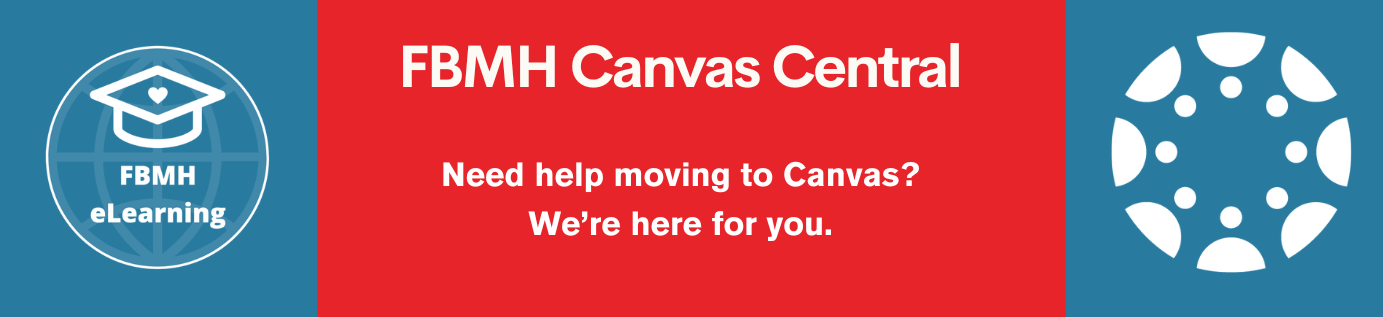Many Administrators across the Faculty come across a problem whereby they need to match a piece of information to another piece of information quickly across an entire course with hundreds of users.
Examples of this might be:
- Having a students mark and username, but needing the mark to be matched against the student ID.
- Having paper titles in TurnItIn and needing those titles to be matched to the Student ID.
- Matching Group Set names (blackboard) to student Usernames, when you only have the student ID.
These problems can be rectified using a mixture of Blackboard grade centre information, your existing information and the program “Microsoft Excel” using a function of excel called “vLookup”
Steps:
- Download the full grade centre from your blackboard course, this will include both the Username and the User ID of the users and act as a database which you will look up.
- Download the information you want matching (mark/essay title/group set name), as well as any other identifiers you have. For example you should have at least one of the following: User ID, Username, Name.
- Both of the above should have one piece of common information between them, either a matching ID number, or a matching username.
- Open a new excel file and set up as follows:
- Copy ALL of the information from Point 2 (above) into sheet 1,
- Create a new sheet and title it “index”
- Copy ALL of the information from Point 1 (above) into sheet “Index”
- On the sheet “Index” complete the following steps:
- Click the square above “1” and to the left of “A”, the entire sheet should be selected.
- In the box above the square you clicked (probably called A1):
- Click the box
- Type “Index”
- Click enter on your keyboard
- Locate the information which is common to both sheets (eg username) and copy the entire column.
- Insert/paste the column into Column A.
- Count the position of the column of the information you wish to be pulled into Sheet 1, where Column A = 1, Column B = 2, Column C = 3 etc. Make a note of this number.
- On the sheet “Sheet 1” complete the following steps:
- Locate the information which is common to both sheets (eg username) and copy the entire column.
- Insert/paste the column into Column A.
- Insert a new blank column into the Column B position. This is where your information will be imported to.
- In the first row you wish to have information you wish to be imported (usually Row 2), go to Column B (B2) and type the vlookup formula:
- =vlookup(
- Cell number of the known information (in this case column A and the row you wish to match).
- add a comma
- Index
- add a comma
- the position of the column you wish to bring in that you made a note of in step 5.5.
- add a comma
- false
- )
- the formula should look something like this: =vlookup(A2,Index,5,false)
- Click Enter on your keyboard and the cell should fill with the desired information.
- Return to the cell and double click the spot in the lower right corner to copy and paste the formula down to all the following cells.
- You should now have the information that you require in the column.
- To be certain that the information you have does not accidentally become corrupted while you are working in the spreadsheet, you should copy Column B in Sheet 1 and “Paste Special As Values” back into Column B, the formula will now be replaced by the raw data.
Addition: How to retrieve TurnItIn paper titles with Usernames:
- Enter your TurnItIn Inbox for the assignment you are interested in.
- Click “export”.
- You will now have a csv file containing paper titles vs usernames and can use the vlookup process to match the titles to the UserID.
Using Excel to VLookup Data Between Systems