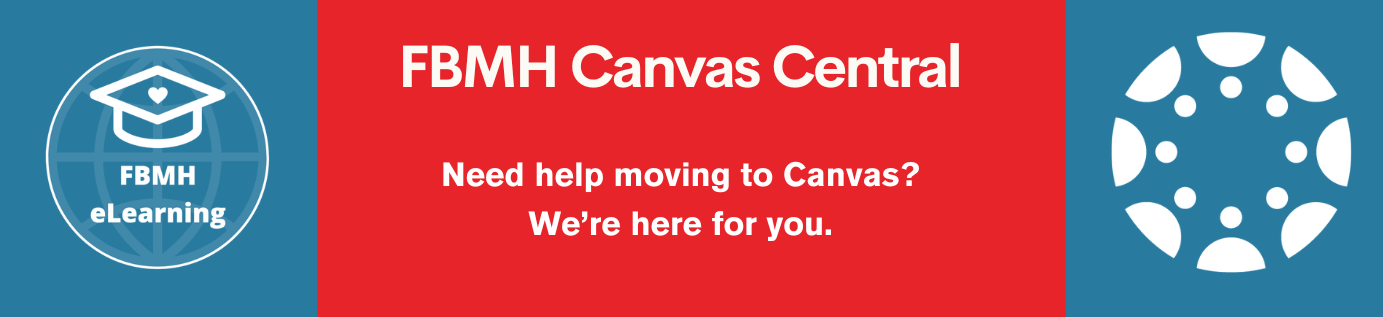Below are instructions on how to access the Placement reports for marking. Please note that for the Placement report you do not need to add marks to the online paper; you are only required to fill in the paper marking forms. You are still required to complete the Plagiarism check.
Note: If you require technical assistance not covered by the instructions, please contact the eLearning team: eLearning enquiries form
Full Instructions
Below is a click-by-click guide to using the accessing the papers you are required to mark.
- Enter Blackboard (https://online.manchester.ac.uk/)
- Select ‘BIOL40000 Placement Report 2021-22’ from your course list
- Ensure that ‘Edit Mode is’ in the top right-hand corner of the page is set to ‘ON’
- Go to ‘Assessments/Submission’ (in the left-hand menu)
- Locate the ‘eSubmission of Placement Report‘ assignment item and click the title. This will open Turnitin.
- Click the ‘All Students’ drop-down menu (highlighted below), then go to ‘Placement Advisor Groups’ and select the name of the First Marker in the list (even if you are moderating/second marking).
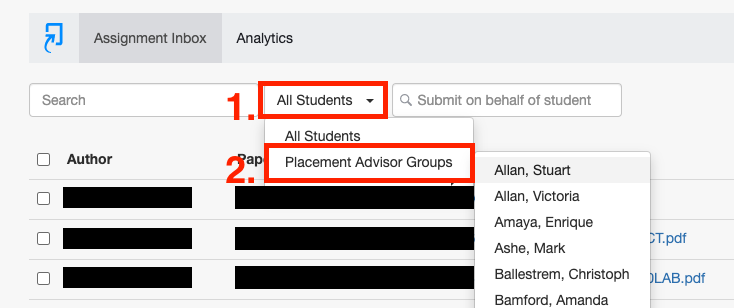 You will now see something similar to this image:
You will now see something similar to this image:
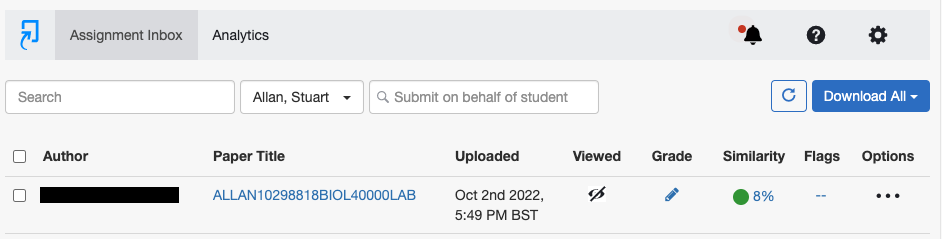
Start Marking
To view the student submission and start marking, locate the report that you wish to mark and click its title to view it. You should annotate the report, but do not add the mark.
When you are ready to check the plagiarism report, click on the “Similarity” layer in the right hand menu and the layers icon will be highlighted in red (see the image on the right).