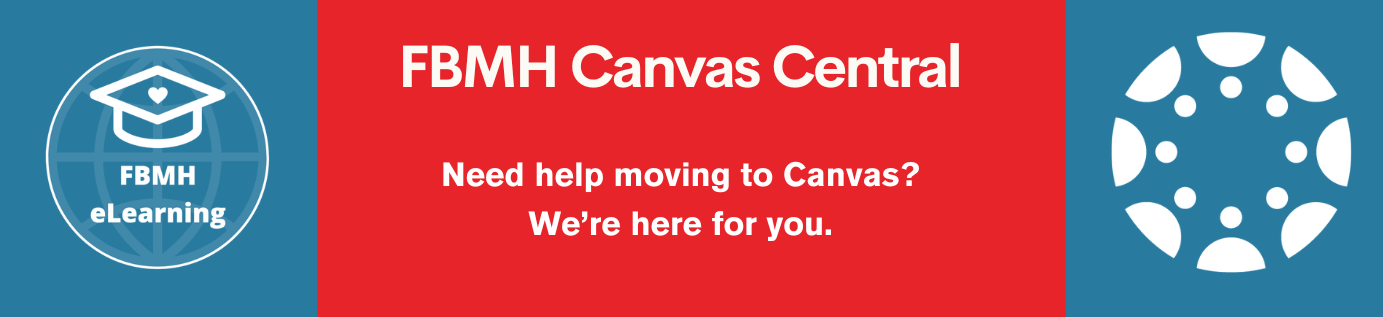Reviewed: 09/12/2019
Accessing the Dissertation
- Enter Blackboard via the URL https://online.manchester.ac.uk and select the appropriate unit from your course list.
- In the lower left-hand menu (Labelled Control Panel), choose “Course Tools” > “Turnitin Assignments by Groups”.
(Note: Be certain to click the option that specifies “by groups”.) - Choose the “eSubmission of Dissertation” option.
- Choose your name from the drop-down menu and click “go”. (If you are moderating, choose the first marker’s name from the list)
- You will now see a list of submissions that are specific to you (or the first marker). These will be anonymised where the students have used the Faculty Standard Naming Convention. Click the title of a submission to enter it.
Marking the Dissertations
Marking of the dissertations is done via comments within GradeMark.
- Use the buttons on the right side of the submission to switch between the originality report (the plagiarism report) and GradeMark (the marking system).
- Annotate the script online by clicking within the script and typing a comment within the boxes that appear.
(Note: GradeMark contains a 30-minute time out, meaning that any comments that take longer than 30 minutes (or if you do not add a new comment within a 30-minute window) may not be saved. To avoid this, make sure that you save your document regularly, as this will extend your session for another 30 minutes.) - Decide upon a mark to give the student and add it to the top right-hand side of the screen.
- Add the mark to any paper marking sheets you have been given, then close the window.
- If you have further reports to mark, choose the next one and repeat.
SHS – Marking Optometry Dissertations