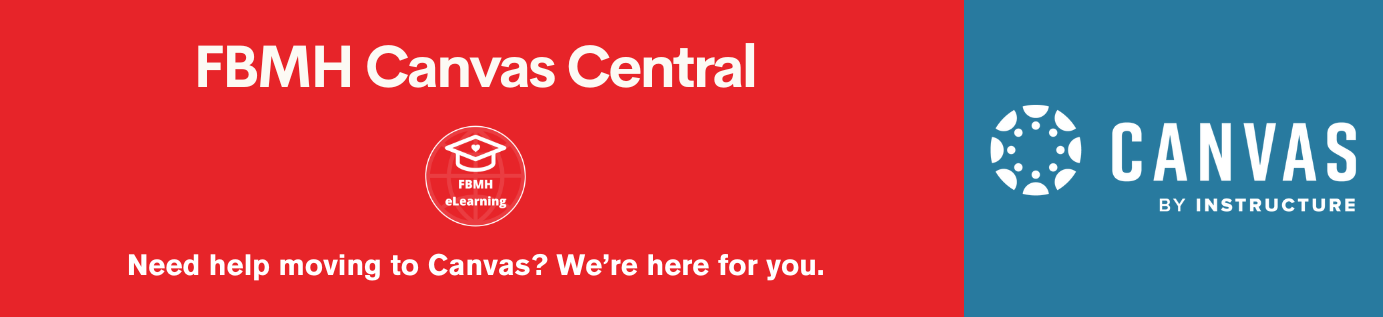What is Turnitin?
Turnitin (TII) is a web-based submission system that can help identify occurrences of plagiarism in students’ work. Whilst not a replacement for the traditional methods used by academics to identify plagiarism, it can reduce the time spent investigating possible cases, and act as a deterrent. To determine whether there are grounds for an accusation of plagiarism, staff would need to review the Turnitin report in detail and use their academic judgement.
Step 2 – Enter Assignment settings
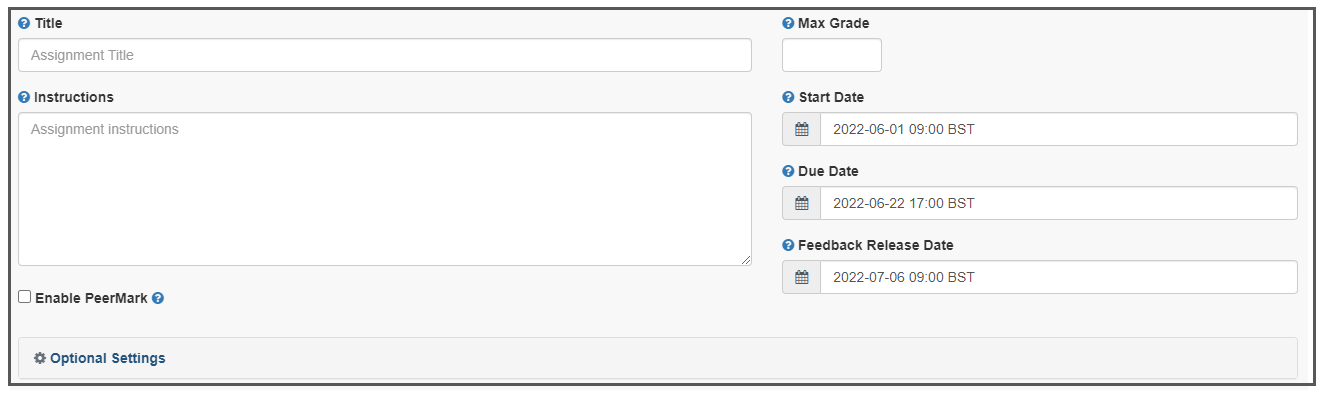
Instructions – be sure to add information regarding the standard naming convention in this box, as well as any other important instructions. All students should submit work with a title containing the following: Marker Surname, Student ID, Course code, e.g. HIGH7654321BIOL10000.
Feedback release date – this is the date and time that grades / feedback will become available to students. In UoM this will also be the date the results are transferred to the Blackboard Grade centre.
NOTE: ‘Enable PeerMark’ will remain unchecked (unless specifically desired)
Step 3 – Optional Settings (aka Essential Settings)
To begin customising your Turnitin assignment, click on the ‘Optional Settings’ tab to display all submission settings.
Hover your cursor over the icon in Turnitin to view more information on each individual setting
Below are the default settings for a Turnitin assignment. Scroll down further to view the FBMH recommended settings.
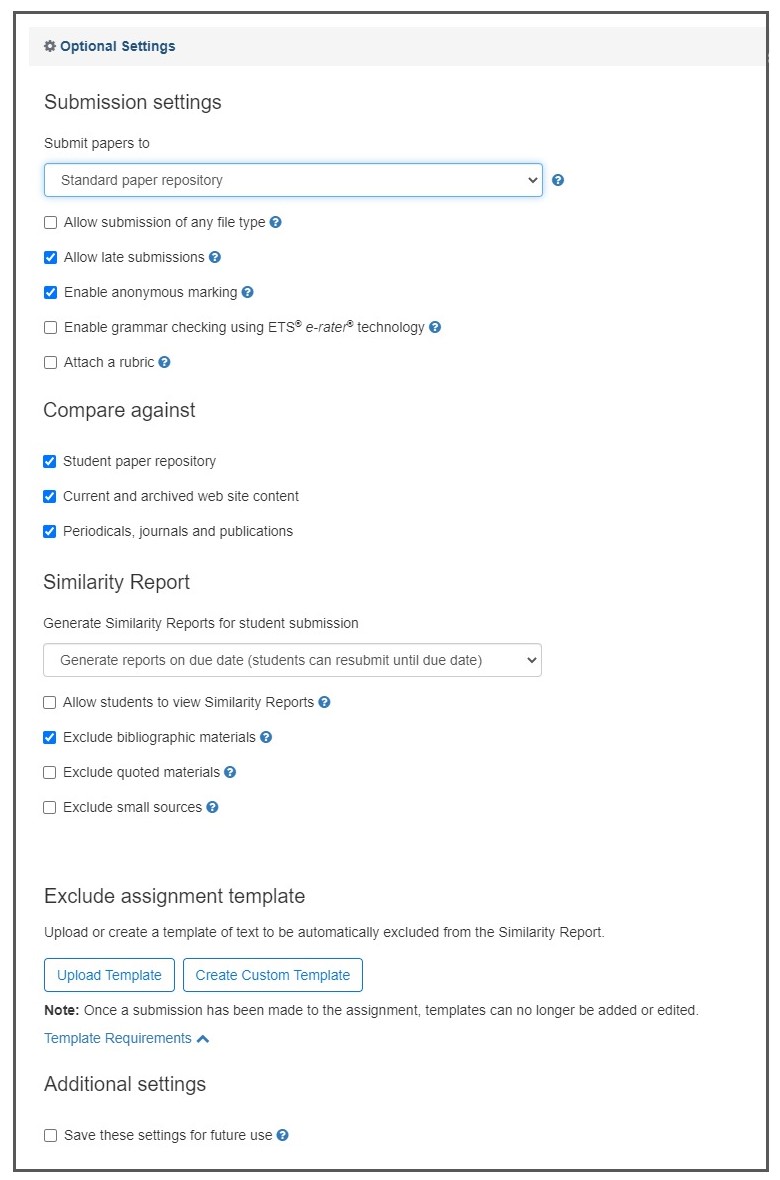
FBMH Recommended Settings
Below are the settings we recommend. We believe these settings will suffice for most assignments being set up.
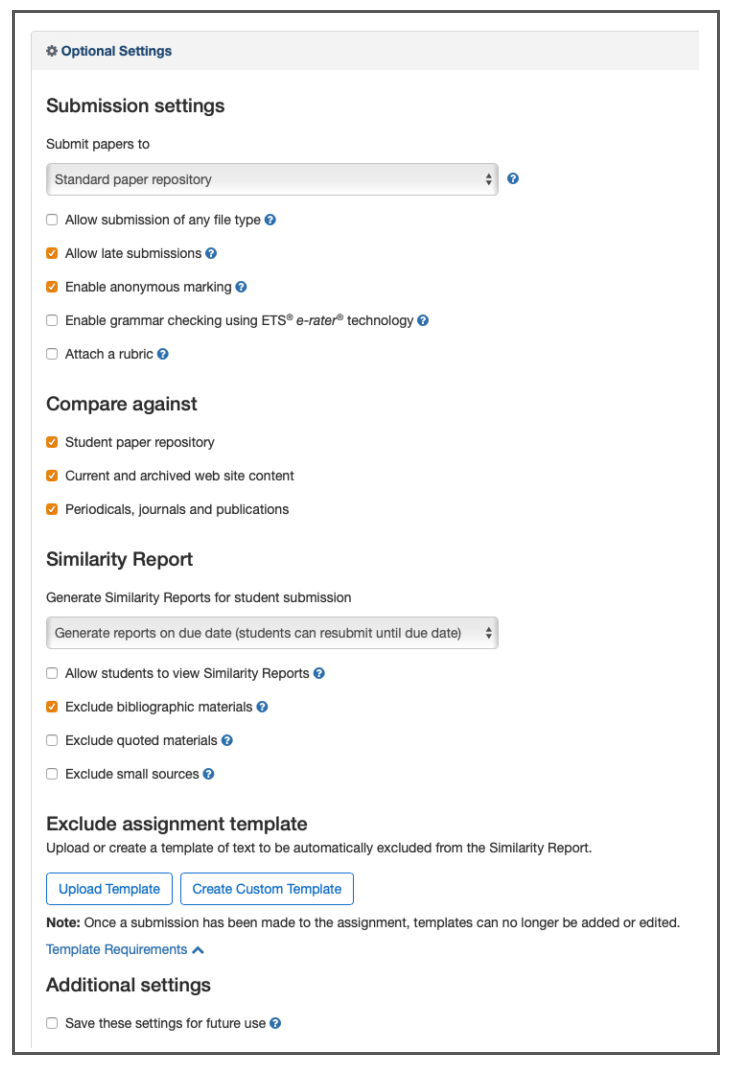
Allow submission of any file type – if you decide to check this box, please be aware that Turnitin can only generate similarity reports on DOC, DOCX, HTML, TXT, RTF, PDF, ODT, HWP, PPT, Adobe Postscript, Corel WordPerfect and Google docs via Google Drive.
Attach a rubric – this may be a desirable option for some. A set of rubric templates and existing rubrics are available in the rubric manager. If you wish to create your own, please visit: Creating a rubric or grading form during assignment creation.
Don’t forget to submit!