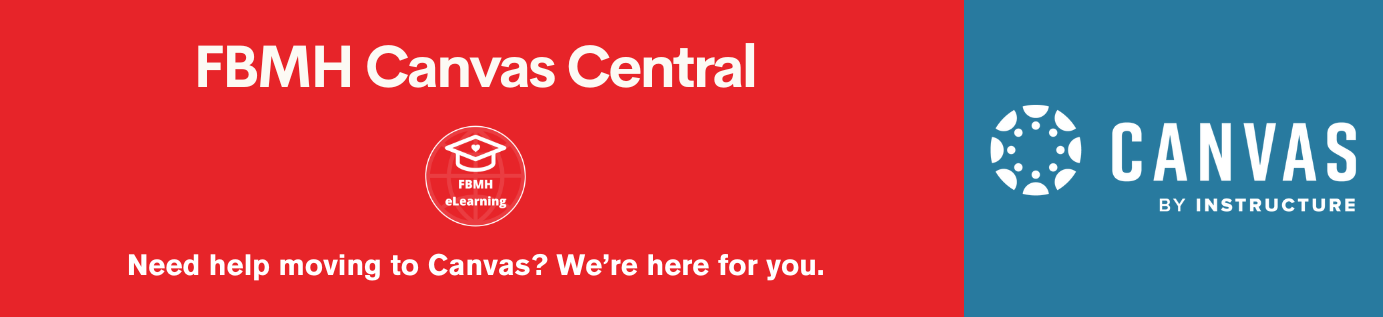This guide covers:
- Page 1 Creating a lesson, setting the theme, previewing and saving to SoftChalk Cloud
- Page 2 Add special characters, images, tables and hyperlinks
- Page 3 Pages, navigation, headings and sidebars
- Page 4 Adding an Overview page, changing the layout and theme, creating a theme
- Page 5 Editing the lesson later
- Page 6 Distributing to students
Within this content, you will find links to the relevant learning material from SoftChalk’s eLearning video guides.
Adding an Overview page, changing the layout and theme, creating a theme
Overview page
An overview page is a landing page for your lesson. You can view an example of an overview page here. It provides a space to give a lesson description, ILOs, about the author information, contents list, etc.
- To add an overview page, go to Properties > Overview Page in the top menu of the editor
- Tick ‘Include Overview Page’ at the top
- Edit the contents. To add images or hyperlinks within the text, right-click in the text box.
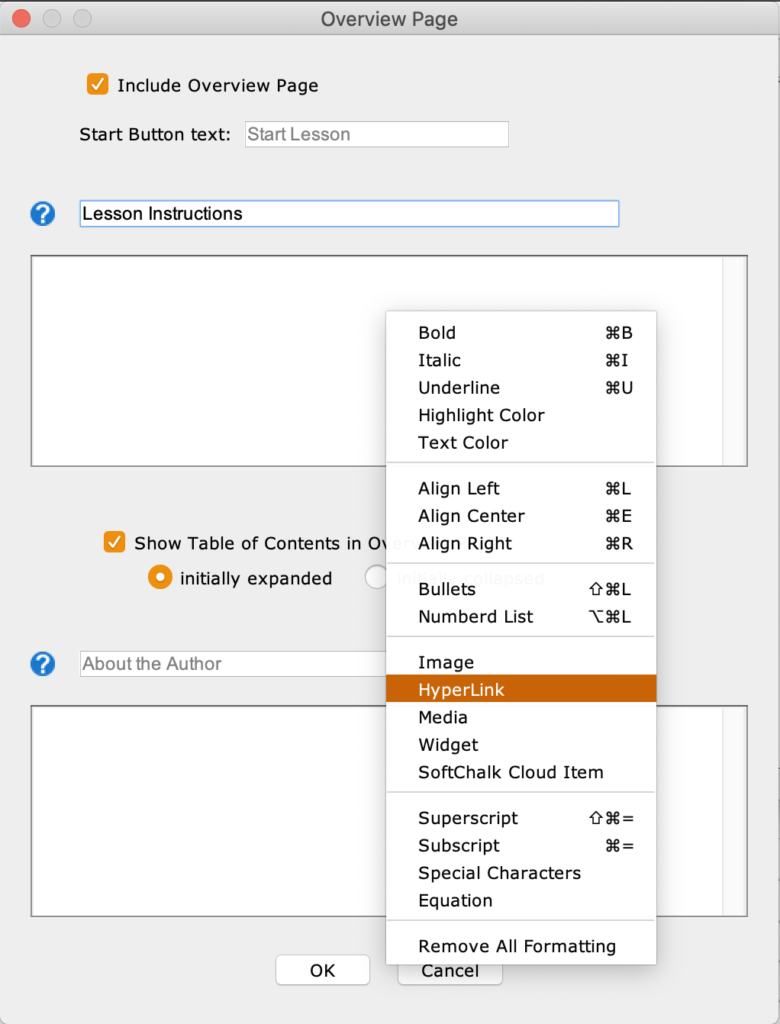
- Click OK, and Preview > Preview in Browser to view
- Page names can be changed by going to Properties > Page Names
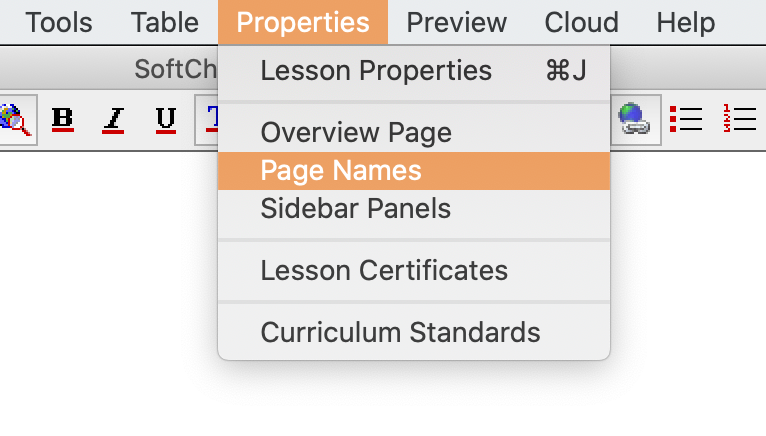
- Video 3a: Add an Overview Page
A step-by-step video guide to adding an overview page.
Layouts and themes
- To change the theme (colour) of your lesson, go to Properties > Lesson Properties and choose from the dropdown menu
- To change the layout, go to Properties > Lesson Properties and choose from the dropdown menu. Different layouts have different navigation options
For more detail on layouts, watch the following video:
Creating a theme
It is possible to create your own theme using the SoftChalk ThemeBuilder. When you sign up for a full SoftChalk license, you will also receive the University of Manchester theme which you may use if you wish.